Setting up and using the optional stamp feature, Setting up the stamp feature, Setting up the stamp feature -18 – Canon 700 Series User Manual
Page 255
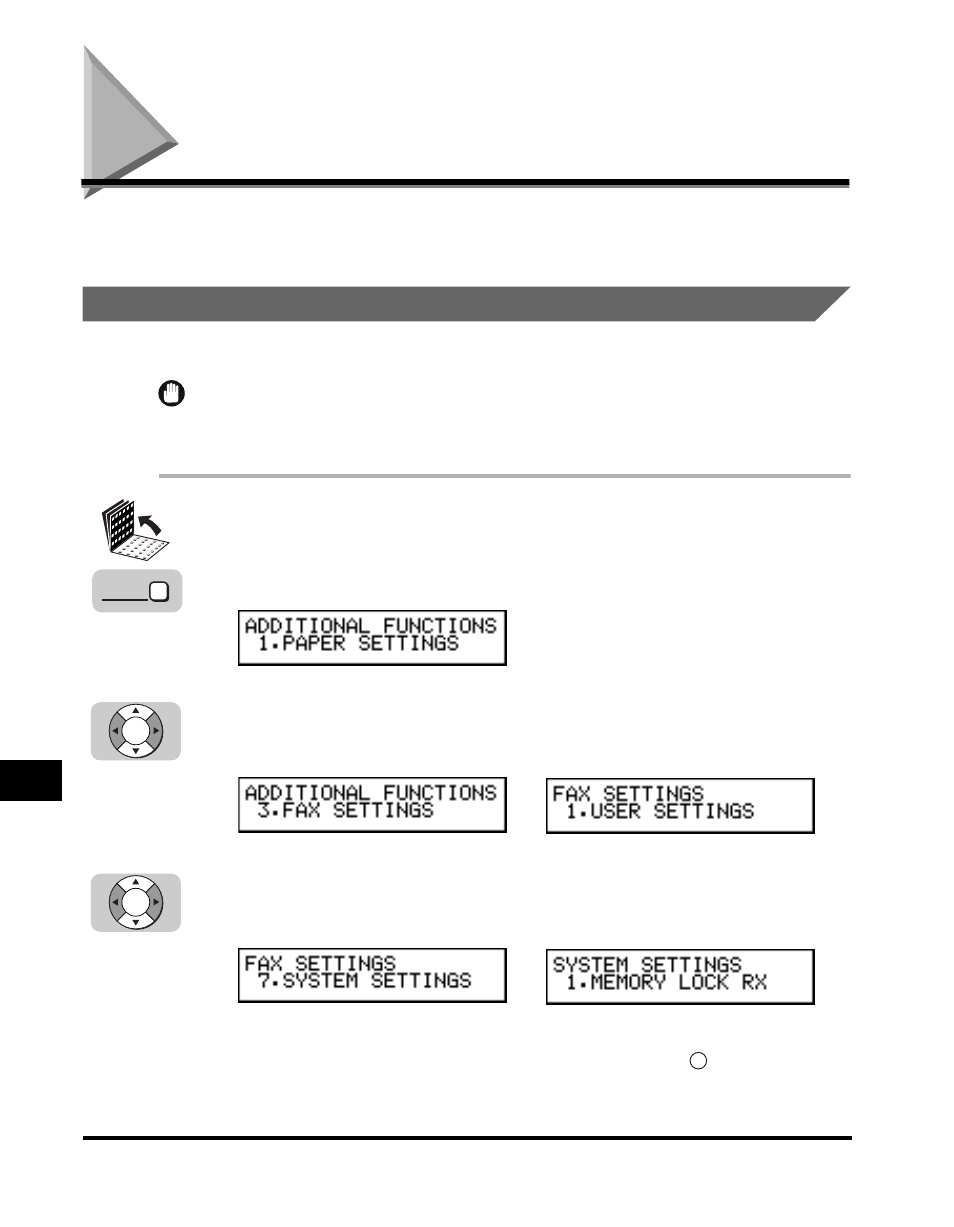
Setting Up and Using the Optional Stamp Feature
10-18
Other Special F
eatures
10
Setting Up and Using the Optional Stamp Feature
If the optional stamp feature is provided on your machine, you can set the machine
to stamp the front, lower left corner of every page you scan for sending.
Setting Up the Stamp Feature
Follow this procedure to set up the stamp feature.
IMPORTANT
The stamp feature is available as an option. If the stamp option is not provided on your
machine, you cannot access this setting.
1
Open all three one-touch speed dialing panels.
2
Press [Data Registration].
3
Press [
▼
] or [
▲
] until <3.FAX SETTINGS> appears
➞ press
[Set].
4
Press [
▼
] or [
▲
] until <7.SYSTEM SETTINGS> appears
➞ press
[Set].
If the prompt
Administrator’s password using the numeric keys
➞ press
(Set).
➞
➞
Data
Registration
Set
Set
Set
- FAX-B155 (141 pages)
- C75 (214 pages)
- FAX-EB10 (65 pages)
- FAX-L1000 (610 pages)
- FAX-L290 (66 pages)
- FAX-L380 (104 pages)
- FAX-L400 (110 pages)
- FAX-L800 (370 pages)
- MultiPASS 10 (16 pages)
- PC-D340 (66 pages)
- C50 (48 pages)
- H12295 (98 pages)
- PC-D320 (106 pages)
- L290 (212 pages)
- ImageCLASS D680 (94 pages)
- C75 (6 pages)
- L140 (12 pages)
- B120 (118 pages)
- L250 (282 pages)
- B150 (138 pages)
- 5570 (4 pages)
- IMAGERUNNER 2010F (382 pages)
- 6570 (4 pages)
- Fax Machine (4 pages)
- LASER CLASS 2060P (6 pages)
- PC1270D (88 pages)
- imageCLASS MF6500 Series (16 pages)
- MF5750 (68 pages)
- Advanced Anywhere Print 12020-10-UD2-002 (34 pages)
- L360 (16 pages)
- L80 (2 pages)
- L200 (24 pages)
- JX210P (86 pages)
- FAX-JX210P (2 pages)
- B840 (110 pages)
- Fax (7 pages)
- B180C (139 pages)
- QT5-0849-V03 (2 pages)
- L2000 (19 pages)
- B155 (140 pages)
- B45 (124 pages)
- super g3 (18 pages)
- MultiPASS Printer C755 (7 pages)
- MPC600F/400 (82 pages)
