Using memory lock, Setting a time and password for memory lock, Using memory lock -10 – Canon 700 Series User Manual
Page 215: Setting a time and password for memory lock -10
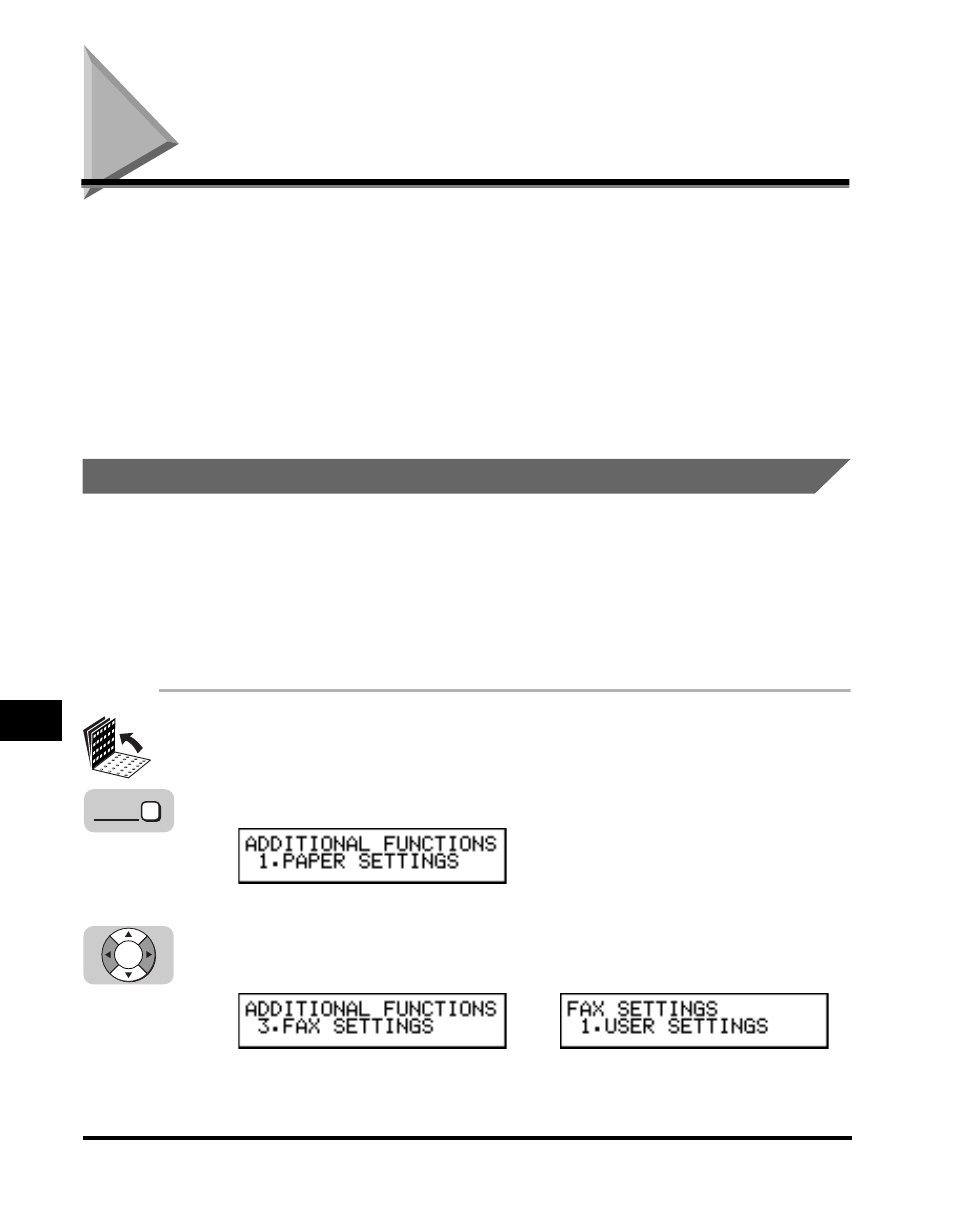
Using Memory Lock
9-10
Special Sending/Receiving F
eatures
9
Using Memory Lock
Normally, a document prints as soon as you receive it. However, there may be
occasions when you want the machine to store all documents in memory until you
are ready to print them. Locking the machine to receive and store all documents in
memory is called “Memory Lock.”
You may want to turn Memory Lock ‘ON’ when the machine is left unattended at
night, or over long holidays, to prevent a large volume of printed documents from
collecting in the paper output trays. After you return to the office, you can review the
contents of the memory, and enter the memory lock password to print all of the
documents stored in memory.
Setting a Time and Password for Memory Lock
After Memory Lock is turned ‘ON’, the machine automatically enters and leaves the
Memory Lock mode at the times you specify. The documents received when the
machine is in the Memory Lock mode are stored in memory until you unlock the
memory with a password and print them.
Follow this procedure to define a Memory Lock password, and set the times for the
machine to enter and leave the Memory Lock mode.
1
Open all three one-touch speed dialing panels.
2
Press [Data Registration].
3
Press [
▼
] or [
▲
] until <3.FAX SETTINGS> appears
➞ press
[Set].
➞
Data
Registration
Set
