Dialing long distance with regular dialing, Dialing long distance with regular dialing -14 – Canon 700 Series User Manual
Page 111
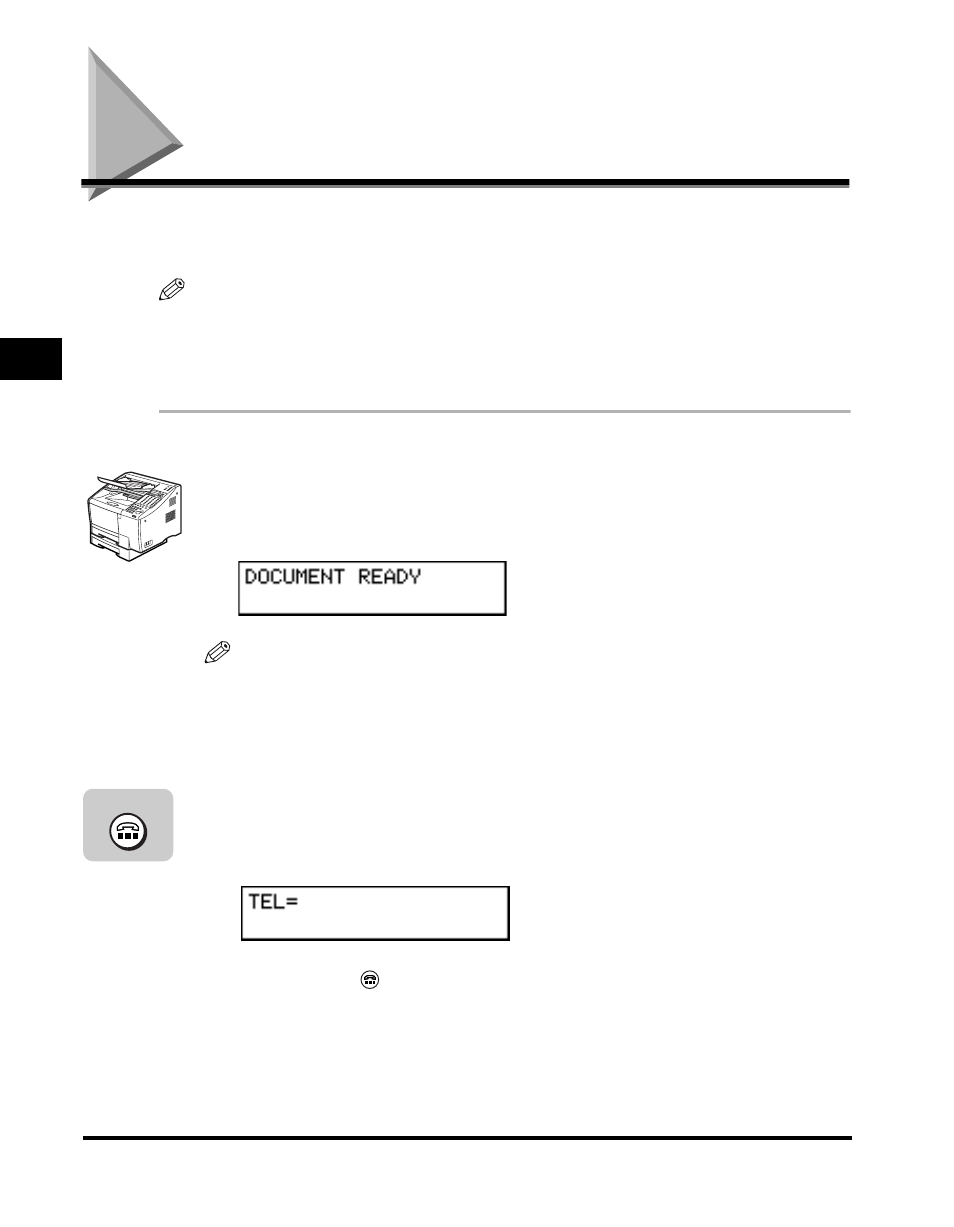
Dialing Long Distance with Regular Dialing
3-14
Sending Documents
3
Dialing Long Distance with Regular Dialing
Follow this procedure to dial a long distance number and send a document using
regular dialing.
NOTE
To take advantage of the speed dialing features, register frequently dialed long distance
numbers under one-touch speed dialing keys or coded speed dialing codes. (See
“Setting Up One-Touch Speed Dialing,” on p. 2-6. or “Setting Up Coded Speed Dialing,”
on p. 2-15.)
1
Place your documents on the machine.
NOTE
• You can adjust the resolution, contrast, and document type for scanning. (See
“Adjusting the Scan Settings,” on p. 3-4.)
• You can also specify a sender’s name with [TTI Selector]. (See “Selecting a
2
Press [Hook] if you want to use Manual Sending.
If you know the other party’s fax machine is set to automatically receive
documents, proceed to the next step.
After you press
(Hook), the In Use/Memory lamp flashes green, and you are
able to hear the dial tone.
Hook
