Adjusting the scan settings, Adjusting the scan settings -4, Adjusting the scan settings,” on p. 3-4.) – Canon 700 Series User Manual
Page 101
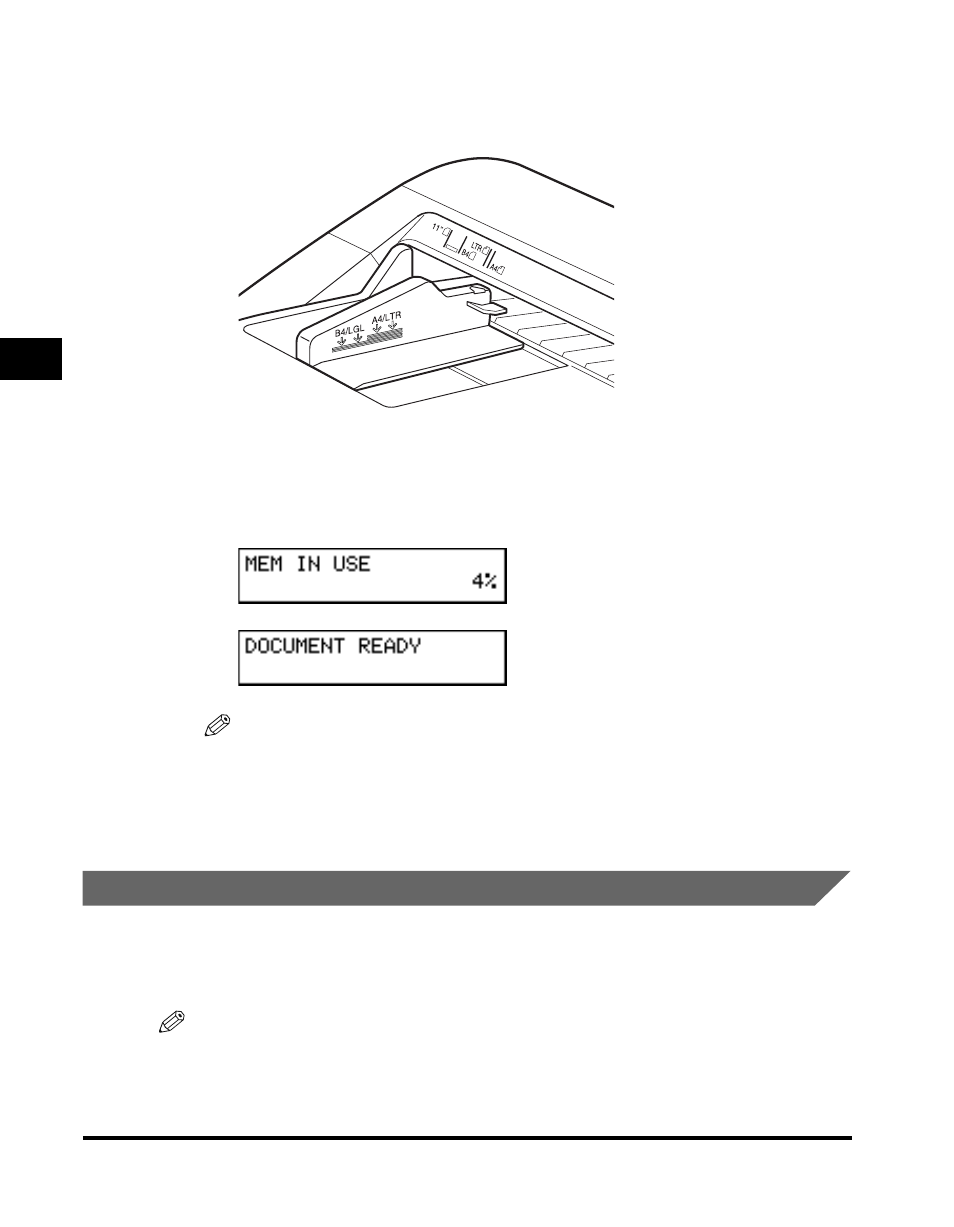
Setting a Document for Sending
3-4
3
Sending Documents
3
Make sure the document is below the load limit marks for
A4/LTR or B4/LGL sizes.
4
Insert the document fully into the feeder until the leading
edges of the document stops.
The following messages appear on the LCD display:
NOTE
If the machine already displays
document, a small-sized document, such as a STMT document, may have remained
in the automatic document feeder from a previous fax or copy job. In such a case,
remove the small-sized document from the automatic document feeder, and set your
document.
Adjusting the Scan Settings
Canon’s original UHQ (Ultra High Quality) imaging technology enables you to send
documents that are very close to the quality of the original document. For best
results, adjust the scan settings for special documents before sending.
NOTE
The light indicators on the operation panel tell you the current settings.
