Direct connection setup – Dell C2665dnf Color Laser Printer User Manual
Page 82
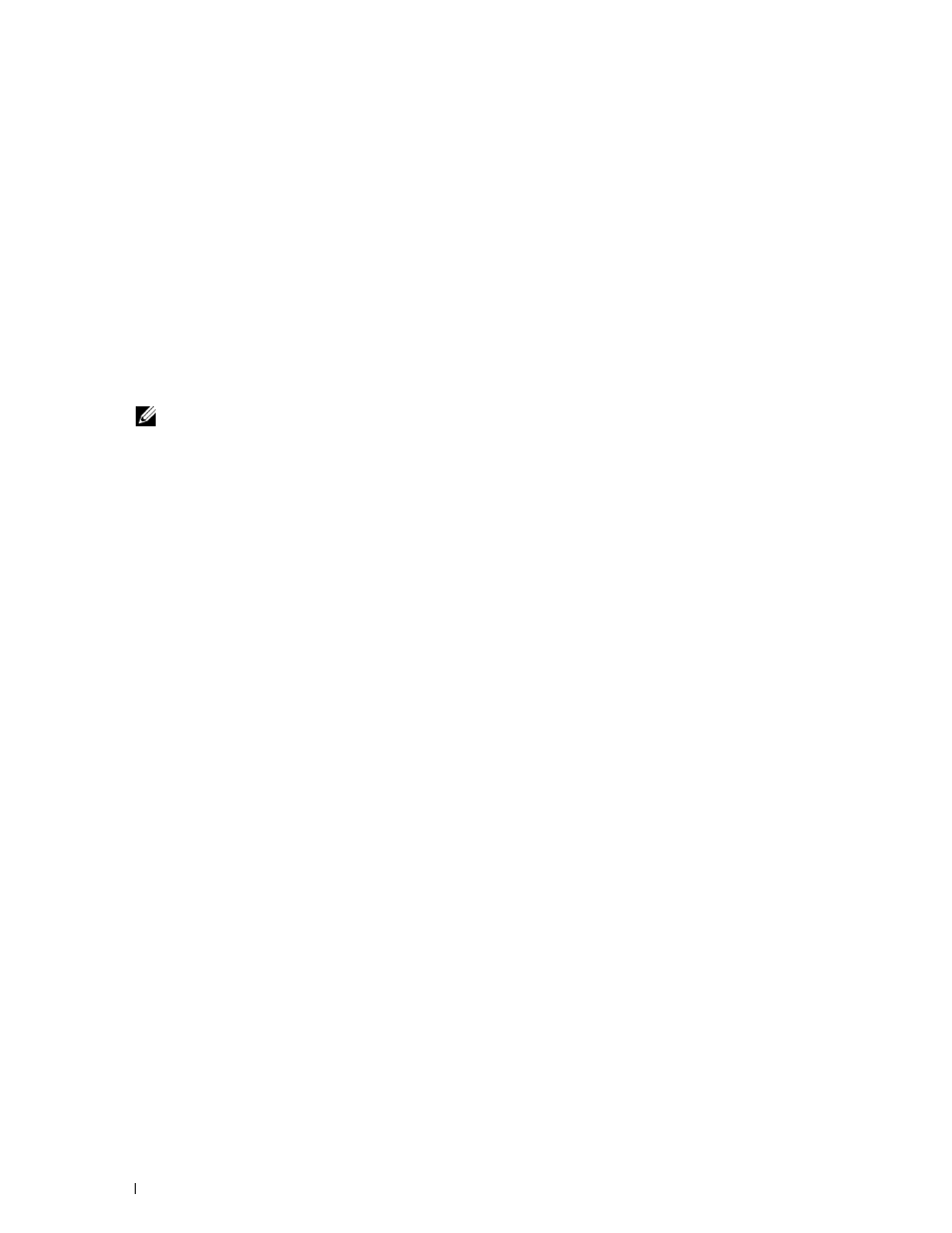
For Windows 8 and Windows Server 2012
Point to the top or bottom right corner of the screen, and then click
Search → Type
Run
in the search box, click Apps, and
then click Run → Type
D:\setup_assist.exe
(where D is the drive letter of the optical drive), and then click
OK.
Direct Connection Setup
For installing PCL, PS and Fax printer driver
1 In the Dell Printer Setup window, click Install Printer Driver and Software to launch the installation software.
2 Select Personal Installation, and then click Next.
3 Follow the on-screen instructions to connect the computer and the printer with a USB cable, and then turn the
printer on.
The Plug and Play installation starts and the installation software proceeds to the next page automatically.
NOTE:
If the installation software does not automatically proceed to the next page, click Install.
4 Select either Typical Installation (recommended) or Custom Installation from the installation wizard, and then
click Install. If you select Custom Installation, you can select the specific software you want to install.
5 If you agree to the terms of the Environmental Information Notice, select Use duplex printing check box, and
click Install to continue the installation.
6 Click Finish to exit the wizard when the Ready to Print! screen appears.
If you want to verify installation, click
Print Test Page before clicking Finish.
Personal Installation
A personal printer is a printer connected to your computer or a print server using a USB. If your printer is connected
to a network and not your computer, see "Network Connection Setup."
Installing Printer Drivers on Windows
®
Computers
80
