Dell C2665dnf Color Laser Printer User Manual
Page 365
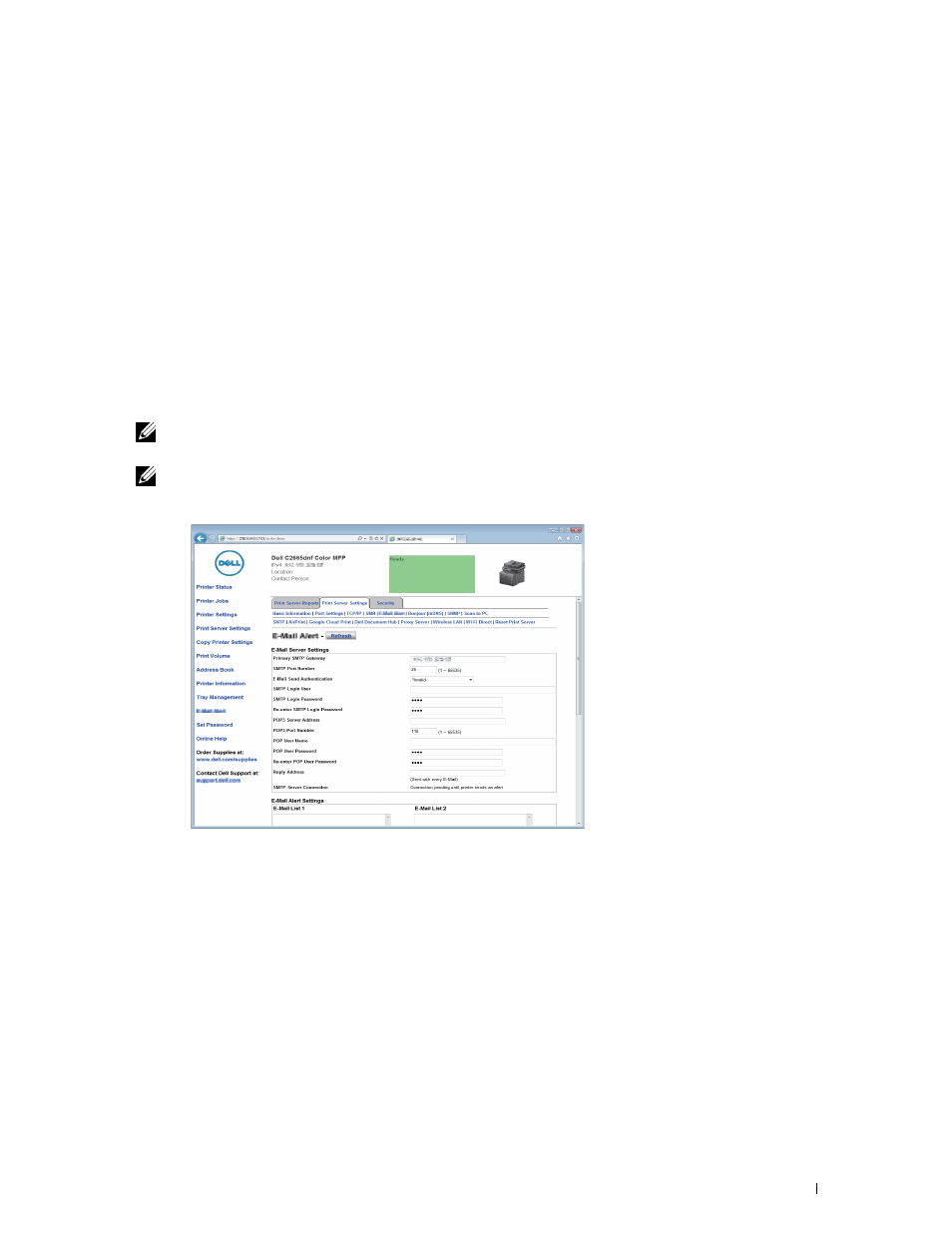
3 Click Basic Information.
4 Set Administrator E-Mail Address. In the Administrator E-Mail Address text box. Up to 63 alphanumeric
characters, periods, hyphens, underscores, and at symbols (@) can be used.
5 Click Apply New Settings.
Setting the Information Necessary to Access the Mail Server
To make the printer to send an e-mail, follow the steps below:
1 Launch the Dell Printer Configuration Web Tool.
a
Open the web browser.
b
Enter the IP address of your printer in the web browser.
See "Dell™ Printer Configuration Web Tool."
2 Click E-Mail Server Settings Overview.
3 Set the mail server information under E-Mail Server.
NOTE:
In this procedure, the server settings for a Gmail account are used as an example. The server settings will differ for
each e-mail service.
NOTE:
Information about the Gmail account is based on the information as of October 2013. For the latest information, visit
the homepage of Gmail.
a
In the Primary SMTP Gateway text box, set the primary SMTP gateway.
For example: smtp.gmail.com
b
In the SMTP Port Number text box, enter the SMTP port number. This must be 25,587 or between 5,000 and
65,535.
For example: 587
In the E-Mail Send Authentication drop-down menu, specify the authentication method for outgoing e-mail.
For example: SMTP_Auth (Auto)
d
In the SMTP Login User text box, set the SMTP login user. Up to 63 alphanumeric characters, periods,
hyphens, underscores, and at symbols (@) can be used. If specifying more than one address, separate them
using commas.
For example: [email protected]
Scanning
363
c
