Output color, Select tray, 2 sided copying – Dell C2665dnf Color Laser Printer User Manual
Page 331
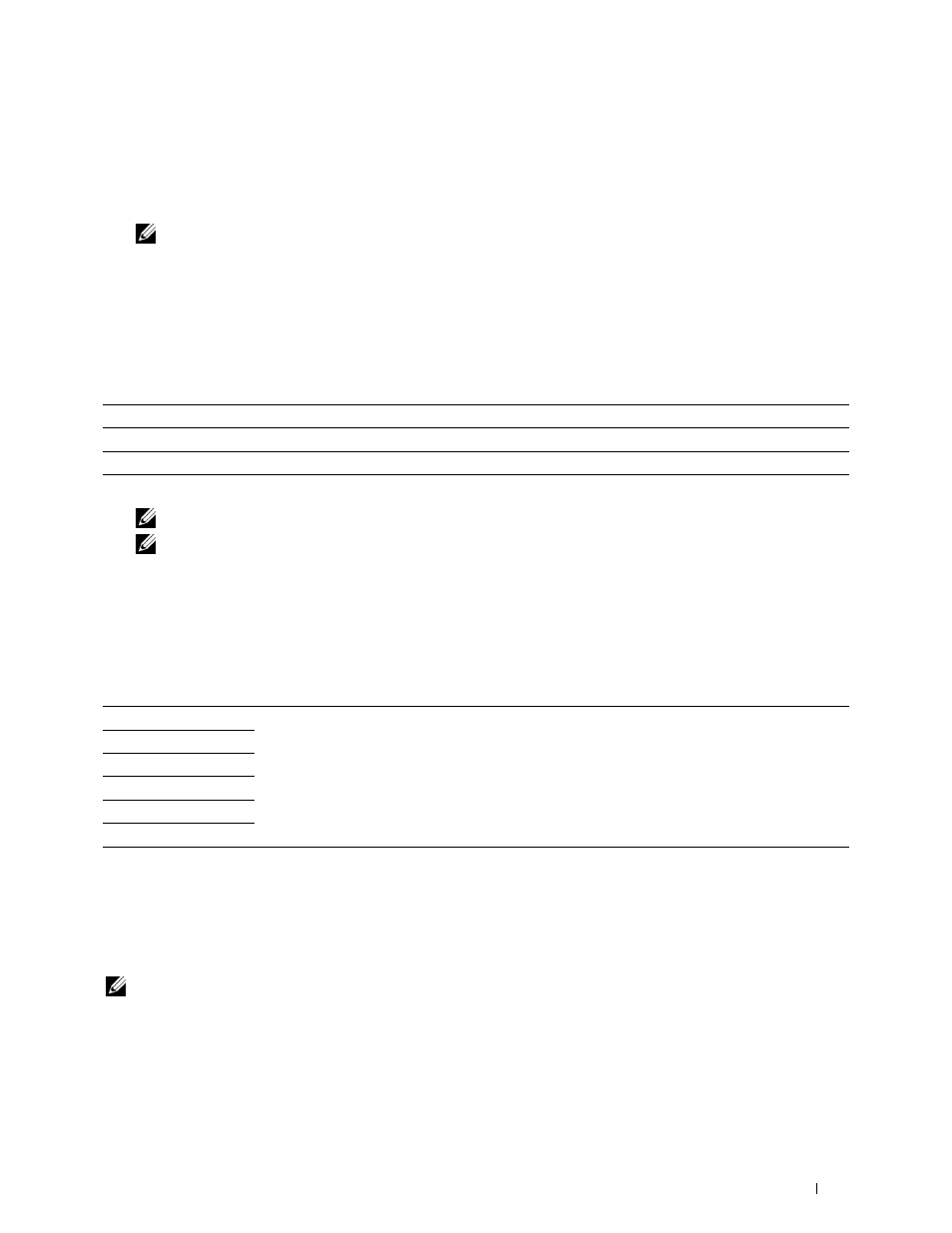
Output Color
To select mode for color or black and white copying:
1 Tap Output Color.
2 Tap Full Color or Black & White.
NOTE:
Color copy is secured with a password if the Function Enabled setting for
Copy
is set to
On(Color
Password)
. If you set
Output Color
to
Full Color
and the Function Enabled setting for
Copy
to
On(Color Password)
, you will need to enter the four digit password.
Select Tray
To select the tray:
1 Tap Select Tray.
2 Tap the desired setting, and then tap OK.
MPF
The paper is fed from the multipurpose feeder.
Tray1*
The paper is fed from tray1.
Tray2
The paper is fed from the optional 550-sheet feeder.
* Denotes the factory default setting.
NOTE: Tray2
is only available when the optional 550-sheet feeder is installed.
NOTE:
When
Any
is displayed as the paper size and type in the MPF, you can select the paper size and type from this
menu. For details, see "Select Tray."
2 Sided Copying
To make duplex copies with the specified binding position:
1 Swipe the screen until 2 Sided Copying appears, and then tap 2 Sided Copying.
2 Tap the desired setting, and then tap OK.
1 → 1 Sided*
Select 1 sided or 2 sided and specify binding position for the 2 sided copy.
1 → 2 Sided
2 → 1 Sided
2 → 2 Sided
Long Edge Binding
Short Edge Binding
* Denotes the factory default setting.
When you are using the document glass and it is set to 1 → 2 Sided or 2 → 2 Sided, the display prompts you
for another page after tapping Copy.
a
If you want to place a new document, replace the document with a new document, and then tap Continue.
b
If you finish copying, tap Print Now.
NOTE:
When you use the DADF to copy both sides of a document, the printed position of the front and back of the document
may differ if the size in the document size setting and the size of the document do not match. In this case, set
Original
Size
to the same size as the document.
Copying
329
