Scan to pc, Scan to usb, Scan settings – Dell C2665dnf Color Laser Printer User Manual
Page 277
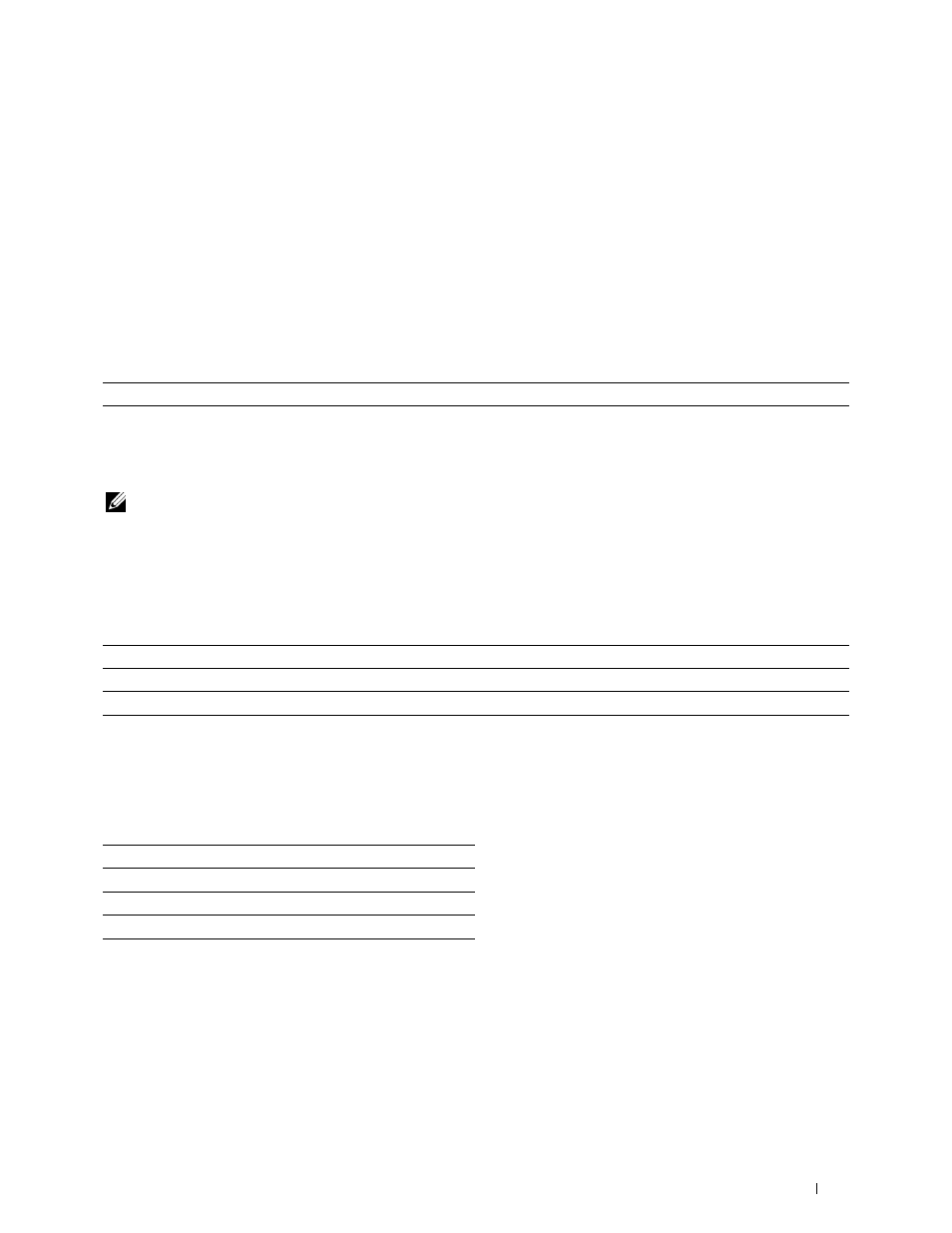
Scan to PC
Purpose:
To save scanned data on a computer. The Scan to PC feature allows you to import scanned data from the printer to
a computer connected via a USB cable. The computer must have ScanButton Manager installed to receive the data.
See "Scan Settings" for more details about the various scan settings you can set for the scan.
Scan to USB
Purpose:
To save the scanned image to a USB memory attached to the printer. See "Scan Settings" for more details about the
various scan settings you can set for the scan.
Values:
Folder Name
Selects which folder the scanned image is saved to.
Scan Settings
Use the scan settings to configure a variety of scanner features when scanning to a Scan to Network, Scan to PC, or
Scan to USB.
NOTE:
Values marked by an asterisk (*) are the factory default menu settings.
Output Color
Purpose:
To select color or black and white scanning.
Values:
Color
*
Scans in color mode. Works well with texts and photos.
Black & White
Scans in black and white mode. Works well with texts.
Gray Scale
Scans in grayscale mode. Works well with texts and photos.
Resolution
Purpose:
To specify the resolution of the scanned image.
Values:
200 dpi
*
300 dpi
400 dpi
600 dpi
Understanding the Printer Menus
275
