Printing a panel settings report, Changing the language, When using the operator panel – Dell C2665dnf Color Laser Printer User Manual
Page 117: When using the tool box, Setting the power saver timer option
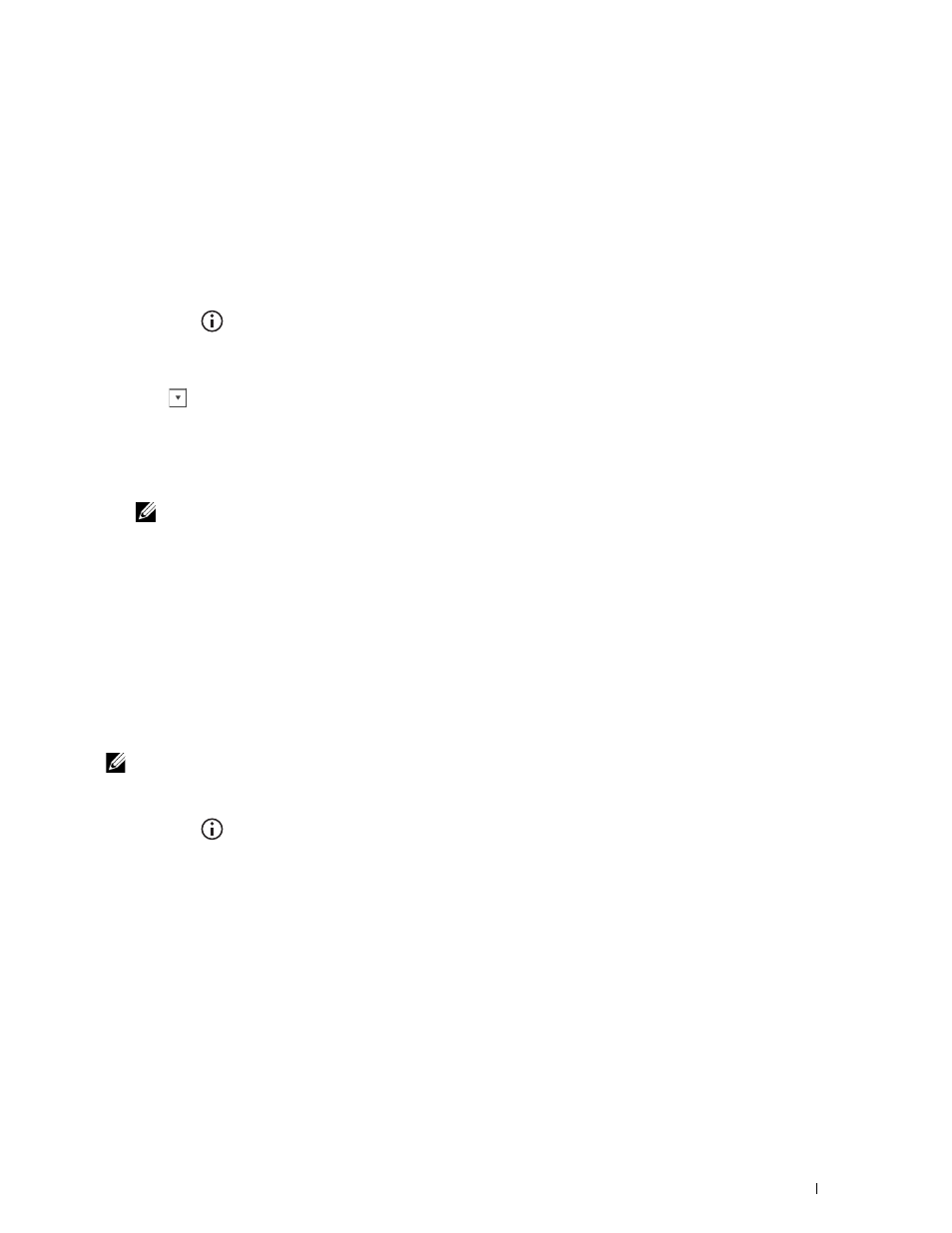
Printing a Panel Settings Report
The panel settings report shows current settings for the printer menus. For details about how to print a panel settings
report, see "Report / List."
Changing the Language
To change the language used on the touch panel:
When Using the Operator Panel
1 Press the
(Information) button.
2 Tap the Tools tab, and then tap Language Settings.
3 Tap Panel Language.
4 Tap
until the desired language appears, and then tap the desired language.
5 Tap OK.
When Using the Tool Box
1 Click Start
→
All Programs
→
Dell Printers
→
Dell C2665dnf Color Laser Multifunction Printer
→
Tool Box.
NOTE:
For details about starting the Tool Box, see "Starting the Tool Box."
The Tool Box opens.
2 Click the Printer Maintenance tab.
3 Select Panel Language from the list at the left side of the page.
The
Panel Language page appears.
4 Select the desired language from Panel Language, and then click Apply New Settings.
Setting the Power Saver Timer Option
You can set the power saver timer for the printer. The printer enters the power saver mode when the printer is not
used for a certain period of time.
NOTE:
If
Panel Lock Control
is set to
Enable
, you need to enter the four digit password to enter the
Admin
Settings
menu.
To set the power saver timer:
1 Press the
(Information) button.
2 Tap the Tools tab, and then tap Admin Settings.
3 Tap System Settings.
4 Tap General.
5 Tap Power Saver Timer.
6 Tap Sleep or Deep Sleep.
7 Tap – or +, or use the number pad to enter the desired value.
You can specify from 1 to 30 minutes for Sleep or 1 to 30 minutes for Deep Sleep.
8 Tap OK.
Operator Panel
115
