Setting the default queue – Dell C2665dnf Color Laser Printer User Manual
Page 100
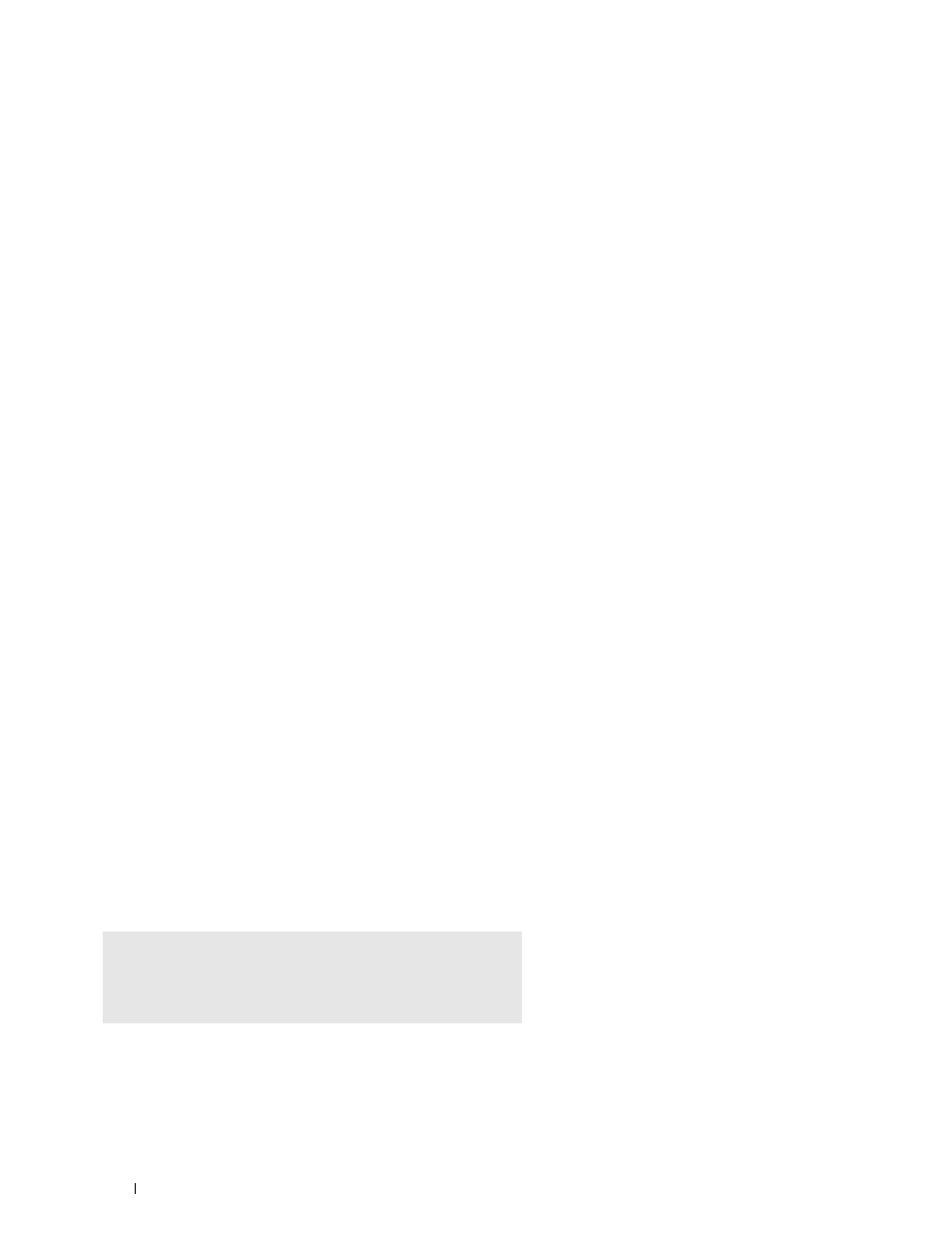
For USB connections:
a
Select Dell C2665dnf Color MFP USB #1 or Dell C2665dnf Color MFP from the Device menu, and click
Continue.
4 Select Dell C2665dnf Color MFP PS vx.x (en) from the Model menu, and click Add Printer.
5 Type root as the user name, type the administrator password, and click OK.
The message
Printer xxx has been added successfully. appears.
The setup is complete.
For Red Hat Enterprise Linux 6 Desktop:
1 Open the URL " using a web browser.
2 Click Administration.
3 Click Add Printer.
4 Type root as the user name, type the administrator password, and click OK.
For network connections:
a
Select LPD/LPR Host or Printer from the Other Network Printers menu, and click Continue.
b
Type the IP address of the printer in Connection, and click Continue.
Format: lpd://xxx.xxx.xxx.xxx (the IP address of the printer)
For USB connections:
a
Select Dell C2665dnf Color MFP from the Local Printers menu, and click Continue.
5 Type the name of the printer in the Name box in the Add Printer window, and click Continue.
You can optionally specify the location and description of the printer for further information.
6 Select Dell C2665dnf Color MFP PS vx.x (en) from the Model menu, and click Add Printer.
The setup is complete.
Printing From the Applications
When you have finished setting up the queue, you can print jobs from the applications. Start the print job from the
application, and specify the queue in the print dialog box.
However, sometimes you can print only from the default queue depending on the application (for example Mozilla).
In these cases, before you start printing, set queue you want to print to as the default queue. For information on
specifying the default queue, see "Setting the Default Queue."
Setting the Default Queue
1 Select Applications→ System Tools (Accessories for Red Hat Enterprise Linux 5 Desktop)→ Terminal.
2 Type the following command in the terminal window.
su
(Type the administrator password)
lpadmin -d (Type the queue name)
Installing Printer Drivers on Linux Computers (CUPS)
98
