Environment sensor info, Resetting defaults, When using the tool box – Dell C2665dnf Color Laser Printer User Manual
Page 213
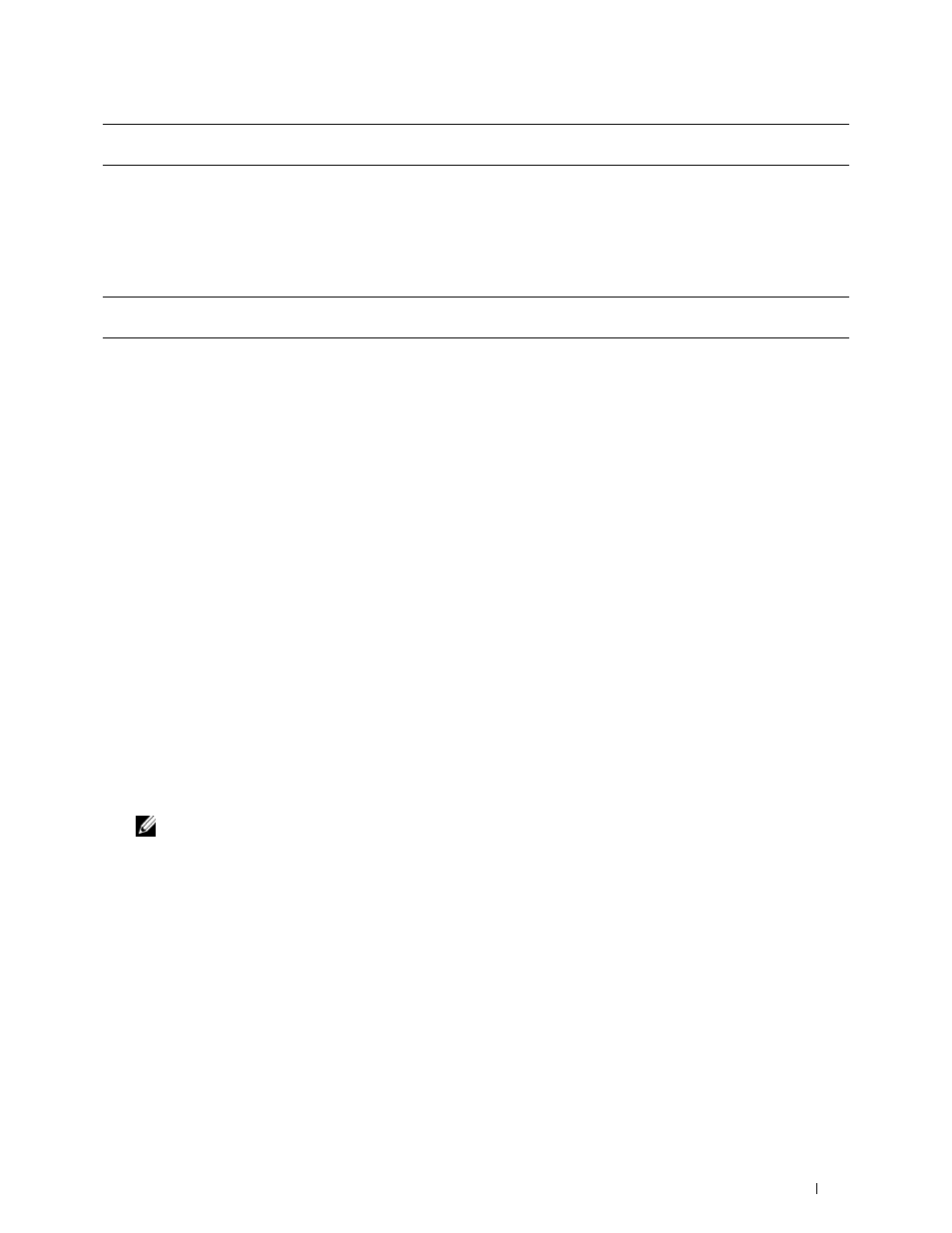
Alignment Chart
Prints a chart to check for proper alignment of the print image on the paper. One
page is printed.
Environment Sensor Info
Purpose:
To print the internal environment sensor information of the printer to Result.
Values:
Get Environment Sensor
Click this button to confirm the internal environment sensor information of the printer such as
Info
temperature and humidity.
Resetting Defaults
After executing this function and rebooting the printer, the phone book, address book, or menu parameters are reset
to their default values.
The following menu parameters are exceptions and are not reset.
• Network settings
• Panel Lock settings and password
• Function Enabled settings (Copy, Scan to E-mail, Fax, Scan to Network, Scan to PC, PC Scan, Scan to USB, USB
Direct Print) and passwords
• Secure Receive settings and password
• Login Error settings
• Set Available Time settings
• Secure Job Expiration settings
• USB Port settings
• ColorTrack Mode settings
• ColorTrack Error Report settings
• Non Registered User settings
When Using the Tool Box
1 Click Start
→
All Programs
→
Dell Printers
→
Dell C2665dnf Color Laser Multifunction Printer
→
Tool Box.
NOTE:
For details about starting the Tool Box, see "Starting the Tool Box."
The Tool Box opens.
2 Click the Printer Maintenance tab.
3 Select Service Tools from the list at the left side of the page.
The Service Tools page appears.
4 Click User Fax Section, User Scan Section, or System Section.
The printer restarts automatically to apply the settings.
Understanding the Tool Box Menus
211
