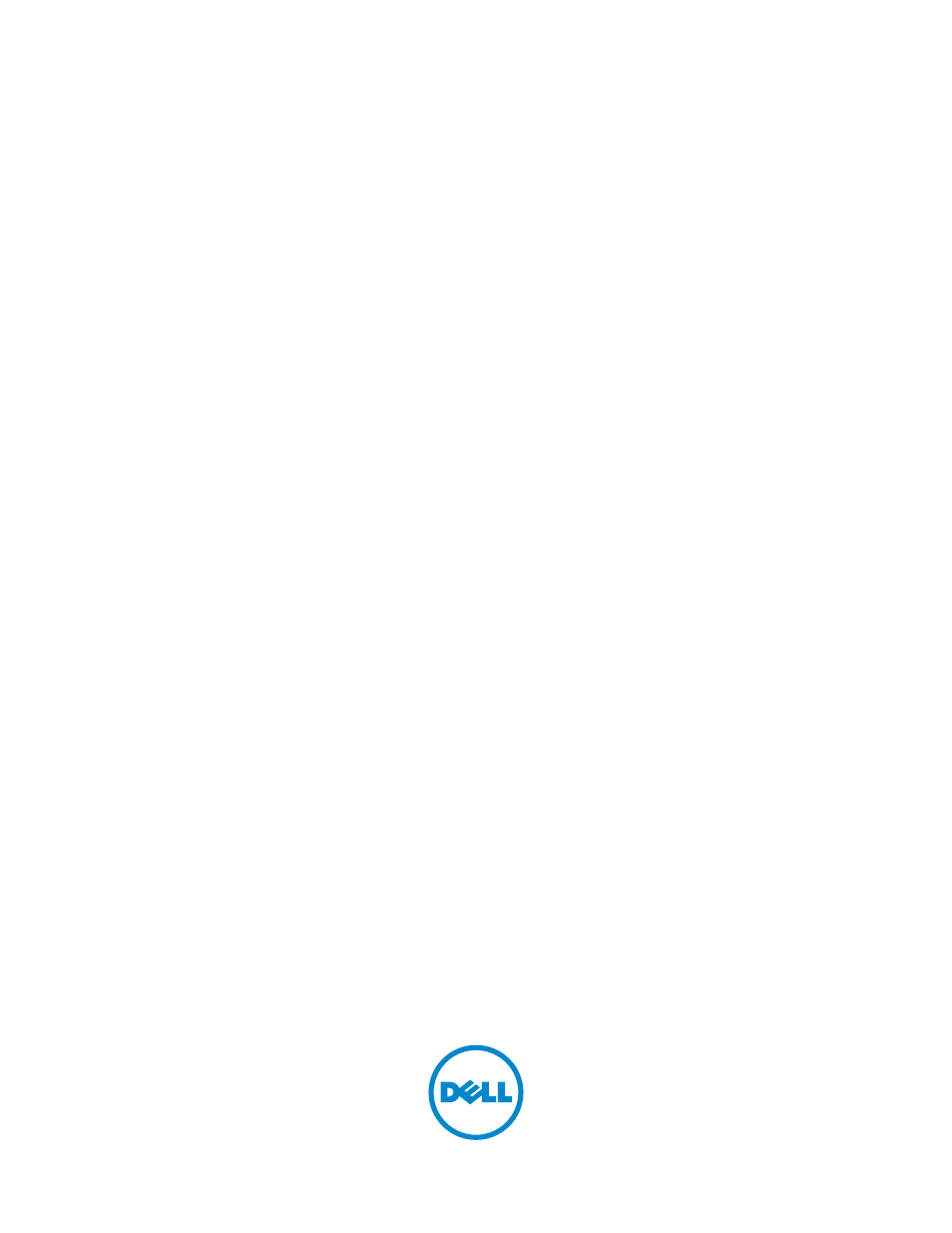Dell C2665dnf Color Laser Printer User Manual
User's guide
Table of contents
Document Outline
- C2665dnf | Dell Document Hub Color Laser Multifunction Printer
- Contents
- Notes, Cautions, and Warnings 25
- 1 Dell™ C2665dnf Color Laser Multifunction Printer User's Guide 27
- 2 Finding Information 29
- 3 Product Features 33
- 4 About the Printer 35
- 5 Preparing Printer Hardware 43
- 6 Installing Optional Accessories 45
- 7 Connecting Your Printer 59
- 8 Setting the IP Address 71
- 9 Loading Paper 75
- 10 Installing Printer Drivers on Windows® Computers 79
- 11 Installing Printer Drivers on Macintosh Computers 95
- 12 Installing Printer Drivers on Linux Computers (CUPS) 97
- 13 Operator Panel 109
- 14 Dell™ Printer Configuration Web Tool 117
- 15 Understanding the Tool Box Menus 185
- 16 Understanding the Printer Menus 213
- 17 Print Media Guidelines 293
- 18 Loading Print Media 299
- 19 Printing 307
- 20 Copying 325
- 21 Scanning 337
- 22 Faxing 367
- 23 Dell™ Document Hub 393
- 24 Understanding Your Printer Software 405
- 25 User Authentication 423
- 26 Multiple Desktop - Tile Customization 427
- 27 Using the Server Address Book and Server Phone Book 429
- 28 Using Digital Certificates 433
- 29 Understanding Fonts 443
- 30 Understanding Printer Messages 449
- 31 Specifications 459
- 32 Maintaining Your Printer 467
- 33 Removing Options 507
- 34 Clearing Jams 513
- 35 Troubleshooting Guide 531
- Appendix 563
- Notes, Cautions, and Warnings 25
- Before Beginning
- Setting up the Printer (Printer Setup)
- Preparing Printer Hardware
- Installing Optional Accessories
- Connecting Your Printer
- Setting the IP Address
- Loading Paper
- Installing Printer Drivers on Windows® Computers
- Installing Printer Drivers on Macintosh Computers
- Installing Printer Drivers on Linux Computers (CUPS)
- Using Your Printer
- Operator Panel
- About the Operator Panel
- Basic Operations on the Touch Panel
- About the Home Screen
- Moving, Adding or Deleting the Tiles
- Using the Keyboard Displayed on the Touch Panel
- Using the Number Pad
- Printing a Panel Settings Report
- Changing the Language
- Setting the Power Saver Timer Option
- About the Concurrent Jobs Feature
- Dell™ Printer Configuration Web Tool
- Understanding the Tool Box Menus
- Understanding the Printer Menus
- Report / List
- System Settings
- Panel Settings
- PCL Fonts List
- PCL Macros List
- PS Fonts List
- PDF Fonts List
- Job History
- Error History
- Print Meter
- Color Test Page
- Protocol Monitor
- Speed Dial
- Address Book
- Server Address
- Fax Activity
- Fax Pending
- Stored Documents
- Printing a Report/List Using the Operator Panel
- Printing a Report/List Using the Tool Box
- Connection Status
- Admin Settings
- Default Settings
- Tray Management
- Language Settings
- Copy
- ID Copy
- Scan
- Fax
- Print PDF/TIFF
- Print JPEG
- Dell Document Hub
- Add Apps
- Panel Lock
- Resetting Defaults
- Report / List
- Print Media Guidelines
- Loading Print Media
- Operator Panel
- Printing, Copying, Scanning, Faxing, and Dell Document Hub
- Printing
- Tips for Successful Printing
- Sending a Job to Print
- Canceling a Print Job
- Duplex Printing
- Using the Stored Print Feature
- Printing from USB Memory
- Printing With Web Services on Devices (WSD)
- Printing With Wi-Fi Direct™
- Mobile Printing
- Printing With AirPrint
- Printing With Google Cloud Print™
- Printing a Report Page
- Printer Settings
- Copying
- Scanning
- Scanning Overview
- Scanning From the Operator Panel - Scan to PC
- Scanning from the Operator Panel - Scan to WSD
- Scanning Using the TWAIN Driver
- Scan Settings Tool
- Scanning Using the Windows Image Acquisition (WIA) Driver
- Scanning to a PC or Server via SMB/FTP
- Scanning to a USB Memory
- Sending an E-Mail With the Scanned Image
- Faxing
- Specifying the Fax Initial Settings Using the Dell Printer Setup
- Setting Your Country
- Setting the Printer ID
- Setting the Time and Date
- Changing the Clock Mode
- Setting Sounds
- Specifying the Fax Settings Options
- Sending a Fax
- Sending a Delayed Fax
- Sending a Fax from the Driver (Direct Fax)
- Receiving a Fax
- About Receiving Modes
- Loading Paper for Receiving Faxes
- Receiving a Fax Automatically in the Fax Mode
- Receiving a Fax Manually in the Telephone Mode
- Receiving a Fax Automatically in the Telephone / Fax or Ans Machine/Fax
- Receiving a Fax Manually Using an External Telephone (Remote Receive)
- Receiving Faxes Using the DRPD
- Receiving Faxes in the Memory
- Polling Receive
- Automatic Dialing
- Phone Book
- Other Ways to Fax
- Printing a Report
- Changing Setting Options
- Dell™ Document Hub
- Printing
- Know Your Printer
- Understanding Your Printer Software
- User Authentication
- Multiple Desktop - Tile Customization
- Using the Server Address Book and Server Phone Book
- Using Digital Certificates
- Managing Certificates
- Setting the Features
- Setting the Certificate in the IPsec Digital Signature Mode
- Setting the SSL-use Server Certificate (HTTP/IPP)
- Setting LDAP-SSL/TLS Communication
- Setting Server Certificate Verification for LDAP-SSL/TLS Communication
- Setting Client Certificate for LDAP-SSL/TLS Communication
- Setting for Wireless LAN WPA-Enterprise (EAP-TLS)
- Setting for Wireless LAN WPA-Enterprise (PEAPV0-MS-CHAPV2, EAP-TTLS PAP, EAP-TTLS CHAP)
- Setting Client Certificate for IEEE 802.1x (EAP-TLS)
- Understanding Fonts
- Understanding Printer Messages
- Specifications
- Maintaining Your Printer
- Maintaining Your Printer
- Determining the Status of Supplies
- Conserving Supplies
- Ordering Supplies
- Storing Print Media
- Storing Consumables
- Replacing the Toner Cartridges
- Replacing the Drum Cartridges
- Replacing the Fusing Unit
- Replacing the Transfer Belt Unit, the 2nd Belt Transfer Roller (2nd BTR), and the Retard Roller
- Replacing the Waste Toner Box
- Cleaning Inside the Printer
- Cleaning the Scanner
- Cleaning the DADF Feed Roller
- Adjusting Color Registration
- Removing Options
- Clearing Jams
- Maintaining Your Printer
- Troubleshooting
- Troubleshooting Guide
- Basic Printer Problems
- Display Problems
- Printing Problems
- Print Quality Problems
- The output is too light
- Toner smears or print comes off
- Random spots/Blurred images
- The entire output is blank
- Streaks appear on the output
- Part or the entire output is black
- Pitched color dots
- Vertical blanks
- Ghosting
- Light-induced fatigue
- Fog
- Bead-Carry-Out (BCO)
- Jagged characters
- Banding
- Auger mark
- Wrinkled/Stained paper
- Damage on the leading edge of paper
- Jam/Alignment Problems
- Noise
- Copy Problems
- Fax Problems
- Scanning Problems
- Digital Certificate Problems
- Problems With Installed Optional Accessories
- Wi-Fi Direct Problems
- Scanner Driver/Printer Utility Problems
- Other Problems
- Contacting Service
- Troubleshooting Guide
- Appendix