Preferences, Status monitor console for linux, Status monitor console feature – Dell C2665dnf Color Laser Printer User Manual
Page 417
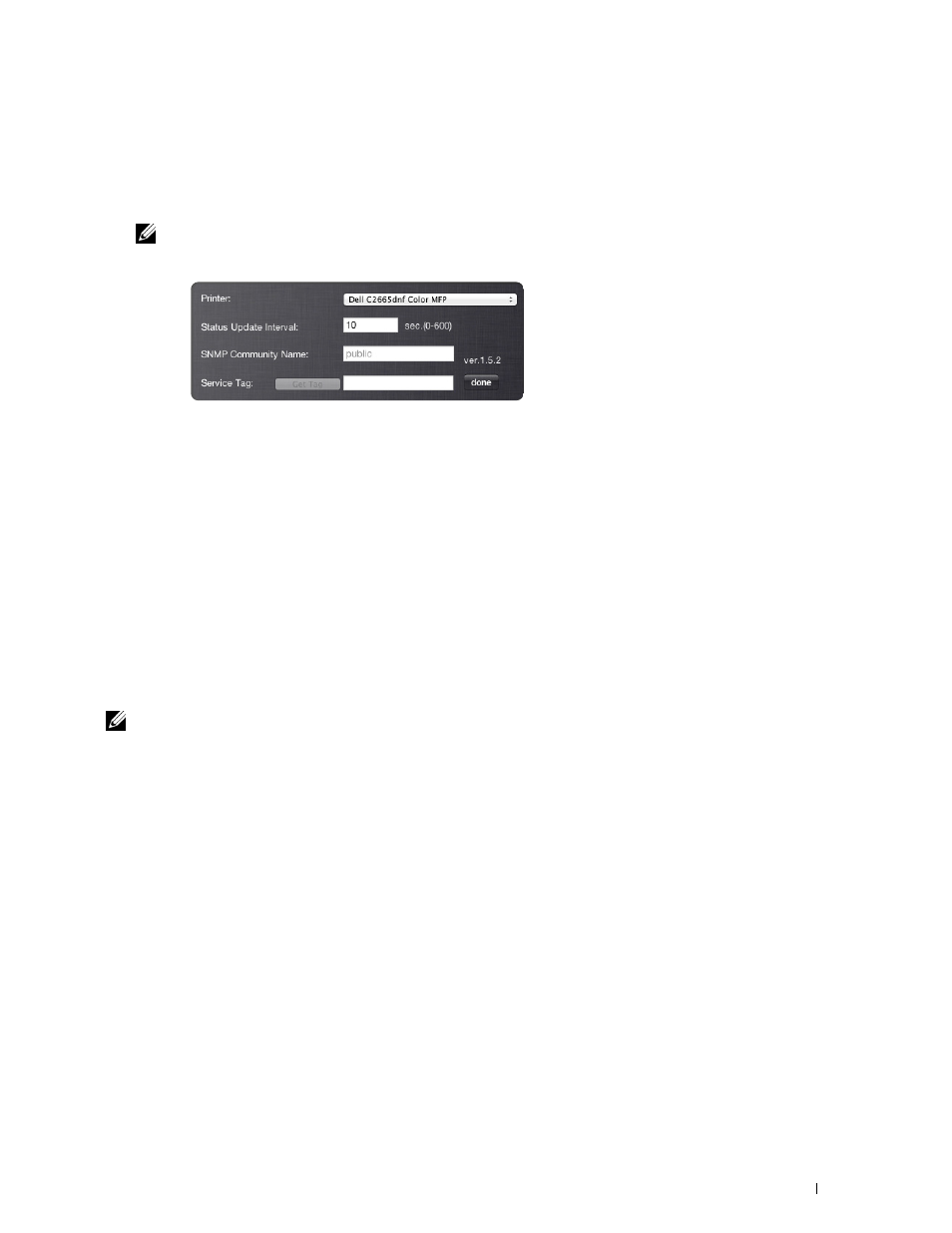
1
Preferences
To open Preferences:
Click the info (i)
button
in the Printer Status window.
Preferences appears.
NOTE:
The info (i) button appears on the lower-right corner of the window when the cursor is over the Printer Status
window. The info (i) button is a standard used across all widgets.
Printer
Displays a list of available printer names in the pull down menu. The first printer displayed in this list is set as
default.
Status Update Interval
You can specify the update interval of the printer status. By default, it is set to obtain the printer information every
10 seconds. It can be set from 0 second to 600 seconds.
SNMP Community Name
You can change the SNMP (Simple Network Management Protocol) community name if using default community
name (public). Up to 31 characters can be entered.
Service Tag button
Click this button to obtain the service tag.
NOTE:
You cannot retrieve the service tag when the printer is connected via USB cable.
done button
Click this button to return to the Printer Status window.
Status Monitor Console for Linux
Status Monitor Console is a printer utility that promotes efficient use of the printer through the exchange of
information between the Linux and the printer.
Status Monitor Console Feature
• Monitoring Dell Printers
Allows you to check the status of Dell printers currently connected to your Linux.
• Receiving Alerts
Alerts you to problems, such as paper jams or low toner.
• Ordering Supplies
Allows you to access the web site to order supplies.
Understanding Your Printer Software
415
