Entering values – Dell C2665dnf Color Laser Printer User Manual
Page 507
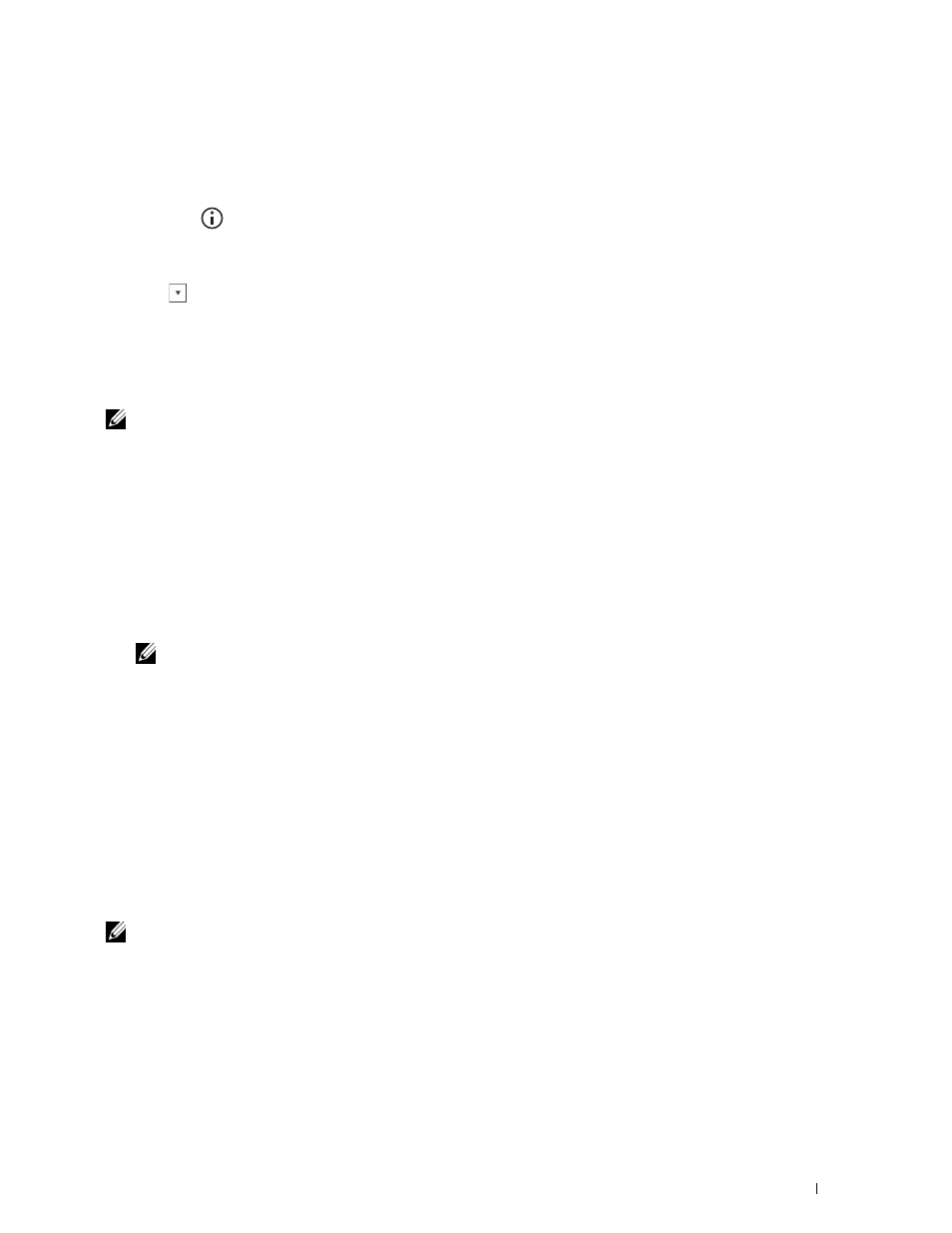
Entering Values
When Using the Operator Panel
Using the operator panel, enter the values found in the color registration chart to make adjustments.
1 Press the
(Information) button.
2 Tap the Tools tab, and then tap Admin Settings.
3 Tap Maintenance.
4 Tap
until Color Reg Adjust appears, and then tap Color Reg Adjust.
5 Tap Enter Number.
6 Tap - or + to specify the values for left colors (LY, LM, and LC), and then tap Next.
7 Tap - or + to specify the values for right colors (RY, RM, and RC), and then tap Next.
8 Tap - or + to specify the values for process colors (PY, PM, and PC), and then tap OK.
NOTE:
The registration values are always shown as 0 the next time you enter the menu.
9 Tap Color Regi Chart.
10 Tap Print.
The color registration chart with the new values is printed.
If the straightest line is not at the value of 0, adjust the values again. Checking the charts before and after the
adjustments will help you to determine the values to enter.
When Using the Tool Box
Using the Tool Box, enter the values that you found in the color registration chart to make adjustments.
1 Click Start
→
All Programs
→
Dell Printers
→
Dell C2665dnf Color Laser Multifunction Printer
→
Tool Box.
NOTE:
For details about starting the Tool Box, see "Starting the Tool Box."
The Tool Box opens.
2 Click the Printer Maintenance tab.
3 Select Service Tools from the list at the left side of the page.
The
Service Tools page is displayed.
4 Specify each value for process, left, and right colors in Enter Number under Color Registration Adjustments, and
then click Apply New Settings.
5 Click Start next to Print Color Regi Chart under Color Registration Adjustments.
The color registration chart is printed with the new values.
6 Adjust till all straight lines are at the value of 0. Show image of before and after adjustment will help.
After printing the color registration chart, do not turn off the printer until the printer motor has stopped running.
NOTE:
If
0
is not next to the straightest lines, determine the values and adjust the printer again.
Maintaining Your Printer
505
