Installing the status monitor widget, Opening and closing the status monitor widget – Dell C2665dnf Color Laser Printer User Manual
Page 414
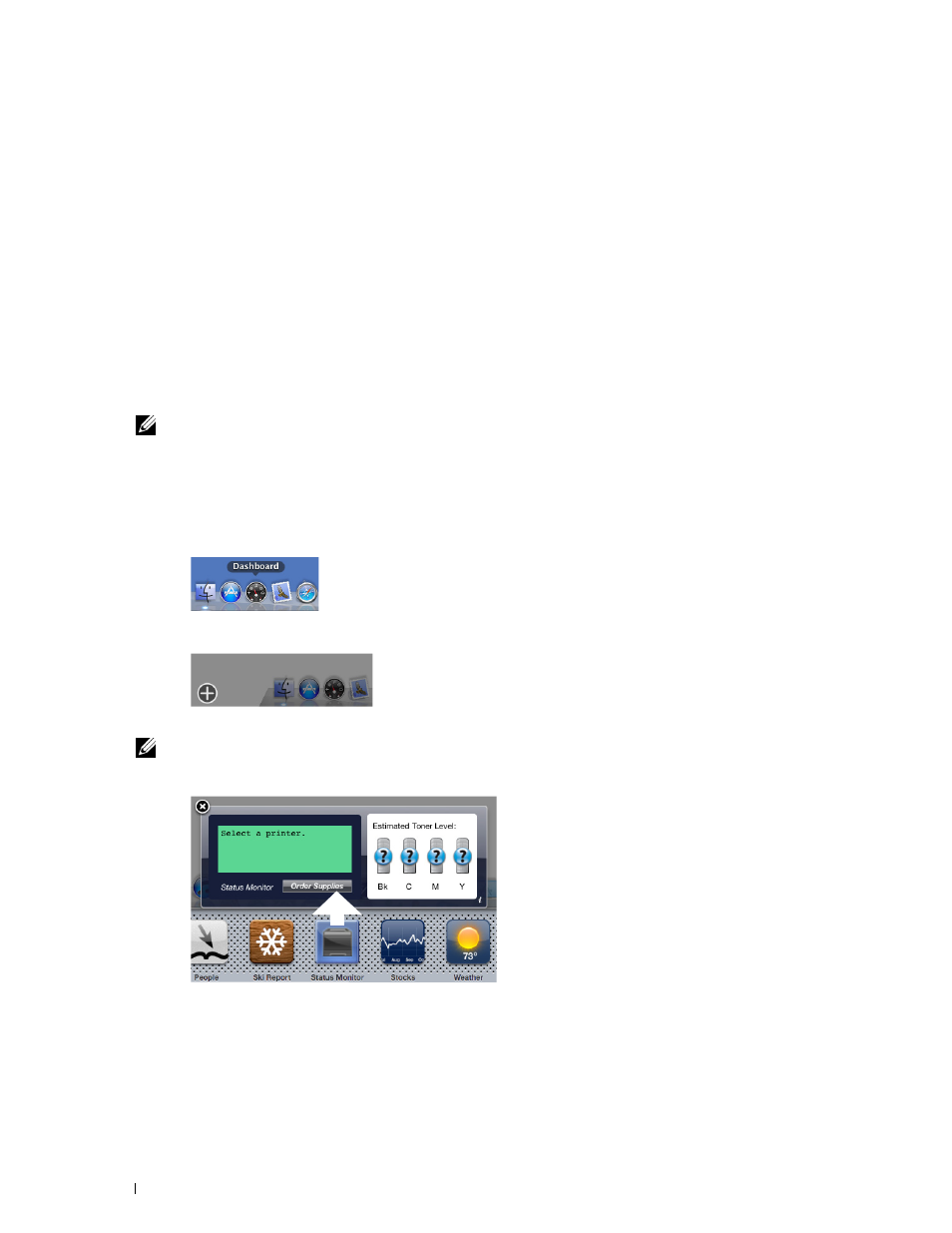
2
3
• Mac OS X 10.8
Network protocols and interfaces
• LPR
• Socket 9100
• Bonjour
• USB 2.0 and 1.1 (When connecting with multiple printers of the same model via USB cables, only the printer
recognized first can be monitored in the
Status Monitor Widget.)
Installing the Status Monitor Widget
1 Double-click the Dell C2665 Installer icon in the Finder window.
2 Follow the on-screen instructions.
When the
Install Succeeded screen appears, the installation is complete.
NOTE:
Entering the administrative login name and password are required during the installation process.
Opening and Closing the Status Monitor Widget
Opening the Status Monitor Widget
1 Click the Dashboard icon in the Dock to launch Dashboard.
Click the Plus (+) sign to display the Widget Bar.
Click the icon of Status Monitor in the Widget Bar. The Printer Status window appears.
NOTE:
If the message Select a printer is displayed, select your printer in Preferences. (For more information on
Preferences, see "Preferences.")
Closing the Status Monitor Widget
Click the Close (x) button in the upper-left corner of the Printer Status window.
Understanding Your Printer Software
412
1
