Sending a fax, Loading an original document – Dell C2665dnf Color Laser Printer User Manual
Page 377
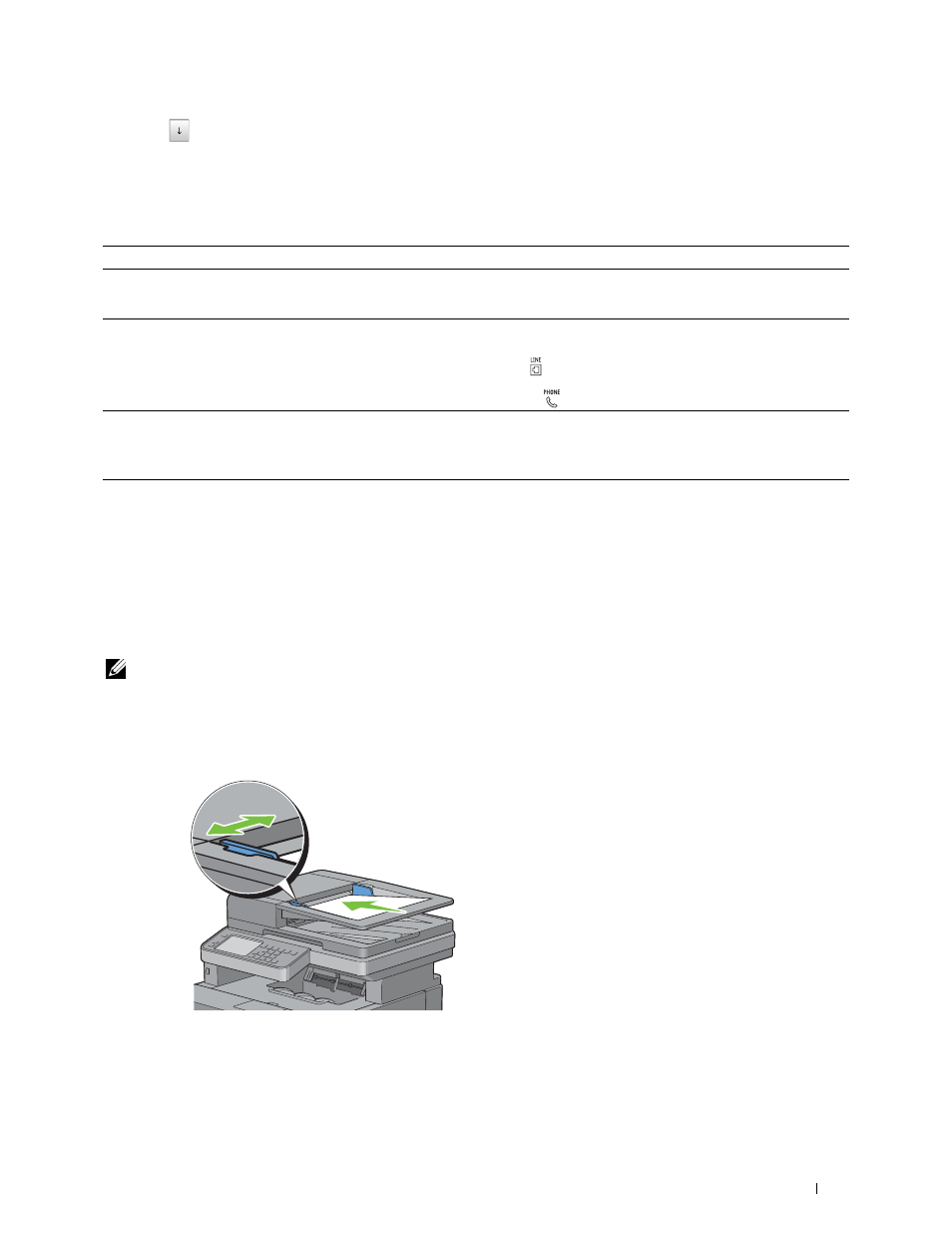
3 Tap button
until
FAX Test appears, and then tap OK.
4 When the message Check FAX Connection appears, tap OK.
5 When the message Ready to Start appears, tap OK to start diagnosing the FAX connection.
One of the following diagnosing result is displayed.
Diagnosing result
Description
Connection not Detected
The telephone line cord is not connected. Make sure that the
telephone line cord is securely connected.
Please Reconnect Telephone Line
Cable Connected Wrongly
The telephone line cord is connected to the wrong connector. Make
sure that the telephone line cord is connected at one end to the wall
Reconnect Telephone Line from Wall
jack connector
( )
of your printer and at the other end to an active
Jack to Line Connection
wall jack. If you use a telephone or answering machine, connect to the
phone connector
( )
.
Fax Connection OK
The telephone line cord is properly connected. Check the Tone/Pulse
setting. For information on Tone/Pulse setting, see "Available Fax
Please Check Setting of Tone/Pulse
in Admin Menu after Restart Printer
Sending a Fax
You can fax data from your printer. You can also directly fax data transferred from the computer running a
Microsoft
®
Windows
®
operating system.
Loading an Original Document
You can use the DADF or the document glass to load an original document for faxing. Using the DADF, you can load
up to 50 sheets of 75 g/m
2
(20 lb) paper at a time. Using the document glass, you can load one sheet at a time.
NOTE:
To get the best scan quality, especially for gray scale images, use the document glass instead of the DADF.
To fax a document using the Duplex Automatic Document Feeder (DADF):
1 Place the document(s) facing up on the DADF with the top edge of the documents in first. Then adjust the
document guides to the correct document size.
Adjust the document resolution. (For details, see "Adjusting the Document Resolution.")
Faxing
375
2
