Understanding printer messages, Error codes, 30 understanding printer messages – Dell C2665dnf Color Laser Printer User Manual
Page 451: See "understanding printer messages
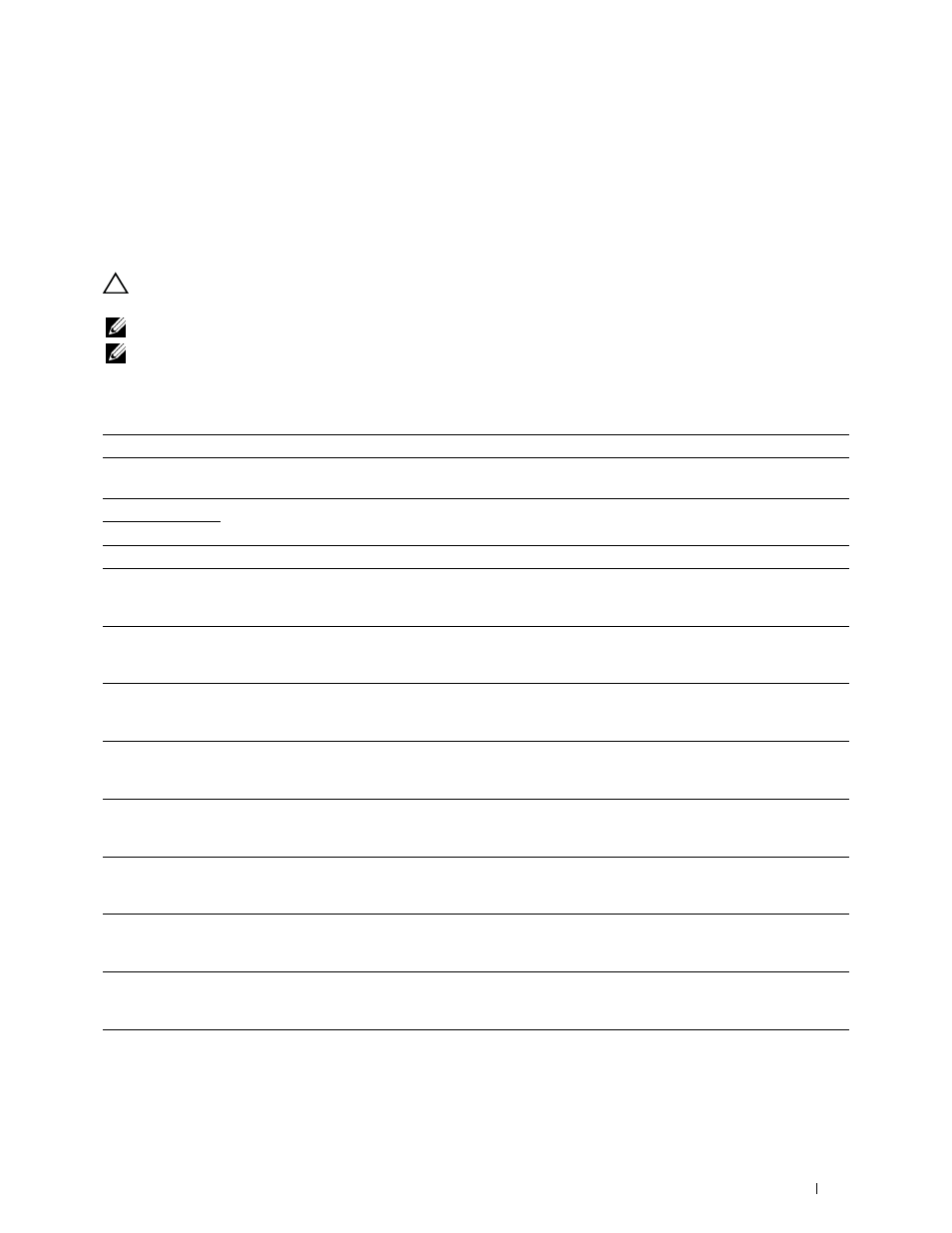
30
Understanding Printer Messages
The touch panel displays error messages describing the current state of the printer and indicates possible printer
problems you must resolve. This chapter provides a list of error codes or error messages, and informs you what you
can do to clear error messages. When you contact customer support about an error, have the error codes and
messages ready.
CAUTION:
When an error occurs, the print data remaining on the printer and the information accumulated in the memory of
the printer may be corrupted.
NOTE:
An error code is listed in an error message.
NOTE:
For error codes that are not listed in this chapter, refer to instructions in each error messages.
Error Codes
Error-Code
What you can do
004-310
Turn off the printer. Make sure that the tray is correctly installed, and turn on the printer. Contact customer
support if this failure is repeated.
005-110
Open the DADF cover and remove the jammed documents.
005-121
005-124
Open the DADF cover and remove all documents.
009-340
Turn off the printer. Clean the CTD sensor with a clean dry cotton swab, and turn on the printer. Contact
customer support if this failure is repeated. For more information about cleaning the CTD sensor, see
009-360
Turn off the printer. Make sure that the yellow toner cartridge is correctly installed, and turn on the printer.
Contact customer support if this failure is repeated. For more information about installing the toner
cartridge, see "Replacing the Toner Cartridges."
009-361
Turn off the printer. Make sure that the magenta toner cartridge is correctly installed, and turn on the
printer. Contact customer support if this failure is repeated. For more information about installing the toner
cartridge, see "Replacing the Toner Cartridges."
009-362
Turn off the printer. Make sure that the cyan toner cartridge is correctly installed, and turn on the printer.
Contact customer support if this failure is repeated. For more information about installing the toner
cartridge, see "Replacing the Toner Cartridges."
009-363
Turn off the printer. Make sure that the black toner cartridge is correctly installed, and turn on the printer.
Contact customer support if this failure is repeated. For more information about installing the toner
cartridge, see "Replacing the Toner Cartridges."
009-367
Turn off the printer. Make sure that the yellow toner cartridge is correctly installed, and turn on the printer.
Contact customer support if this failure is repeated. For more information about installing the toner
cartridge, see "Replacing the Toner Cartridges."
009-368
Turn off the printer. Make sure that the magenta toner cartridge is correctly installed, and turn on the
printer. Contact customer support if this failure is repeated. For more information about installing the toner
cartridge, see "Replacing the Toner Cartridges."
009-369
Turn off the printer. Make sure that the cyan toner cartridge is correctly installed, and turn on the printer.
Contact customer support if this failure is repeated. For more information about installing the toner
cartridge, see "Replacing the Toner Cartridges."
009-370
Turn off the printer. Make sure that the black toner cartridge is correctly installed, and turn on the printer.
Contact customer support if this failure is repeated. For more information about installing the toner
cartridge, see "Replacing the Toner Cartridges."
Understanding Printer Messages
449
