Setting ldap-ssl/tls communication – Dell C2665dnf Color Laser Printer User Manual
Page 440
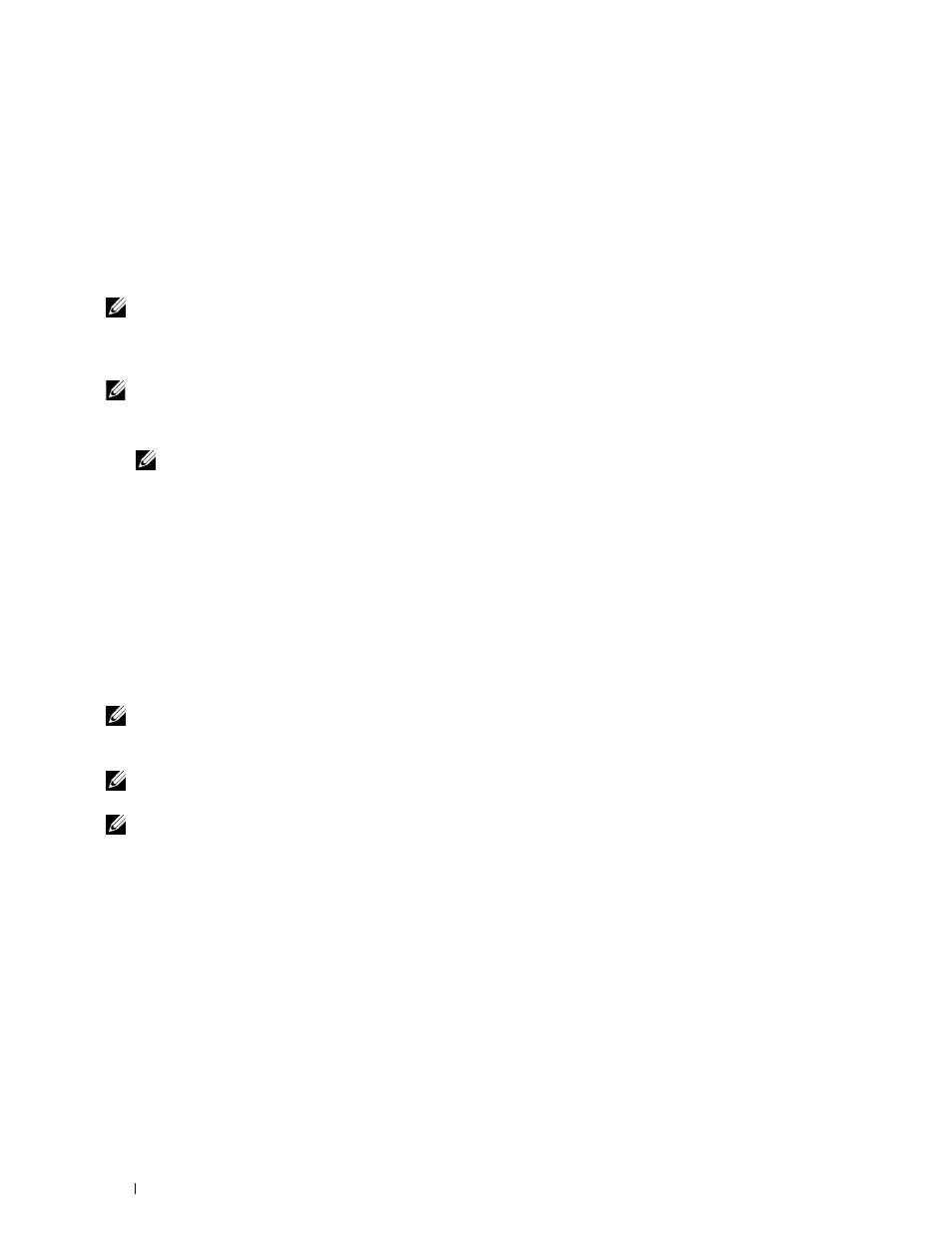
Setting LDAP-SSL/TLS Communication
1 Select Print Server Settings from the left side of the page.
2 Click the Security tab.
3 Select SSL/TLS.
4 Select the Enable check box for LDAP-SSL/TLS Communication.
5 Click Apply New Settings.
6 After restarting the printer, LDAP-SSL/TLS Communication is enabled.
NOTE:
When executing the certificate validity of the server and the presentation of the client certificate, see "Setting Server
Certificate Verification for LDAP-SSL/TLS Communication" and "Setting Client Certificate for LDAP-SSL/TLS Communication."
Setting Server Certificate Verification for LDAP-SSL/TLS Communication
NOTE:
This feature is enabled only when Enable is set for LDAP-SSL/TLS Communication.
1 Import the root certificate (including intermediate certificate) for the LDAP server certificate. For more
information, see "Importing a Digital Certificate."
NOTE:
In the verification of a certificate of the connected server, to automatically search for an imported certificate and
verify the path, the certificate does not need to be associated.
2 Confirm whether the root certificate is correctly imported to the LDAP server. For more information, see
"Confirming the Settings of a Digital Certificate."
3 Select Print Server Settings.
4 Click the Security tab.
5 Select SSL/TLS.
6 Select the Enable check box for Verify Remote Server Certificate.
7 Click Apply New Settings.
8 After restarting the printer, the certificate presented by the LDAP server is verified when LDAP-SSL/TLS
communication starts with the LDAP server.
NOTE:
When the result of verification is NG, communication is not established and an error results.
Setting Client Certificate for LDAP-SSL/TLS Communication
NOTE:
To manage digital certificates, you must set up HTTPS communication. For details, see "Preparing to Manage
NOTE:
This feature is enabled only when Enable is set for LDAP-SSL/TLS Communication.
1 Import a certificate to be used with SSL Client. For more information, see "Importing a Digital Certificate."
2 Set a certificate to be used with SSL Client. For more information, see "Setting a Digital Certificate."
3 Confirm whether the certificate is set correctly. For more information, see "Confirming the Settings of a Digital
4 After restarting the printer, the LDAP client certificate is presented when LDAP-SSL/TLS communication with
the LDAP server starts. When the LDAP server is set to require a client certificate, the client certificate provided
by the printer is verified by the LDAP server.
Using Digital Certificates
438
