Printing via wi-fi direct, Disconnecting wi-fi direct network, Resetting the passphrase – Dell C2665dnf Color Laser Printer User Manual
Page 321
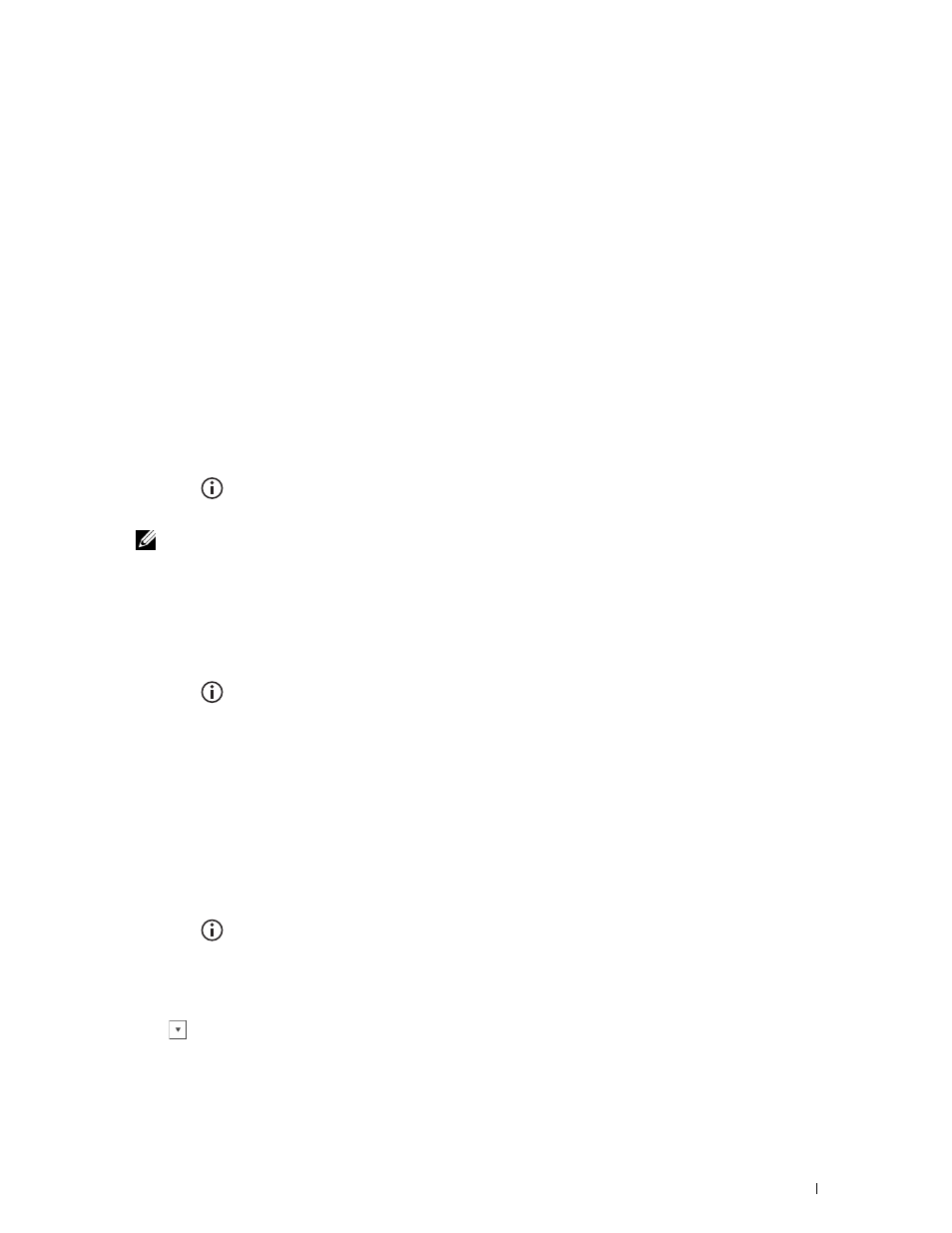
c
Click Dell_xxxxxx.
The printer is ready for use.
For Windows XP, Windows Vista, Windows 7
You need to install the printer driver on the mobile device. See "Installing Printer Drivers on Windows
Computers."
For iOS
You need to install the printing application such as Mobile Print App for Dell, and then the printer is ready for use.
For Android
You need to install the printing application such as Dell Mobile Print, and then the printer is ready for use.
Printing via Wi-Fi Direct
The printing procedure varies depending on your mobile device you are using. Refer to the manual provided with
your mobile device to print as you normally do from the device.
Disconnecting Wi-Fi Direct Network
1 Press the
(Information) button.
2 Tap Connection Status.
NOTE:
The
Connection Status
menu is displayed only when the printer is connected via Wi-Fi Direct.
3 Tap the device name to disconnect.
4 Tap Disconnect Now or Disconnect and Reset Passphrase.
5 Tap Yes.
The selected device is successfully disconnected.
You can also disconnect the device from the following steps.
1 Press the
(Information) button.
2 Tap the Tools tab, and then tap Admin Settings.
3 Tap Network.
4 Tap Wi-Fi Direct.
5 Tap Connection Status.
6 Tap the device name to disconnect.
7 Tap Disconnect now.
8 Tap Yes.
Resetting the Passphrase
1 Press the
(Information) button.
2 Tap the Tools tab, and then tap Admin Settings.
3 Tap Network.
4 Tap Wi-Fi Direct.
5 Tap
until Passphrase appears, and then tap Passphrase.
6 Tap Reset Passphrase.
Printing
319
