Printer status – Dell C2665dnf Color Laser Printer User Manual
Page 129
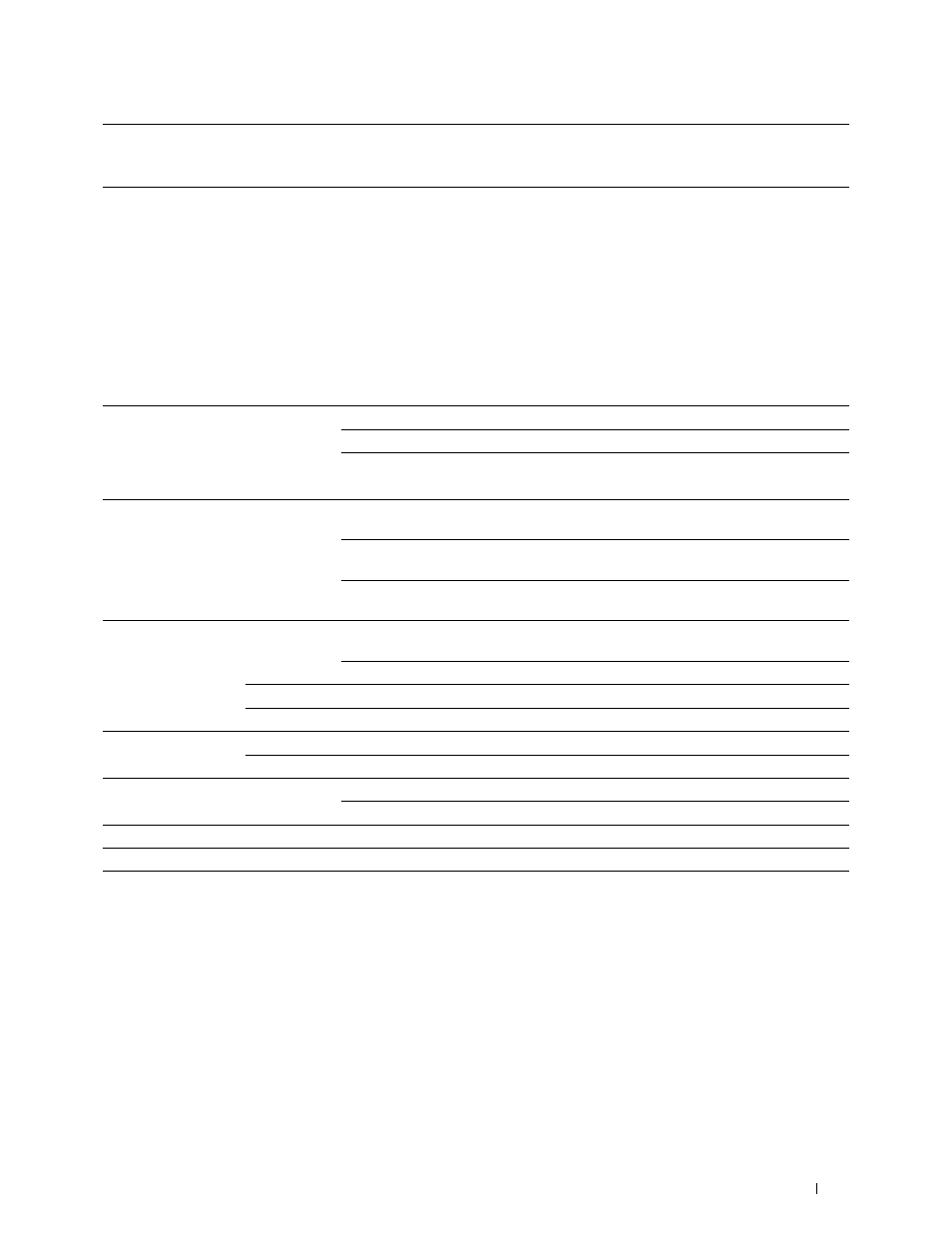
*1
This item is available only when RAM Disk is enabled.
*2
This item is available only when the printer is connected using the wireless network.
*3
This item is available only when the printer is connected using an Ethernet cable.
Printer Status
Use the Printer Status menu to check the status of consumables, hardware, and specifications of the printer.
The following pages are displayed in the Printer Status menu.
Printer Status
Purpose:
To check the status of the consumables, trays, and covers.
Values:
Cyan Toner Cartridge
OK
Indicates that there is enough amount of toner for use.
Magenta Toner Cartridge
Replace Soon
Indicates that the toner needs to be replaced soon.
Yellow Toner Cartridge
Replace Now
Indicates that the toner needs to be replaced now.
Black Toner Cartridge
Consumables
Status
OK
Indicates that the status of the drum cartridge and/or waste toner
box is OK for use.
Replace Soon
Indicates that the drum cartridge and/or waste toner box needs to be
replaced soon.
Replace Now
Indicates that the drum cartridge and/or waste toner box needs to be
replaced now.
Paper Trays
Status
OK
Indicates that there is some paper in the tray but the quantity is
unknown.
Add Paper
Indicates that there is no paper in the tray.
Capacity
Displays the maximum capacity of the paper tray.
Size
Displays the size of paper in the tray.
Output Tray
Status
OK
Indicates that the tray is available.
Capacity
Displays the maximum capacity of the paper tray.
Cover
Status
Closed
Indicates that the cover is closed.
Open
Indicates that the cover is open.
Printer Type
Displays the type of the printer. Color Laser is displayed normally.
Printing Speed
Displays the printing speed.
Dell™ Printer Configuration Web Tool
127
