Scan defaults – Dell C2665dnf Color Laser Printer User Manual
Page 207
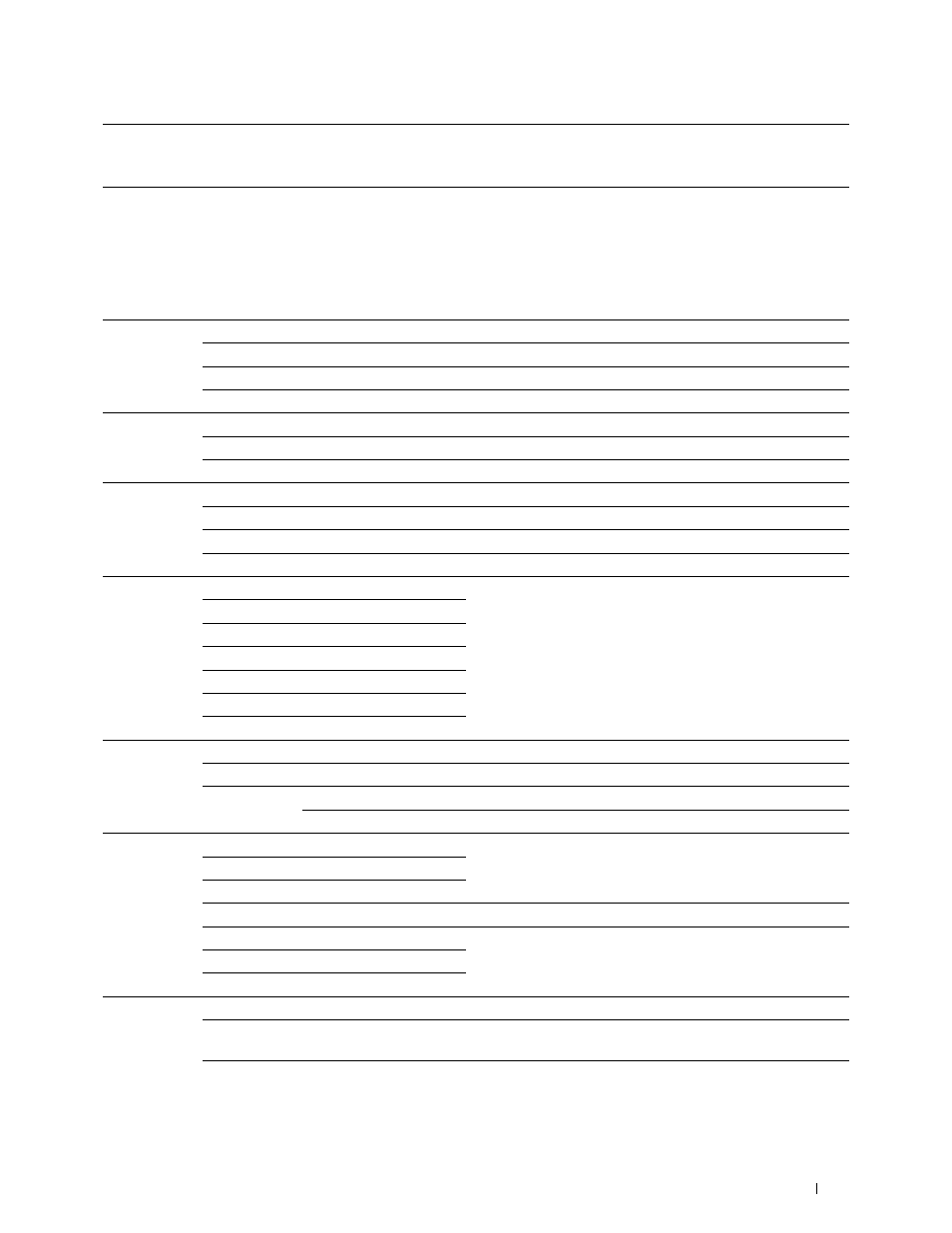
*1
This item is available only when the optional 550-sheet feeder is installed.
*2
This item is available only when 2 Sided Copying is set to 1 -> 2 Sided in the Copy Defaults page.
*3
This item is available only when 2 Sided Copying is set to 2 -> 1 Sided or 2 -> 2 Sided in the Copy Defaults page.
Scan Defaults
Purpose:
To create your own scan settings.
Values:
File Format
Saves the scanned image in PDF.
Multi-Page TIFF
Saves the scanned image in Multi-Page TIFF.
TIFF (1File per Page)
Saves the scanned image in TIFF (1File per Page).
JPEG (1File per Page)
Saves the scanned image in JPEG (1File per Page).
Output Color Color
Scans in color mode.
Black & White
Scans in black and white mode.
Gray Scale
Scans in grayscale.
Resolution
200 dpi
Scans an image at 200 dpi.
300 dpi
Scans an image at 300 dpi.
400 dpi
Scans an image at 400 dpi.
600 dpi
Scans an image at 600 dpi.
Original Size
A4 (210x297mm)
Sets the document size.
A5 (148x210mm)
B5 (182x257mm)
Letter (8.5x11")
Folio (8.5x13")
Legal (8.5x14")
Executive (7.3x10.5")
2 Sided
1 Sided
Scans one side of a document.
Scanning
2 Sided
Scans both sides of a document.
Binding of
Long Edge Binding
Scans both sides of a document bound by long edge.
Original
Short Edge Binding
Scans both sides of a document bound by short edge.
Darken /
Darken +3
Makes the scanned image darker than the original. Works well
Lighten
Darken +2
with light documents or faint pencil markings.
Darken +1
Normal
Works well with standard typed or printed documents.
Lighten +1
Makes the scanned image lighter than the original. Works well
Lighten +2
with dark documents.
Lighten +3
Sharpness
Sharpen
Makes the scanned image sharper than the original.
Normal
Does not make the scanned image sharper or softer than the
original.
Soften
Makes the scanned image softer than the original.
Understanding the Tool Box Menus
205
