Ghosting – Dell C2665dnf Color Laser Printer User Manual
Page 542
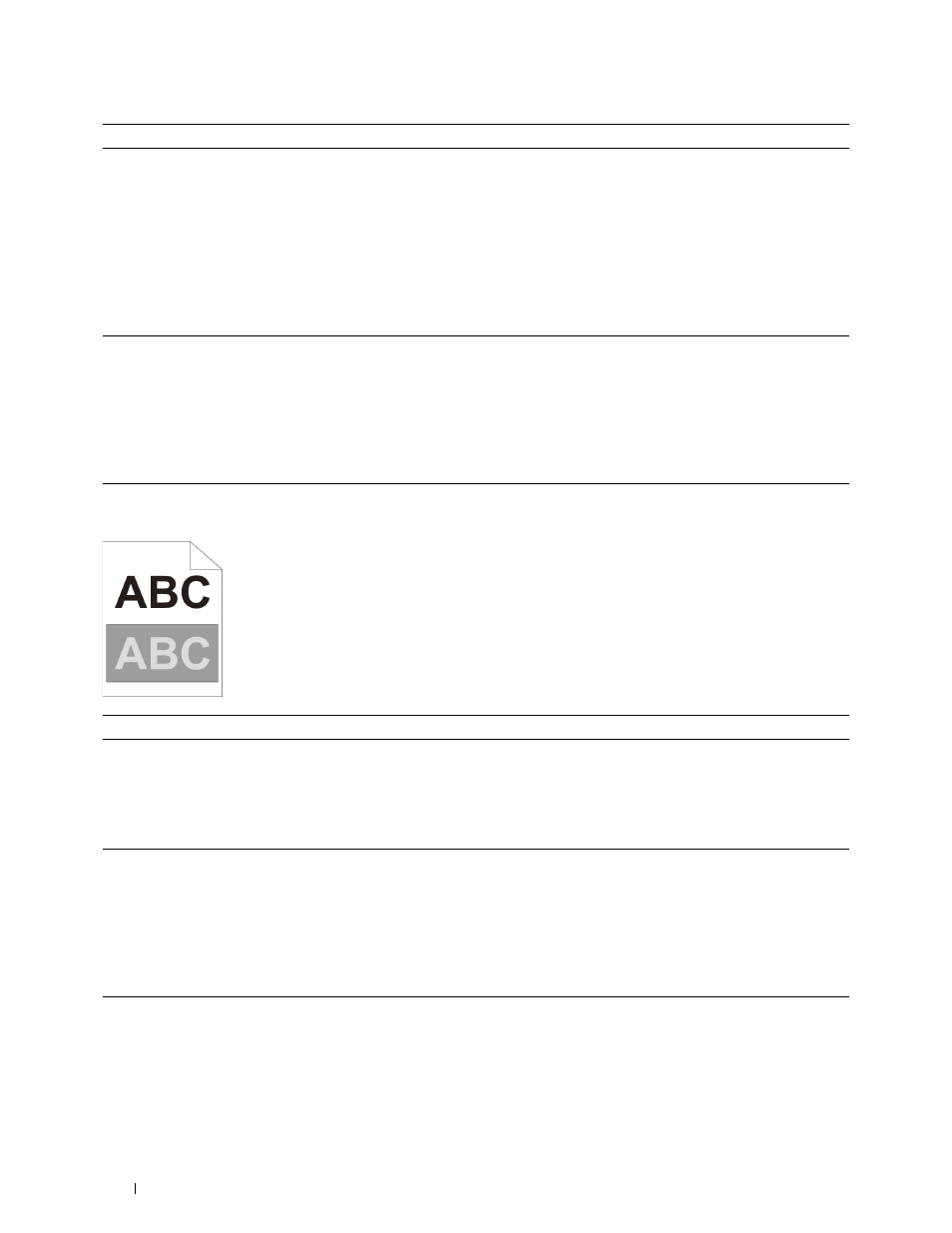
Action
Yes
No
2
Ensure the light path is not covered.
a
Remove the drum cartridges, and keep them in the dark place. See
"Removing the Drum Cartridge."
b
Check the light path, and then remove the shielding.
c
Re-install the drum cartridges. See "Installing a Drum Cartridge."
d
Launch the Tool Box, and click Chart Print on the Diagnosis tab.
e
Click Pitch Configuration Chart.
The task is complete.
Go to action 3.
The Pitch Configuration Chart is printed.
Does this solve your problem?
3
Replace the drum cartridges.
a
Replace the drum cartridges. See "Replacing the Drum Cartridges."
b
After you replace the drum cartridges, click Chart Print on the
Diagnosis tab.
c
Click Pitch Configuration Chart.
The task is complete.
Contact Dell.
The Pitch Configuration Chart is printed.
Does this solve your problem?
Ghosting
Action
Yes
No
1
Locate the cause of the problem using the Ghost Configuration Chart. Proceed to the action
Contact Dell.
a
Launch the Tool Box, and click Chart Print on the Diagnosis tab.
corresponding to the
b
Click Ghost Configuration Chart.
type of ghosting.
The Ghost Configuration Chart is printed.
Positive ghost - 2a
Is the type of the problem identified?
Negative ghost - 2b
2a Replace the drum cartridges.
The task is complete.
Contact Dell.
a
Replace the drum cartridges. See "Replacing the Drum Cartridges."
b
After you replace the drum cartridges, click Chart Print on the
Diagnosis tab.
c
Click Ghost Configuration Chart.
The Ghost Configuration Chart is printed.
Does this solve your problem?
2b If you are using non-recommended print media, use the print media
The task is complete.
Go to action 3.
recommended for the printer.
Does this solve your problem?
Troubleshooting Guide
540
