Dell C2665dnf Color Laser Printer User Manual
Page 430
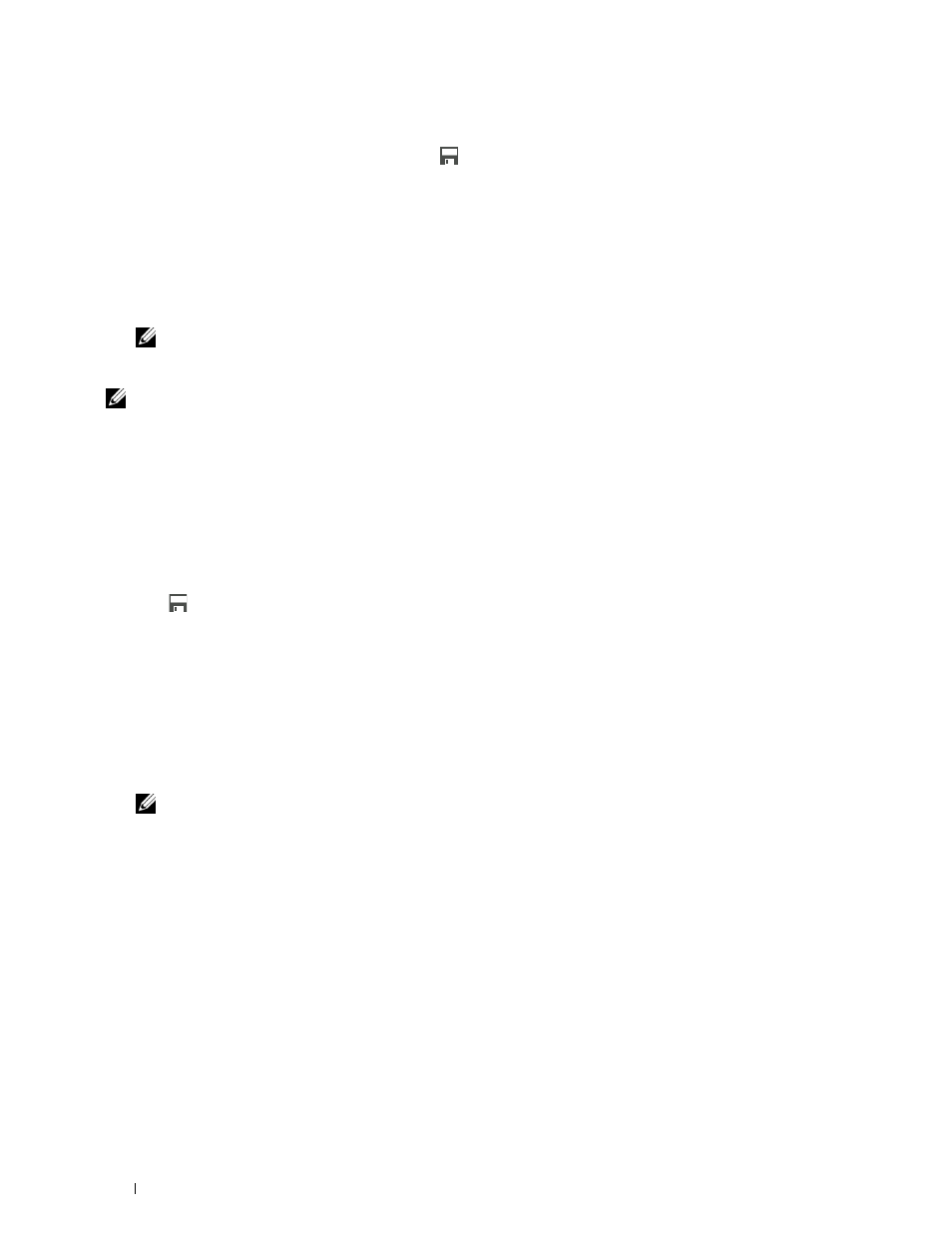
2 Tap the setting tiles to change the copy options as needed. For more information, see "Setting Copy Options."
3 After setting all the necessary copy options, tap
.
The
Save Settings screen is displayed.
4 Tap the text box to name your settings.
5 Tap the color tile to select the color of your custom tile.
You can preview the image of your custom tile in
Preview.
6 Tap Save As.
Your settings are saved as a new tile in your
Home screen.
NOTE:
When a tile has the Lock icon, that function is controlled by the Function Enabled setting. To enable the function,
you need to enter the password.
For more information, see "Function Enabled."
NOTE:
When you save the job settings for
Fax
or
Scan to E-mail
as a custom tile, recipient information is saved
together with the settings. To prevent from sending faxes or e-mails to wrong recipients, check that the fax number or the e-mail
address of the recipient shown in the operator panel is correct.
To prevent others from using customized tiles with personal information, logout from your user account after you finish using the
printer.
Editing Your Custom Tile for Job
You can edit the job settings saved in your custom tile.
1 Tap the tile you want to edit in your Home screen.
2 Change the job settings as needed.
3 Tap .
The
Save Settings screen is displayed.
4 Tap the text box to name your settings if you want to rename your settings.
5 Tap the color tile if you want to change the color of the tile.
6 Tap Save.
Your settings are overwritten.
If you have renamed the tile name, the new settings overwrites the old settings, and the tile is renamed with a new
name.
NOTE:
If you tap
Save As
instead, the new tile will be added in your Home screen.
Moving or Deleting Your Tiles
You can move your tiles in your Home screen or delete your tiles from your Home screen.
For more information, see "Moving, Adding or Deleting the Tiles."
Multiple Desktop - Tile Customization
428
