Dell C2665dnf Color Laser Printer User Manual
Page 452
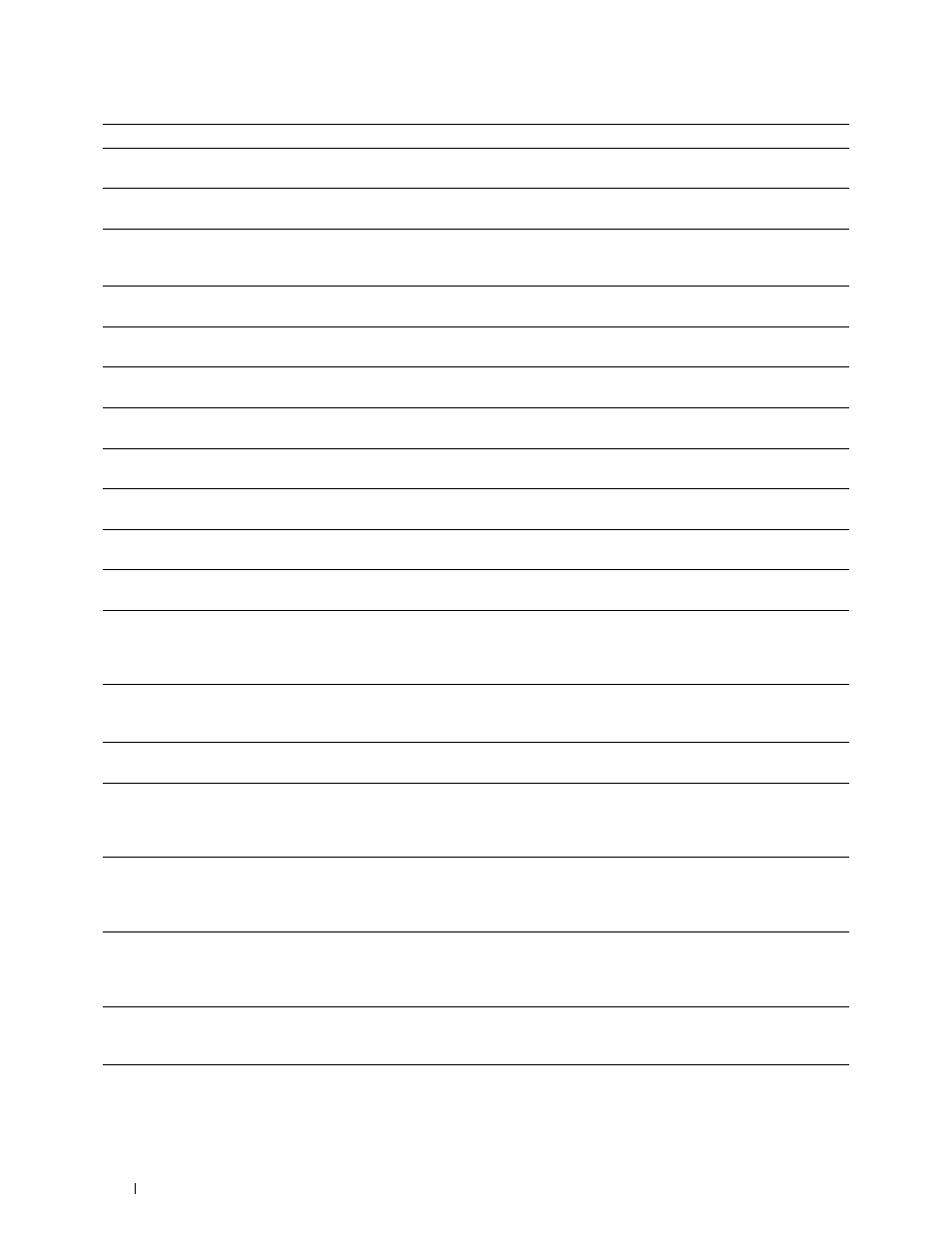
Error-Code
What you can do
010-317
Turn off the printer, wait for 30 minutes to let the fusing unit cool, and then make sure that the fusing unit
is fully installed. For more information about installing the fusing unit, see "Replacing the Fusing Unit."
010-351
Turn off the printer. Remove the used fusing unit, and install a new fusing unit. For more information about
replacing the fusing unit, see "Replacing the Fusing Unit."
010-377
Turn off the printer. Confirm that the fusing unit is correctly installed, and turn on the printer. Contact
customer support if this failure is repeated. For more information about installing the fusing unit, see
016-338
Turn off the printer, and turn it on again. If the error message remains on the touch panel, confirm that the
wireless adapter is securely inserted. Contact customer support if this failure is repeated.
016-404
Contact your system administrator. For more information about digital certificate problems, see "Digital
016-405
Security setting mismatch. Initialize the security setting, and then restart the printer. Contact your system
administrator for the security resetting.
016-503
Unable to resolve the e-mail SMTP server hostname. Tap
Close
, or wait for 60 seconds for the printer to
recover. Check if SMTP server and DNS server are set correctly.
016-504
Unable to resolve the e-mail POP3 server hostname. Tap
Close
, or wait for 60 seconds for the printer to
recover. Check if user name and password for POP3 server and DNS server are set correctly.
016-505
E-mail POP3 server login error. Tap
Close
, or wait for 60 seconds for the printer to recover. Check if user
name and password used for POP3 server are set correctly.
016-506
SMTP server is not configured. Tap
Close
, or wait for 60 seconds for the printer to recover. Check if
SMTP server or POP server is set.
016-507
E-mail SMTP server login error. Tap
Close
, or wait for 60 seconds for the printer to recover. Check if user
name and password used for SMTP server are set correctly.
016-520
IPsec certificate error. (Certificate error of the printer.) The certificate of the printer is invalid. Contact your
system administrator. Reset the certificate from other connectable clients with Dell™ Printer
Configuration Web Tool. If no device can be connected, disconnect Ethernet cable, turn off the IPsec, and
then reset the certificate with Dell Printer Configuration Web Tool.
016-521
IPsec certificate error. (Remote device certification verification error.) The certificate of the destination
client is invalid. Contact your system administrator. Confirm the certificate of the destination client and
reset.
016-530
Authentication server access error. Turn off the printer, and turn it on again. Check the access settings for
the authentication server and try again. Contact customer support if this failure is repeated.
016-541
A wireless certificate (server or client) cannot be correctly referenced while using Wireless LAN
WPA-Enterprise or WPA2-Enterprise. Ask your system administrator to connect the printer with a wired
network, initialize the wireless settings, import the wireless certificate, and set WPA-Enterprise or
WPA2-Enterprise again.
016-542
A server certificate error has occurred when acquiring the certificate with the operation of WPA-Enterprise
or WPA2-Enterprise. This is a problem in the server certificate, such as the validity period has expired for
the server certificate being used with the Radius server. Ask your system administrator to confirm the server
certificate being used with the Radius server.
016-543
A wireless certificate (server or client) corruption error has occurred while using the Wireless LAN
WPA-Enterprise or WPA2-Enterprise. Ask your system administrator to connect the printer with a wired
network, initialize the wireless settings, import the wireless certificate, and set WPA-Enterprise or
WPA2-Enterprise again.
016-718
Error relating to USB Direct Print problems has occurred. While the USB memory is still inserted, set
Image Types
to
Photos(Standard Quality)
in Print Settings under the
PDF/TIFF
menu and try printing again. For more information about this setting, see "Image Types."
016-720
Error relating to PDL emulation problems has occurred. Change the Print Mode setting in the Graphics tab
of the printer driver. Contact customer support if this failure is repeated.
Understanding Printer Messages
450
