Adjusting the document contrast, Sending a fax from memory – Dell C2665dnf Color Laser Printer User Manual
Page 379
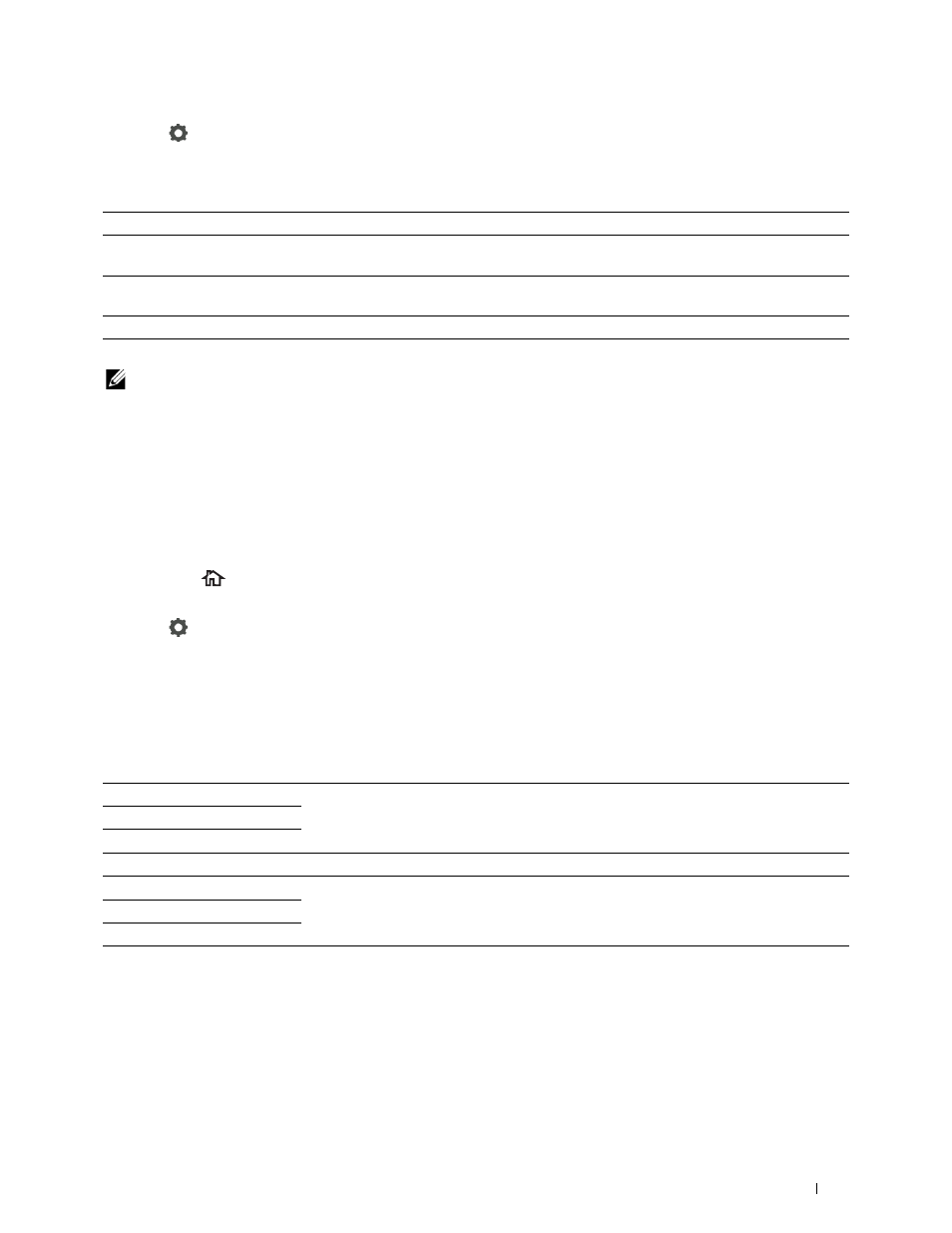
3 Tap
.
4 Tap Resolution.
5 Tap the desired setting.
Standard*
Used for documents with normal sized characters.
Fine
Used for documents containing small characters or thin lines or documents printed using a
dot-matrix printer.
Super Fine
Used for documents containing extremely fine detail. The super fine mode is enabled only if
the remote machine also supports the Super Fine resolution. See the note below.
Photo
Used for documents containing photographic images.
* Denotes the factory default setting.
NOTE:
Faxes scanned in the Super Fine resolution transmit at the highest resolution supported by the receiving device.
Adjusting the Document Contrast
You can adjust the contrast of the fax document to be lighter or darker than the original.
1 Load the document(s) facing up with top edge in first into the DADF.
OR
Place a single document facing down on the document glass, and close the document cover.
For details about loading a document, see "Loading an Original Document."
2 Press the
(Home) button.
3 Tap Fax.
4 Tap
.
5 Tap Darken/Lighten.
6 Drag the desired level on the Darken/Lighten bar, and then tap OK.
You can select a contrast level from seven levels between Darken and Lighten.
Drag the indicator on the left side of the bar makes the document contrast lighter, and selecting a cell on the right
side of the bar makes the document contrast darker.
Darken 3
Works well with light documents or faint pencil markings.
Darken 2
Darken 1
Normal*
Works well with standard typed or printed documents.
Lighten 1
Works well with dark documents.
Lighten 2
Lighten 3
* Denotes the factory default setting.
Sending a Fax From Memory
1 Load the document(s) facing up with top edge in first into the DADF.
OR
Place a single document facing down on the document glass, and close the document cover.
For details about loading a document, see "Loading an Original Document."
Faxing
377
