Before installing the status monitor console, Installing the status monitor console, Starting the status monitor console – Dell C2665dnf Color Laser Printer User Manual
Page 418
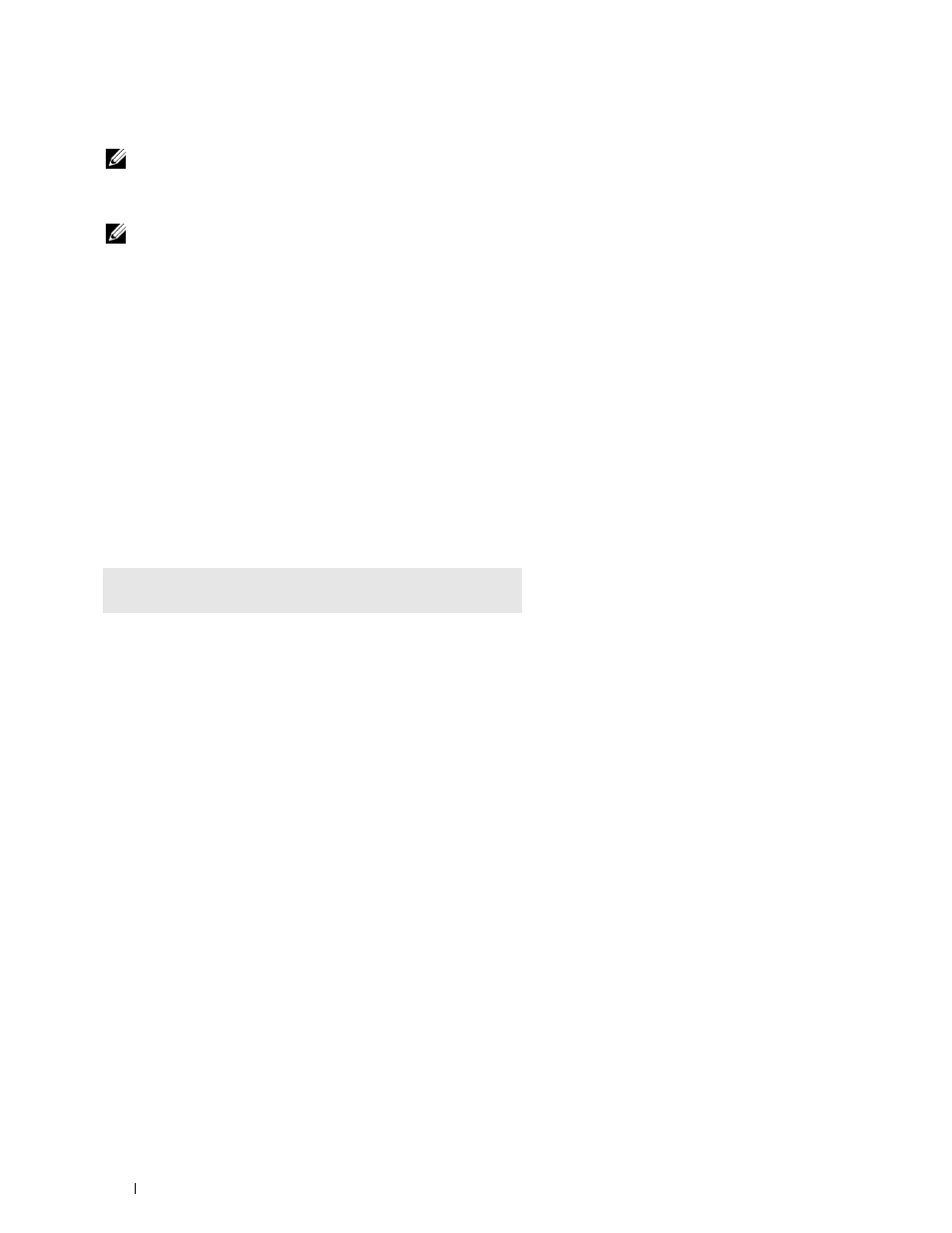
Before Installing the Status Monitor Console
NOTE:
The Status Monitor Console requires the following modules installed.
- Python, PyGTK, Net-SNMP, cups-libs, and xdg-open
Please confirm that these modules are installed before you install the
Status Monitor Console.
NOTE:
The Status Monitor Console is available when the printer is connected to a network (LPR or Socket 9100). USB
connection is not supported.
Distributions
• Red Hat
®
Enterprise Linux
®
5 Desktop
• Red Hat Enterprise Linux 6 Desktop
• SUSE
®
Linux Enterprise Desktop 10
• SUSE Linux Enterprise Desktop 11
Printing system
• CUPS (Common Unix Printing System)
Installing the Status Monitor Console
1 Activate the terminal, and log in as a super user.
2 Type the following rpm command in the terminal window.
# rpm -ivh (Type the package file name)
Starting the Status Monitor Console
1 Click Dell Printers
→
Status Monitor Console
The Printer Selection window appears.
For more information on Printer Selection window, see "Printer Selection Window."
2 Select your printer.
The
Printer Status window appears.
For more information on
Printer Status window, see "Printer Status Window."
• You can order supplies from the
Dell Supplies Management System window. See "Dell Supplies Management
Understanding Your Printer Software
416
