Dell C2665dnf Color Laser Printer User Manual
Page 558
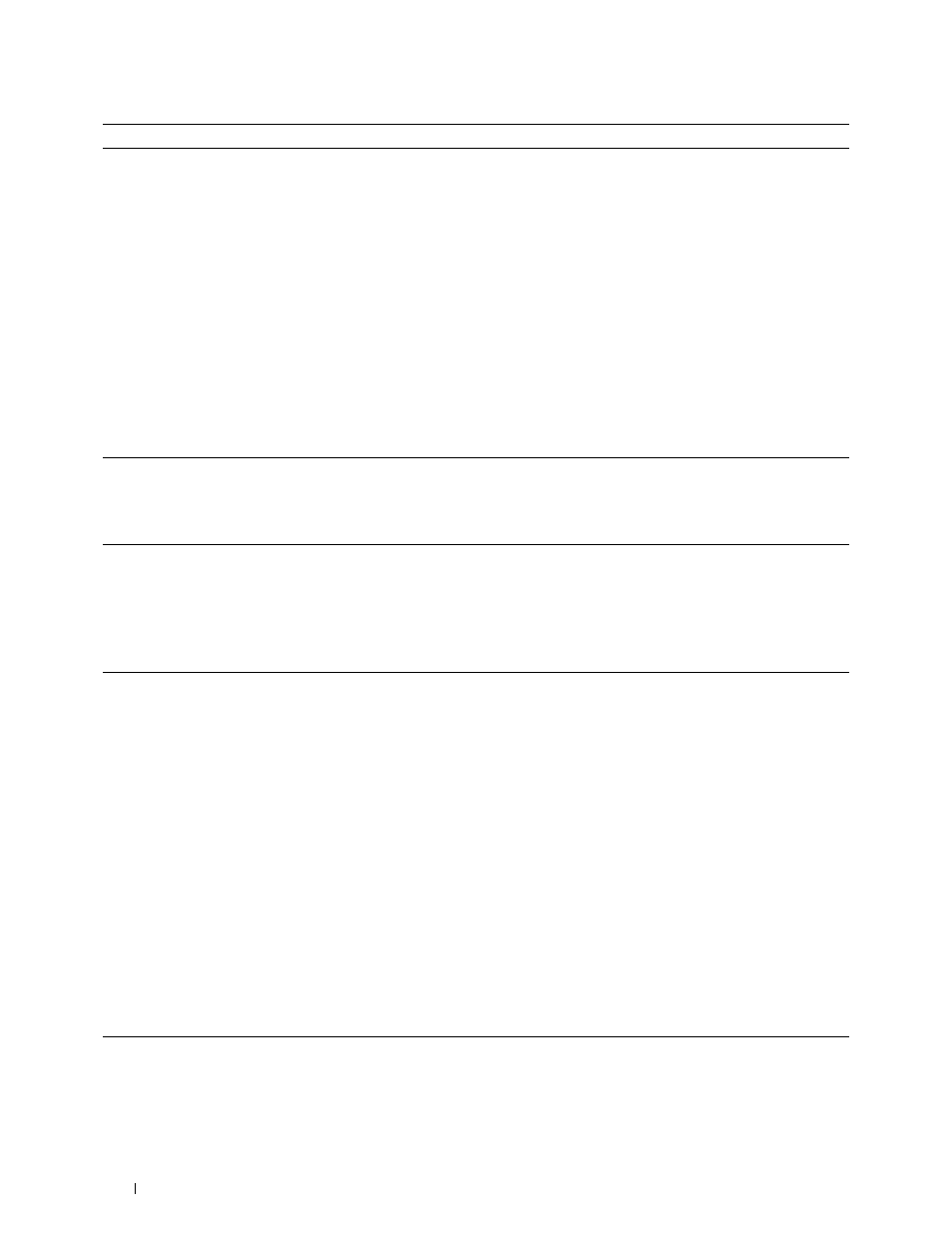
Problem
The printer does not properly transfer scan
data to a specified destination via the Scan
to E-mail or Scan to Network feature.
Action
Check if the following settings have been set correctly on the Dell Printer
Configuration Web Tool.
Scan to Network
Check the following settings under Address Book→ Server Address:
• Server Address
• Share Name
• Server Path
• Login Name
• Login Password
Scan to E-mail
Check the following setting under Address Book→ E-Mail Address:
• Address
Cannot scan using WIA on a Microsoft
®
Enable WIA on the computer.
Windows Server
®
2003 computer.
To enable WIA:
1
Click Start, point to Administrative Tools, and then click Services.
2
Right-click Windows Image Acquisition (WIA), and then click Start.
Cannot scan using TWAIN or WIA on a
Install the Desktop Experience feature on the computer.
Windows Server 2008 or Windows Server
To install Desktop Experience:
2008 R2 computer.
1
Click Start, point to Administrative Tools, and then click Server Manager.
2
Under Features Summary, click Add Features.
3
Select the Desktop Experience check box, click Next, and then click Install.
4
Restart the computer.
Cannot scan using TWAIN or WIA on a
Windows Server 2012 computer.
Install the Desktop Experience feature on the computer.
To install Desktop Experience:
1
Click Server Manager from the Start screen.
The Server Manager screen appears.
2
Under Manage, click Add Roles and Features.
Add Roles and Features Wizard appears.
3
Click Next to skip the Before you begin page.
4
Ensure that Role-based or feature-based installation is selected, and then click
Next.
5
Ensure that Select a server from the server pool is selected, select the server under
Server Pool, and then click Next.
6
Click Next to skip the Select server roles page.
7
Select the Desktop Experience check box under User Interfaces and
Infrastructure, and then click Next.
8
Click Confirmation from the list on the left.
9
Select the Restart the destination server automatically if required check box, and
then click Install.
10
Restart the computer.
Troubleshooting Guide
556
