About the home screen, Notification bar – Dell C2665dnf Color Laser Printer User Manual
Page 113
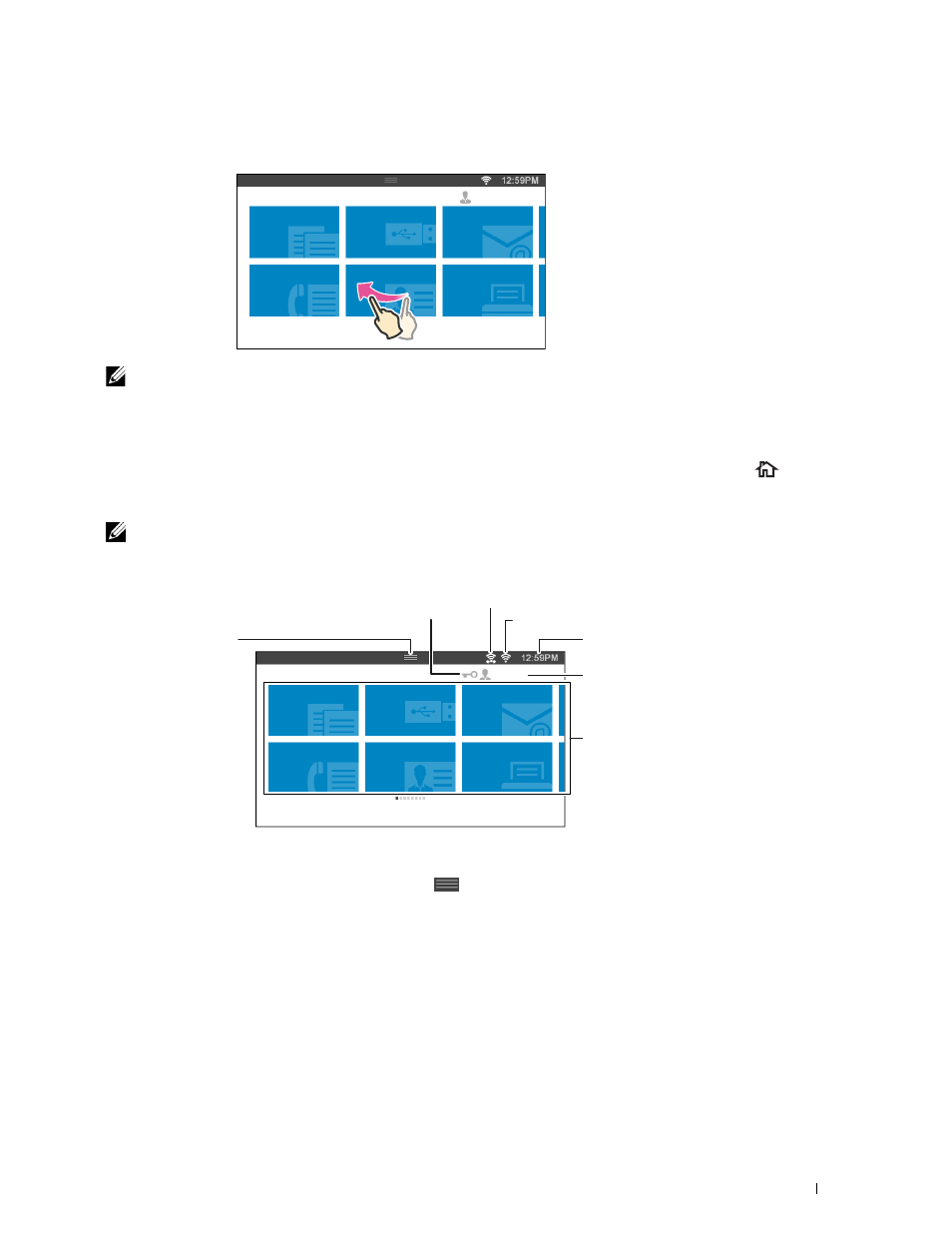
To scroll faster, flick the screen.
Copy
Fax
Scan to USB
ID Copy
Scan to E
mail
Home
Guest
NOTE:
You cannot swipe or flick on some screens depending on the screen design and specifications. In this case, operate by
tapping the buttons shown on the screen.
About the Home Screen
This section describes the fields and buttons on the Home screen which is displayed by pressing the
(Home)
button while the user is logged in to the printer. The Home screen is the default screen that appears when the
printer is turned on.
NOTE:
To display the Home screen, the user must be registered beforehand and log in to the printer. For more information, see
Copy
Fax
Scan to USB
ID Copy
Scan to E
mail
Home
Guest
Notification Bar
Lock Icon
Wireless LAN Connection Status Icon
Time/Network Information
Account Name
Tiles
Wi-Fi Direct Connection Status Icon
Notification Bar
Displays the status of the printer when the handle
is dragged down. To close, drag up the handle.
You can adjust the screen brightness, see the toner information, or monitor the jobs currently progressing. Warnings
are displayed in this area, too.
To adjust the screen brightness, drag the slider in Screen Brightness.
To see the Toner Information, tap Supplies.
The information of the toner is displayed with one toner at a time.
To see the information of other toners, swipe the screen.
Operator Panel
111
