Sending an e-mail with the scanned image, Preparing the printer to send the e-mail, Setting the dns server address – Dell C2665dnf Color Laser Printer User Manual
Page 364: Setting the administrator's e-mail address
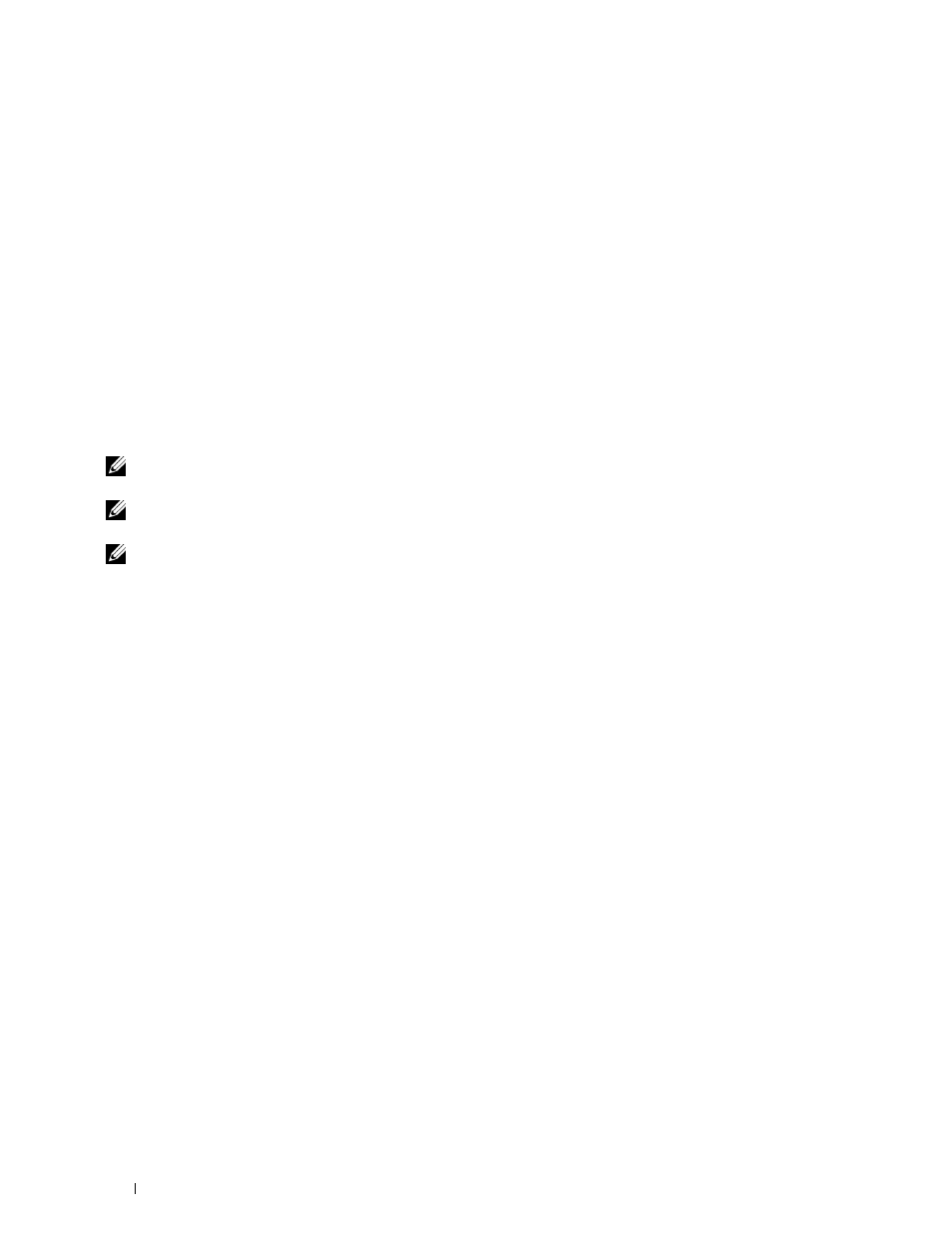
Sending an E-Mail With the Scanned Image
You can send the scanned image as an e-mail attachment using the Scan to E-mail function. To send an e-mail, an
e-mail account is necessary such as the corporate mail account or the internet service provider's mail account.
Gmail™ account can be used as well.
To send an e-mail from your printer, the following information is necessary:
• "Preparing the Printer to Send the E-Mail"
• "Setting the DNS Server Address"
• "Setting the Administrator's E-mail Address"
• "Setting the Information Necessary to Access the Mail Server"
Preparing the Printer to Send the E-Mail
To send an e-mail from your printer, the following information is necessary:
• E-mail account (user account) information
• E-mail sever information
NOTE:
For information of your e-mail account or the mail server, consult your network administrator or your internet service
provider.
NOTE:
When the printer is connected to the network which is using a proxy server, the printer may not be able to send the
e-mail. In this case, consult your network administrator.
NOTE:
The preparations described below are effective while the e-mail account information is valid. You do not have to repeat
the settings whenever you send the e-mail.
Setting the DNS Server Address
To set the DNS server address to your printer, follow the steps below:
1 Launch the Dell Printer Configuration Web Tool.
a
Open the web browser.
b
Enter the IP address of your printer in the web browser.
See "Dell™ Printer Configuration Web Tool."
2 Click Print Server Settings.
3 Click TCP/IP.
4 If you are using DHCP for TCP/IP setting for the printer:
Set
Get DNS Server Address from DHCP to Enable.
If you are setting TCP/IP manually:
Set
Manual DNS Server Address.
5 Click Apply New Settings.
Setting the Administrator's E-mail Address
To make the printer to set an administrator's e-mail address, follow the steps below:
1 Launch the Dell Printer Configuration Web Tool.
a
Open the web browser.
b
Enter the IP address of your printer in the web browser.
See "Dell™ Printer Configuration Web Tool."
2 Click Print Server Settings.
Scanning
362
