Procedures, Specifying a folder to save the scanned image – Dell C2665dnf Color Laser Printer User Manual
Page 363
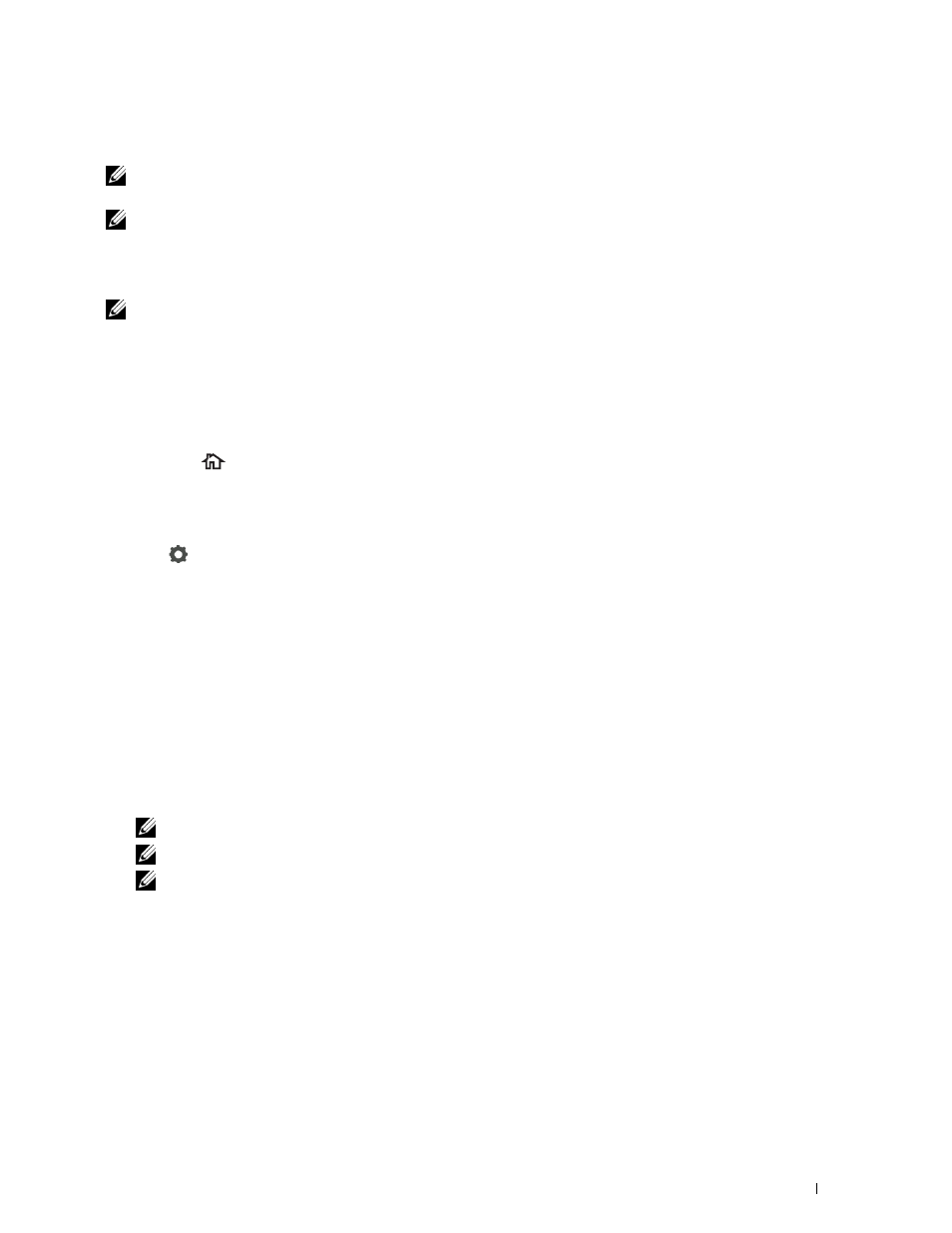
The USB memory must be formatted in FAT file systems (FAT16, FAT32, or VFAT) before inserting the memory
device into the front USB port of the printer.
NOTE:
If the USB memory is formatted in a file system other than above, the printer may not recognize that the USB memory is
attached.
NOTE:
A USB memory with authentication feature and some brands of USB memories cannot be used with this printer.
Procedures
To store the scanned images to a USB memory:
NOTE:
If you insert a USB memory to the front USB port first, the USB Drive Detected screen may appear. In this case, select
Scan to USB
, and proceed to step 6.
1 Load the document(s) facing up with top edge in first into the DADF.
OR
Place a single document facing down on the document glass, and close the document cover.
For details about loading a document, see "Loading an Original Document."
2 Press the
(Home) button.
3 Insert a USB memory into the front USB port of the printer. See "Inserting and Removing a USB Memory" for
more details.
4 Tap Scan to USB.
5 Tap
and specify scan settings such as Output Color, Resolution, File Format, 2-Sided
Scanning, Darken/Lighten, Contrast, Sharpness, Auto Exposure, Original Size, Margin,
and File Naming Mode. For details, see "Scan Settings."
You can also specify the folder to save the scanned image. For details, see "Specifying a Folder to Save the Scanned
Image."
6 Tap Scan to begin scanning the document.
7 Remove the USB memory from the printer. See "Inserting and Removing a USB Memory" for more details.
Specifying a Folder to Save the Scanned Image
To save the scanned image to a folder in the USB memory, specify the folder before executing the scan job.
1 If a folder has already existed in the USB memory, the folder name appears on the display.
2 Select a folder to save the scanned image.
NOTE:
The default saving location is the root directory of the USB memory.
NOTE:
You cannot directly enter a folder path using the numeric keypad.
NOTE:
You can select any folder in the USB memory but cannot create a new folder in this step. You should always create
a new folder before connecting the memory to the printer.
If the name of the scanned image has already existed in the folder, the printer automatically generate a new file
name to save the data.
Scanning
361
