Clearing jams, Avoiding jams – Dell C2665dnf Color Laser Printer User Manual
Page 515
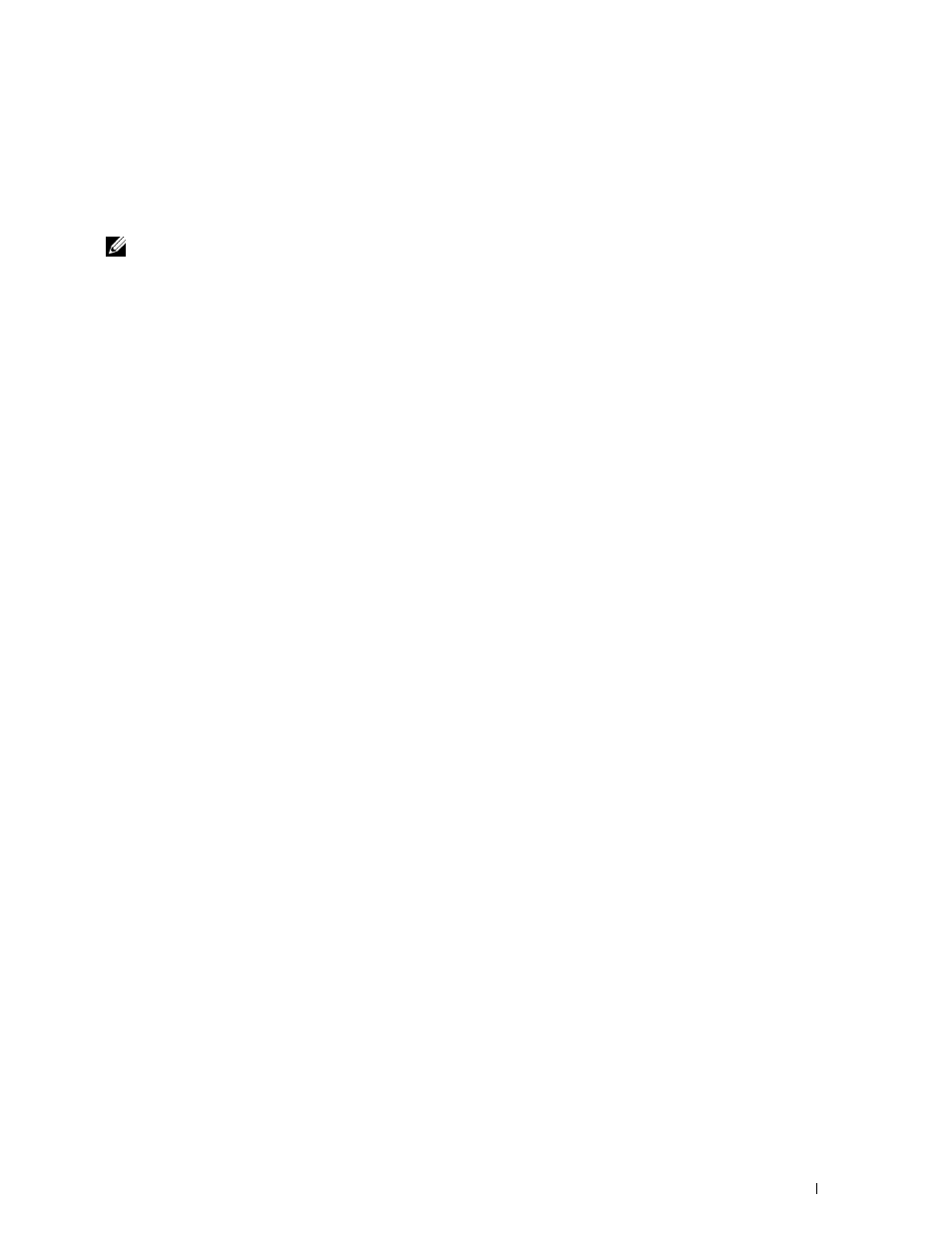
34
Clearing Jams
Careful selection of appropriate print media and proper loading allow you to avoid paper jams. See "Print Media
Guidelines" for more information.
NOTE:
Before buying large quantities of any print media, it is recommended to try a sample first.
Avoiding Jams
• Use only recommended print media. See "Print Media Guidelines" for more information.
• See "Loading Print Media in Tray1 and the Optional 550-Sheet Feeder" and "Loading Print Media in the MPF" to
load print media properly.
• Do not overload the print media sources. Ensure that the print media stack height does not exceed the maximum
height indicated by the load-line labels in the tray.
• Do not load wrinkled, creased, damp, or curled print media.
• Flex, fan, and straighten print media before you load it. If a jam occurs with print media, try feeding one sheet at a
time through the multipurpose feeder (MPF).
• Do not use print media that you have cut or trimmed yourself.
• Do not mix print media sizes, weights, or types in the same print media source.
• Ensure that the recommended print side is face up when you insert the print media.
• Keep print media stored in an acceptable environment. For more information, see "Storing Print Media."
• Do not remove the feeding tray during a print job.
• Push tray1 or the optional 550-sheet feeder (tray2) in firmly after loading.
• Ensure that all cables that connect to the printer are correctly attached.
• Overtightening the guides may cause jams.
• Wipe the retard rollers in the tray or MPF with a cloth that is slightly dampened with water if jams caused by
misfeeding paper occur frequently.
Clearing Jams
513
