Dell C2665dnf Color Laser Printer User Manual
Page 348
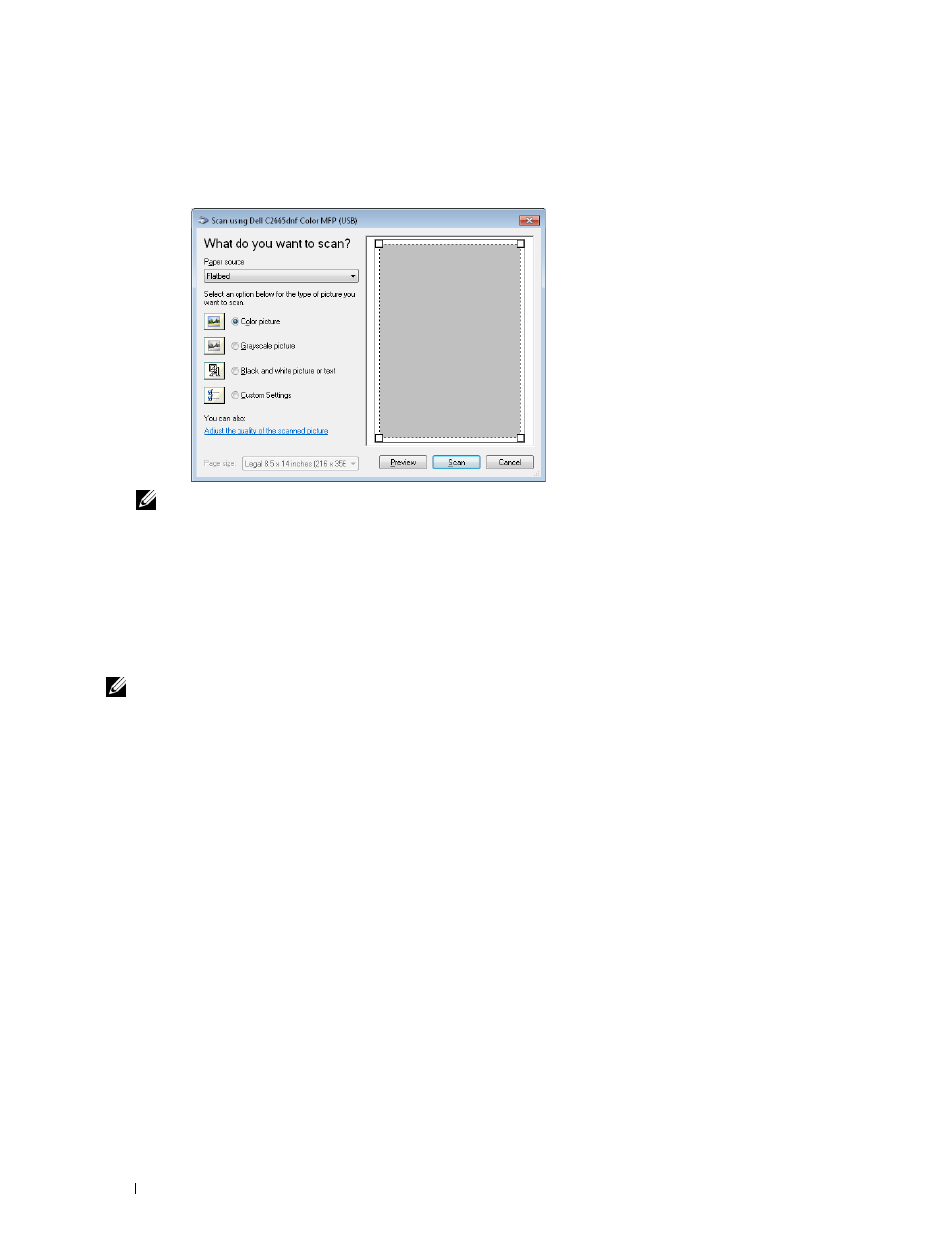
3 Click File→ From Scanner or Camera (Paint button→ From scanner or camera for Windows 7, Windows 8,
Windows Server 2008 R2, and Windows Server 2012).
The
Scan using Dell C2665dnf Color MFP (
USB or LAN
) window appears.
NOTE:
The screen image may vary depending on the operating system.
4 Select your desired type of picture that you want to scan, and click Adjust the quality of the scanned picture to
display the Advanced Properties dialog box.
5 Select the desired properties including brightness and contrast, and then click OK.
6 Click Scan to start scanning.
7 Click File→ Save to save your scanned document in your desired location on your computer.
To scan an image from Control Panel:
NOTE:
This feature is supported on Microsoft Window Server 2003 and Windows XP only.
1 Load the document(s) facing up with top edge in first into the DADF.
OR
Place a single document facing down on the document glass, and close the document cover.
For details about loading a document, see "Loading an Original Document."
2 Click Start→ Control Panel→ Printers and Other Hardware→ Scanners and Cameras.
3 Double-click the scanner icon. The Scanner and Camera Wizard launches.
Scanning
346
