Registering a new e-mail address to address book, Sending an e-mail with the scanned file – Dell C2665dnf Color Laser Printer User Manual
Page 367
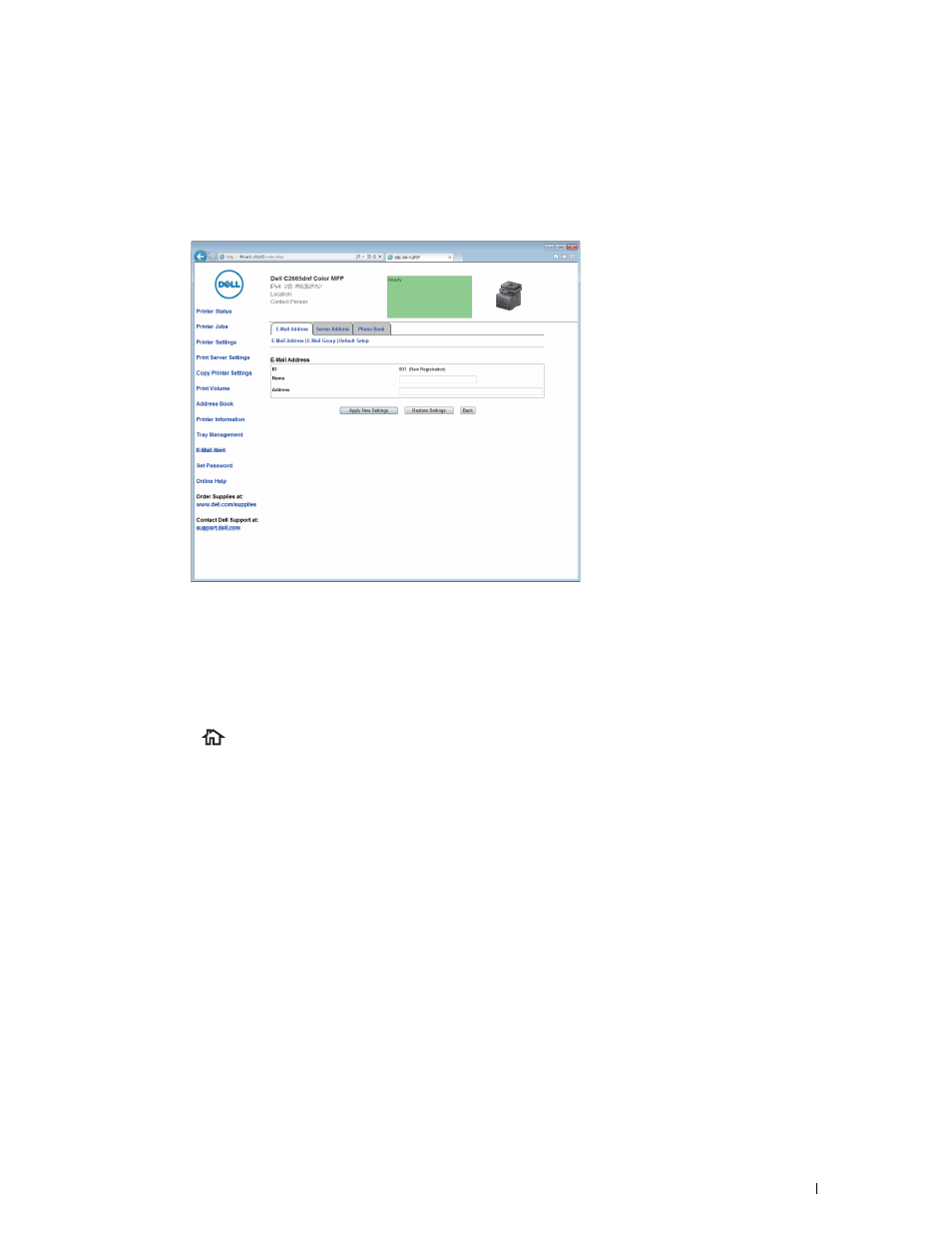
Registering a New E-Mail Address to Address Book
1 From the Dell Printer Configuration Web Tool, click Address Book, and then click the E-Mail Address tab.
2 Click Create.
The
E-Mail Address page for registering a new e-mail address appears.
3 Enter the following:
• Name
• Address
4 Click Apply New Settings.
Sending an E-mail With the Scanned File
1 Press the
(Home) button.
2 Tap Scan to E-mail.
3 Specify a recipient from the following:
Enter Recipient's Address: Enter an e-mail address directly.
Sender: Select from the following types of selecting sender's e-mail address:
• Keyboard: Select an e-mail address from using keyboard.
• Address Book: Select a group of e-mails registered in the address book.
• Network Address Book: Search an e-mail address from the LDAP server address book.
Address Book: Select from the following types of address books:
• Individuals: Select an e-mail address registered in the address book.
• Groups: Select a group of e-mails registered in the address book.
• Network Address Book: Search an e-mail address from the LDAP server address book.
Tap + and the recipient you specified from Enter Recipient's Address to remove or edit the recipient.
Tap + and the recipient you specified from Address Book to remove or see details of the recipient. You can also
change the e-mail to Bcc.
Scanning
365
