Setting ldap user mapping – Dell C2665dnf Color Laser Printer User Manual
Page 433
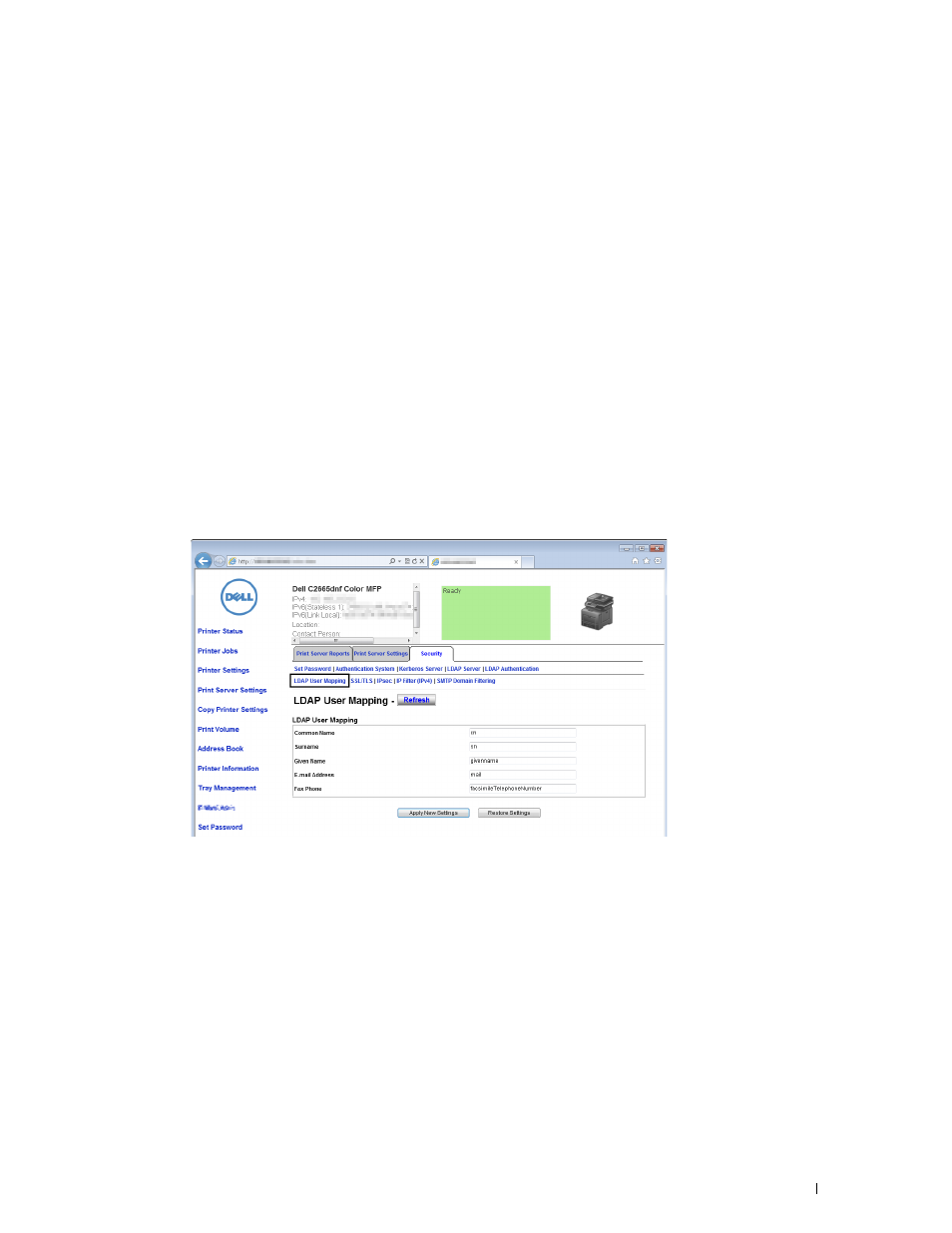
For details on configuring each item, consult your network administrator.
a
In the Search Directory Root text box, enter the search directory root.
b
In Login Credentials to Access LDAP Server, select credential used to access the LDAP server.
c
In the Login Name text box, enter the login name.
d
In the Password text box, enter the login password using 1 to 127 alphanumeric characters. If the password is
left blank (NULL), you cannot log in to a server.
e
In the Re-enter Password text box, enter the login password again to confirm it.
f
In Search Time-Out, select Wait LDAP Server Limit to follow the time specified by the LDAP server. Select
Wait to specify the time between 5 and 120 seconds.
g
From the Search Name Order drop-down menu, specify the search order.
h
In Server Address Book, select the check box to enable the server address book.
i
In Server Phone Book, select the check box to enable the server phone book.
4 Click Apply New Settings.
5 Click Restart Printer.
Setting LDAP User Mapping
1 Select Print Server Settings, click the Security tab, and then select LDAP User Mapping.
2 Specify the attribute names used in the LDAP server. If the attribute names are not customized in the LDAP
server, leave the settings in this step as they are by default.
3 Click Apply New Settings if you make any changes.
4 Click Restart Printer.
Using the Server Address Book and Server Phone Book
431
