Add apps, Panel lock, Enabling the panel lock – Dell C2665dnf Color Laser Printer User Manual
Page 292: Disabling the panel lock
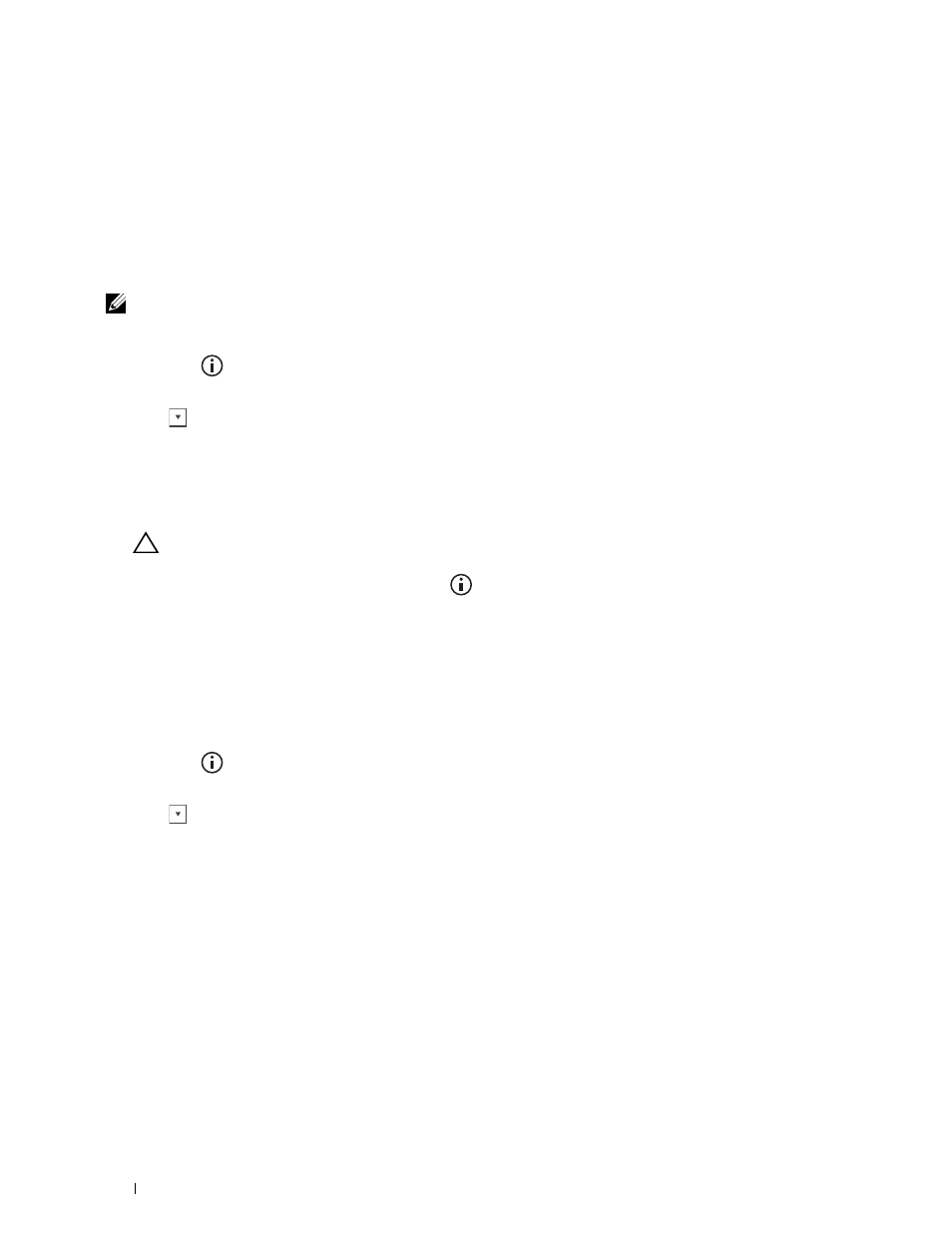
Add Apps
Use the Add Apps menus to add a variety of tiles on the Home screen.
Panel Lock
This feature prevents unauthorized personnel from changing the settings made by the administrator. For regular
printing, items can be selected from the menu and printer settings remain unchanged. For regular printing, items
can be configured using the printer driver.
NOTE:
Disabling the operator panel menus does not prevent access to the Stored Print and Tray Settings menus.
Enabling the Panel Lock
1 Press the
(Information) button.
2 Tap the Tools tab, and then tap Admin Settings.
3 Tap
until Secure Settings appears, and then tap Secure Settings.
4 Tap Panel Lock.
5 Tap Panel Lock Control.
6 Tap Enable, and then tap OK.
7 Enter the new password, and then tap OK.
CAUTION:
Be sure to remember the password. The procedure described below allows you to reset the password, but
the settings for Address Book and Phone Book are cleared.
• Turn off the printer. Then, while holding the
(Information) button, turn on the printer. Perform steps 7
and 8.
8 Re-enter the password to confirm the password that you entered, and then tap OK.
The password has been changed.
To change the password while Panel Lock is Enable, perform steps 1 to 4 above, and then tap Change
Password. Perform steps 7 and 8 above to change the password.
Disabling the Panel Lock
1 Press the
(Information) button.
2 Tap the Tools tab, and then tap Admin Settings.
3 Tap
until Secure Settings appears, and then tap Secure Settings.
4 Tap Panel Lock.
5 Tap Panel Lock Control.
6 Tap Disable.
7 Enter the current password, and then tap OK.
The setting has been changed.
Understanding the Printer Menus
290
