Printing with wi-fi direct, Setting up wi-fi direct – Dell C2665dnf Color Laser Printer User Manual
Page 319
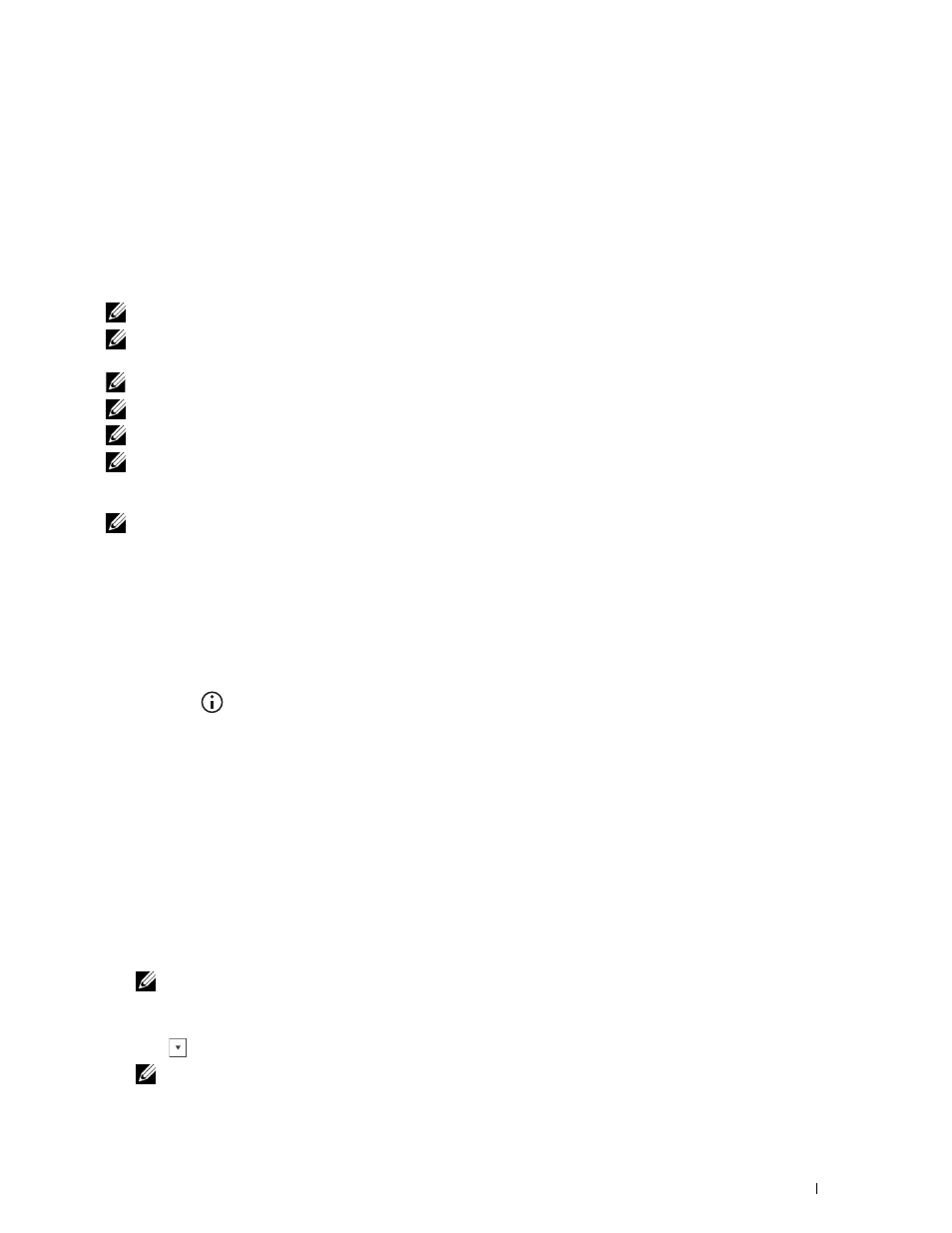
b
Right-click the printer you just created, and then click Printer properties (Properties for Windows Vista and
Windows Server 2008).
c
On the General tab, click Print Test Page. When a test page prints successfully, installation is complete.
Printing With Wi-Fi Direct™
This section provides information for Wi-Fi Direct printing. Wi-Fi Direct allows your Wi-Fi mobile devices such as
computers, smart phone, and tablets, to connect to the printer directly via a Wi-Fi network. With Wi-Fi Direct, you
can print documents, photos, or e-mail on your Wi-Fi mobile devices directly without a wireless access point.
NOTE:
Wi-Fi Direct is available when the optional wireless adapter is installed.
NOTE:
Wi-Fi Direct is available even if the printer is connected to your wireless network connection using the optional wireless
adapter.
NOTE:
Only printing function is available via the Wi-Fi Direct network.
NOTE:
The maximum number of devices that can be connected via the Wi-Fi Direct network is 1.
NOTE:
You cannot connect your mobile device to the internet via the printer’s Wi-Fi Direct network.
NOTE:
Depending on the device, the channel used to connect the device to the printer via Wi-Fi Direct may differ from the
channel used by the printer to connect to a network via Wi-Fi infrastructure mode. In such a case, simultaneous connection with
Wi-Fi Direct and Wi-Fi infrastructure mode may not work properly.
NOTE:
The printer connected with Wi-Fi Direct supports the following protocols; LPD, Port9100, WSD (print), Bonjour (mDNS),
SNMPv1/v2c, Dell Printer Configuration Web Tool.
Setting Up Wi-Fi Direct
To use Wi-Fi Direct, you need to first set up the Wi-Fi Direct settings from the operator panel of the printer. To
connect the mobile device to the printer via Wi-Fi Direct, select the SSID of the printer from the list of wireless
networks on the mobile device and enter the passphrase necessary for connection.
Setting Up the Printer
1 Press the
(Information) button.
2 Tap the Tools tab, and then tap Admin Settings.
3 Tap Network.
4 Tap Wi-Fi Direct.
5 Tap Wi-Fi Direct.
6 Tap Enable, and then tap OK.
When a popup message about the devices is displayed, tap Close.
7 Tap Group Role.
8 Tap Group Owner, and then tap OK.
9 Tap Connection Status.
10 Ensure no device is connected with the Wi-Fi Direct connection.
NOTE:
When other device is connected (
1
is displayed on
Connection Status
), you cannot use the Wi-Fi Direct
connection. Disconnect the other device from the Wi-Fi Direct network. See "Disconnecting Wi-Fi Direct Network."
11 The printer must be rebooted after you set Wi-Fi Direct. After the reboot, repeat steps from 1 to 4.
12 Tap
until SSID and Passphrase appears, and tap each menu to check what the SSID and passphrase is.
NOTE:
To confirm the printer's SSID and passphrase, you can also print the list by tapping
Print Passphrase
under the
Passphrase
menu.
Printing
317
