Dell C2665dnf Color Laser Printer User Manual
Page 320
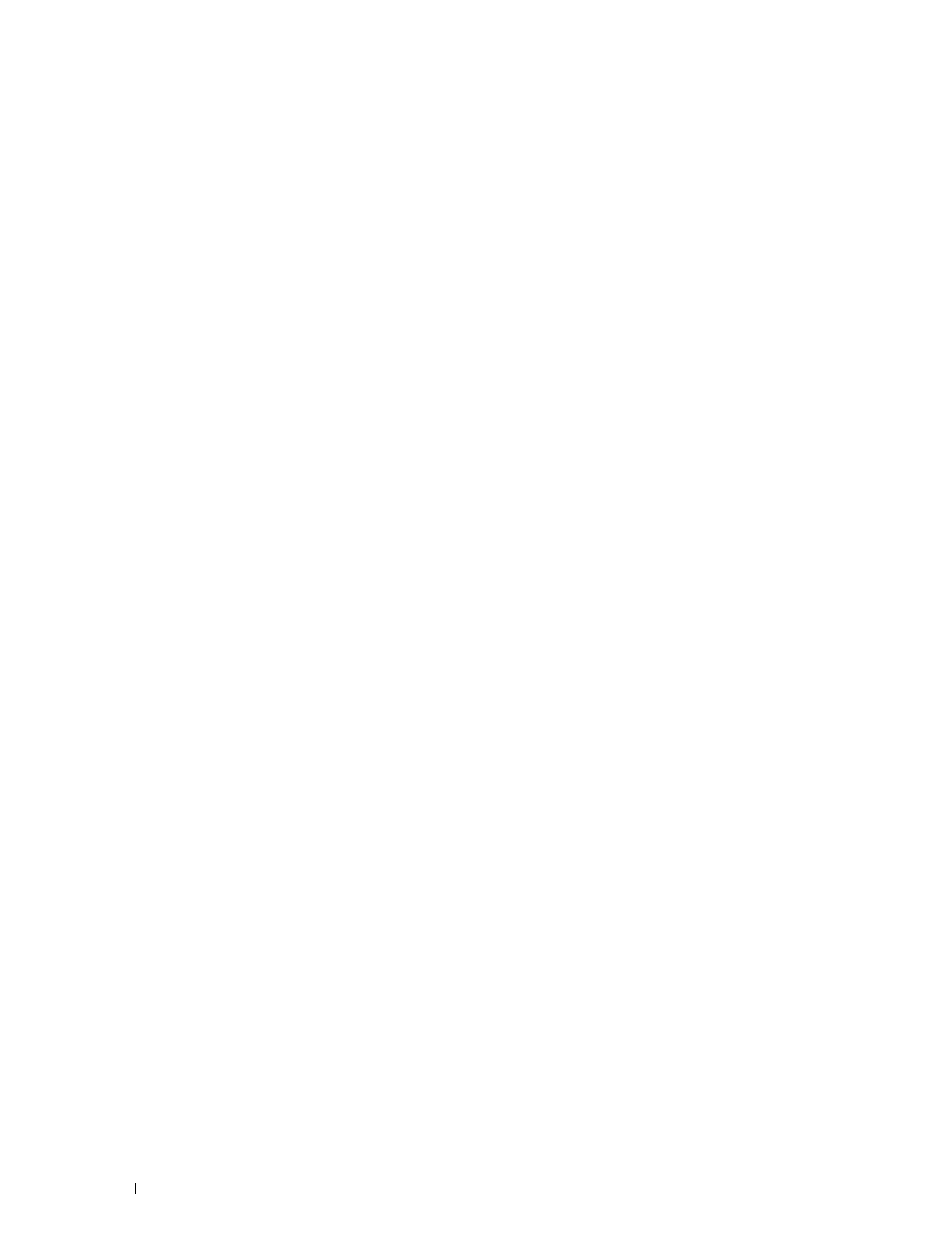
Connecting the Mobile Device
1 Connect the mobile device to the Wi-Fi Direct network.
For Windows 8, Windows RT
a
Tap Settings in the PC settings menu.
b
Tap the Wi-Fi icon.
c
Tap the printer's SSID, and then tap Connect.
d
Enter the passphrase, and then tap Next.
The mobile device will connect to the printer.
For Windows 7
a
Click on the network icon on the taskbar.
b
Click the printer's SSID, and then click Connect.
c
Enter the passphrase, and then click OK.
d
Click Cancel to exit the Set Network Location window.
The mobile device will connect to the printer.
For Windows Vista
a
Click Start → Connect To.
b
Click the printer's SSID.
c
Enter the passphrase, and then click Connect.
The mobile device will connect to the printer.
For Windows XP
a
Click Start → Control Panel → Network Connections.
b
Right-click on the Wireless Network Connection icon, and then select View Available Wireless Networks.
c
Click the printer's SSID, and then click Connect.
d
Enter the passphrase, and then click Connect.
The mobile device will connect to the printer.
For iOS
a
Tap Settings → Wi-Fi.
b
Tap the printer's SSID.
c
Enter the passphrase, and then tap Join.
The mobile device will connect to the printer.
For Android™
The procedure varies depending on your mobile device you are using. Refer to the manual provided with your
mobile device.
2 Install the printer on the mobile device.
For Windows 8, Windows RT
a
Click Devices in the PC settings menu.
b
Click Add a device in the Devices sub-menu.
Printing
318
