Setting speed dial, Sending a fax using speed dial – Dell C2665dnf Color Laser Printer User Manual
Page 389
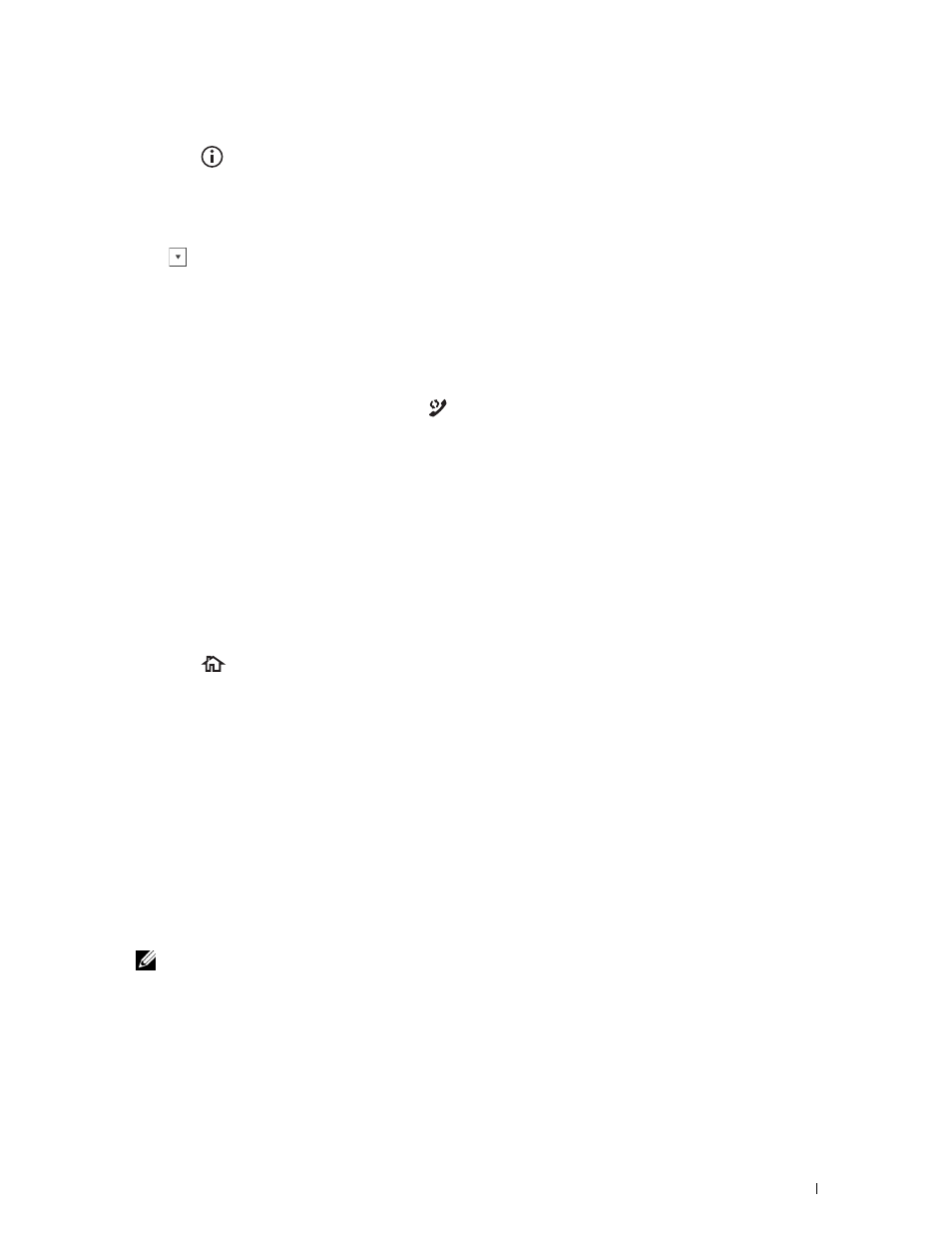
Setting Speed Dial
1 Press the
(Information) button.
2 Tap the Tools tab, and then tap Admin Settings.
3 Tap Phone Book.
4 Tap Individuals.
5 Tap
until the desired speed dial number between 1 and 200 appears and then select that number.
To jump to a specific speed dial number, enter the desired number and then # using the number pad.
6 Tap the Enter Name text box.
7 Enter the name, and then tap OK.
8 Tap the Enter Number text box.
9 Enter the fax number using the number pad, and then tap OK.
To insert a pause between numbers, press the
(Redial/Pause) button.
"-" appears on the display.
10 Tap OK.
To store more fax numbers, repeat steps 5 to 10.
Sending a Fax Using Speed Dial
1 Load the document(s) facing up with top edge in first into the DADF.
OR
Place a single document facing down on the document glass, and close the document cover.
For details about loading a document, see "Loading an Original Document."
2 Press the
(Home) button.
3 Tap Fax.
4 Tap Speed Dial.
5 Enter the speed dial number between 1 and 200 using the number pad, and then tap Done.
6 Adjust the document resolution to suit your fax needs. (For details, see "Adjusting the Document Resolution." For
adjusting the contrast, see "Adjusting the Document Contrast.")
7 Tap Send to scan data.
When the document is loaded on the document glass, the display prompts you for another page.
If you want to place a new document, replace the document with a new document, and then tap Continue.
When you have finished loading documents, tap Send Now.
The fax number stored in the speed dial location is automatically dialed. The document is sent when the remote
fax machine answers.
NOTE:
Using the asterisk (*) in the first digit, you can send a document to multiple locations. For example, if you enter 00*,
you can send a document to the locations registered between 001 and 009.
Faxing
387
