Printer utility software – Dell C2665dnf Color Laser Printer User Manual
Page 408
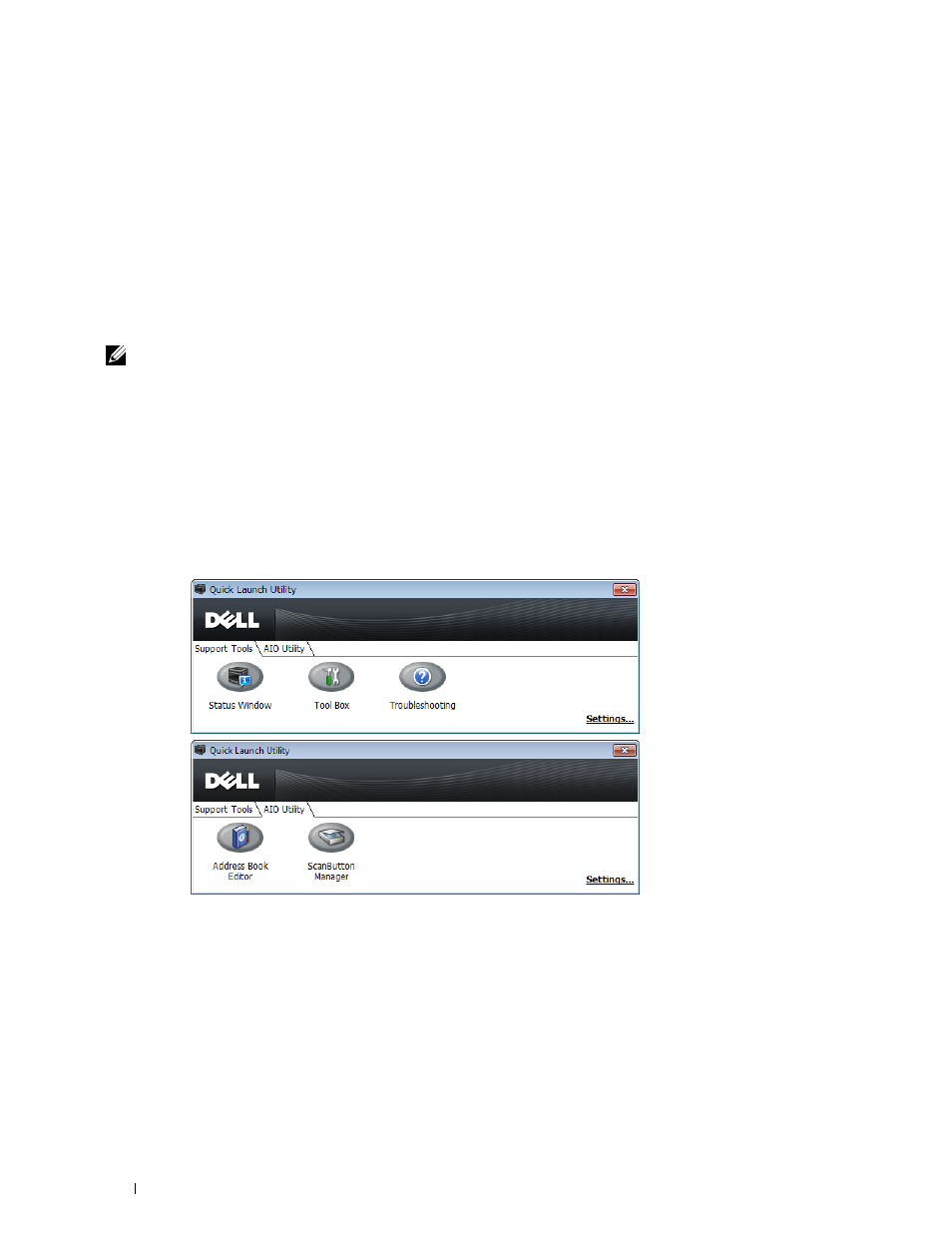
• Install the printer driver in the computer on which the setup disk is to be created.
• The setup disk can only be used on the operating system on which the disk was created or computers running the
same operating system. Create a separate setup disk for each of the operating systems.
Software Update
The firmware and/or driver updates can be downloaded from the Dell Support web site located at
Printer Utility Software
You can open the Status Window, Tool Box, Troubleshooting, Address Book Editor, and ScanButton Manager using
the Quick Launch Utility window.
NOTE:
Quick Launch Utility is only supported on Microsoft
®
Windows
®
.
To use the Quick Launch Utility, select to install the Quick Launch Utility when you install the Dell software.
To install the Dell software, follow the instructions below.
1 Insert the
Software and Documentation
disc into your computer and click setup_assist.exe to start Dell Printer
Setup.
2 Click Install Printer Driver and Software.
3 Follow the on-screen instructions.
To open the Quick Launch Utility window:
1 Click Start
→
All Programs
→
Dell Printers
→
Additional Color Laser Software
→
Quick Launch Utility.
The Quick Launch Utility window provides five buttons: Status Window, Tool Box, Troubleshooting, Address Book
Editor, and ScanButton Manager.
Understanding Your Printer Software
406
