Setting copy options, Quantity, Darken / lighten – Dell C2665dnf Color Laser Printer User Manual
Page 330: See "setting, Copy options
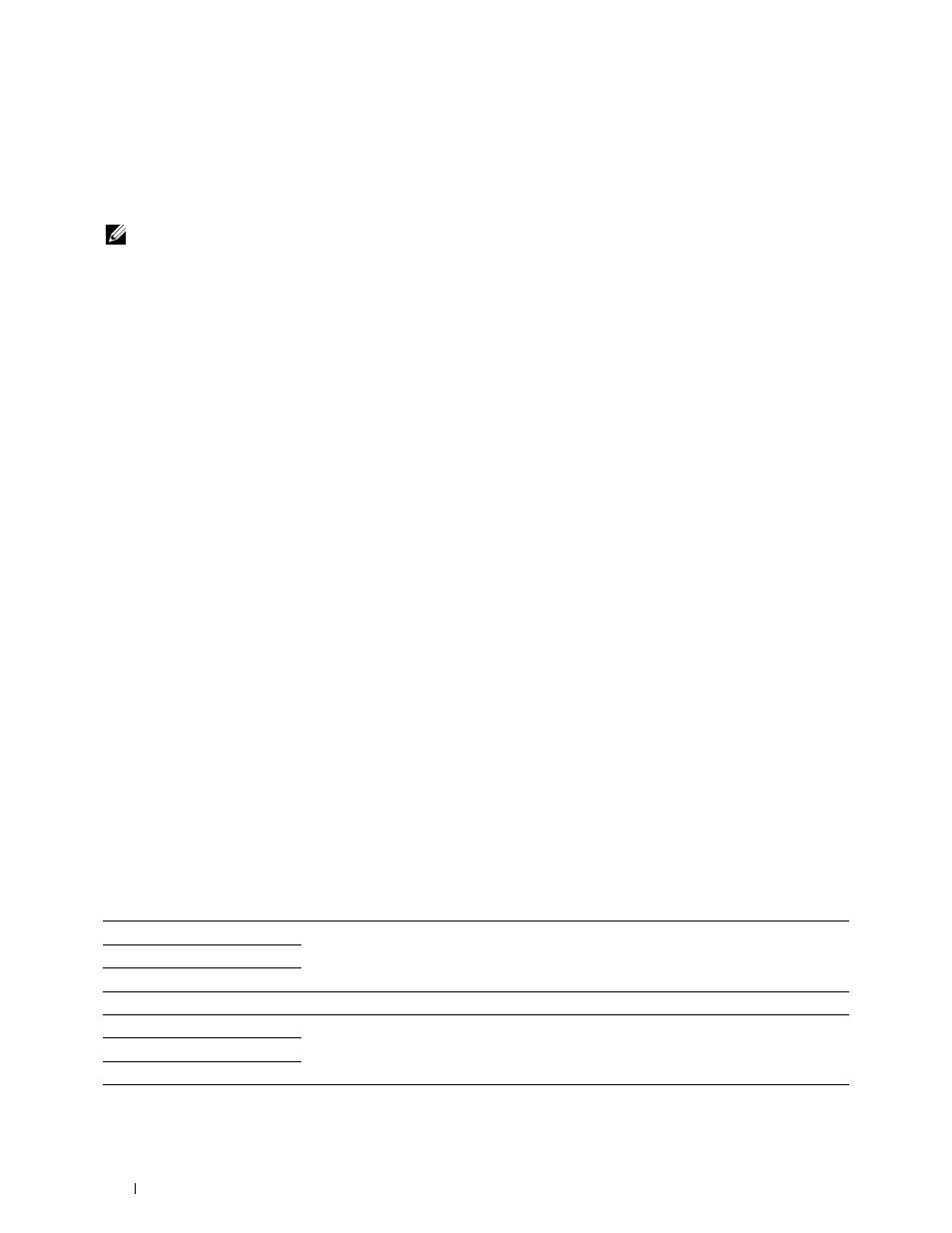
Setting Copy Options
Set the following options for the current copy job before tapping Copy to begin copying.
For details about making copies, see "Making Copies From the Document Glass" and "Making Copies From the
NOTE:
The copy options automatically return to their default status after the auto clear timer is expired.
Options on each tile are below:
• Copy tile
–
Quantity
–
Darken / Lighten
–
Output Color
– Select Tray
–
2 Sided Copying
– Sharpness
– Reduce / Enlarge
–
Original Size
–
Original Type
– Collation
– 2-Up
– Color Saturation
–
Margin
–
Auto Exposure
Quantity
To specify the number of copies from 1 to 99.
1 Tap – or + to specify the number of copies.
Darken / Lighten
To adjust the contrast to make the copy darker or lighter than the original:
1 Tap Darken/Lighten.
2 Drag the desired level on the Darken/Lighten bar, and then tap OK.
You can select a contrast level from seven levels between Darken and Lighten.
Drag the indicator on the left side of the bar makes the document contrast lighter, and selecting a cell on the right
side of the bar makes the document contrast darker.
Darken 3
Works well with light documents or faint pencil markings.
Darken 2
Darken 1
Normal*
Works well with normal typed or printed documents.
Lighten 1
Works well with dark documents.
Lighten 2
Lighten 3
* Denotes the factory default setting.
Copying
328
