Other problems, Contacting service – Dell C2665dnf Color Laser Printer User Manual
Page 561
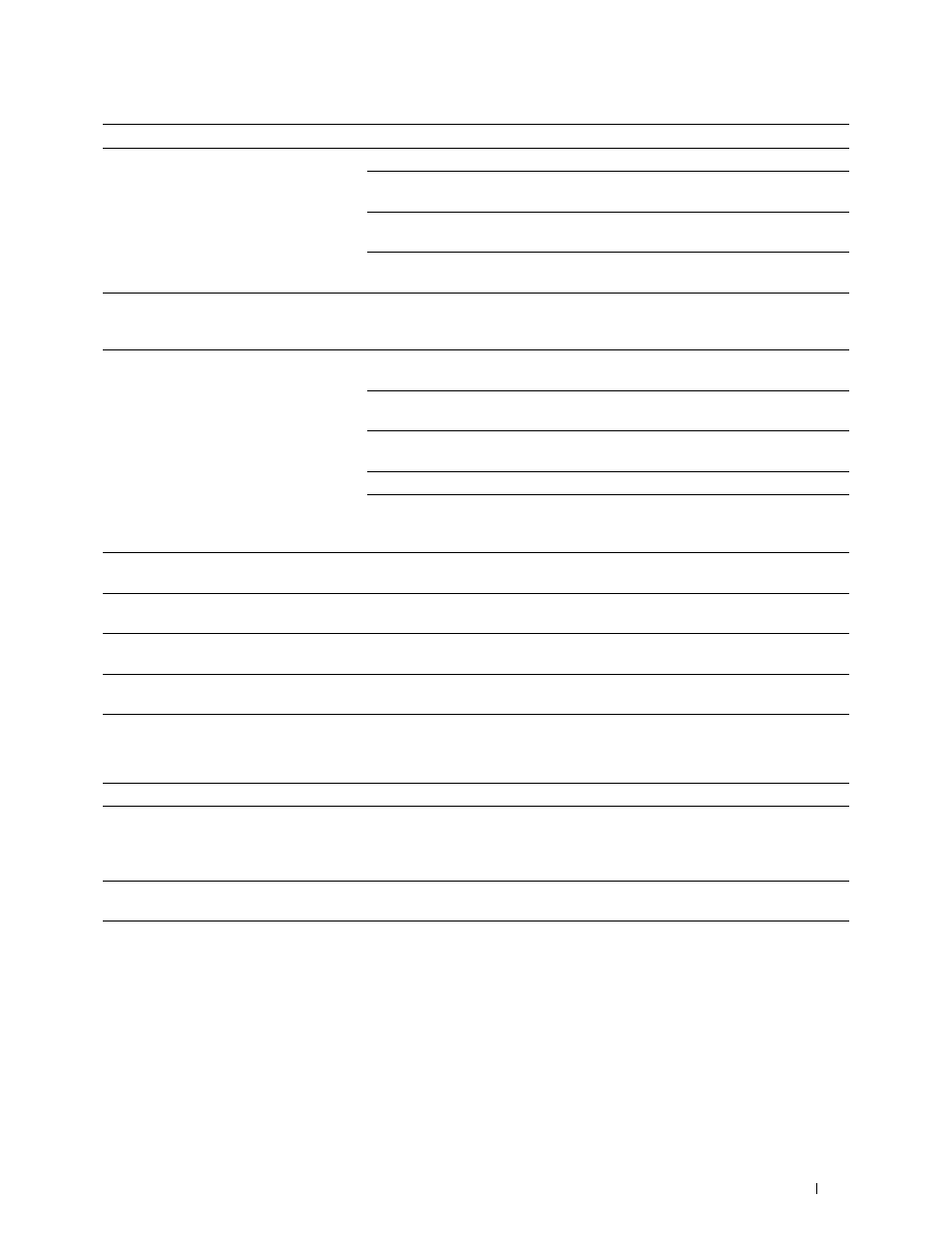
Problem
Action
The TWAIN driver cannot connect to the
Check that the USB or Ethernet cable is connected properly.
printer.
If using the network connection, check that IP address of the printer is set
correctly. To check the IP address, see "Scanning Using the TWAIN Driver."
Check whether the printer is turned on. If the printer is turned on, reboot it by
turning off the printer and then on again.
If a scan application is running, close the application once, restart the application,
and then try scanning again.
The scanner driver has not been registered Install the scanner driver. If the scanner driver is installed, uninstall it and then re-
on your computer and cannot be accessed
install it again. After the installation of the scanner driver is completed, re-install
from ScanButton Manager.
the ScanButton Manager.
Failed to scan your document on the printer Ensure that your computer and the printer is properly connected with the USB
via ScanButton Manager.
cable.
Check whether the printer is turned on. If the printer is turned on, reboot it by
turning off the printer and then on again.
If a scan application is running, close the application once, restart the application,
and then try scanning again.
Network connection cannot be used. Connect with the USB cable.
Uninstall ScanButton Manager from Control Panel→ Add or Remove Programs
(Programs and Features in Windows Vista
®
and Windows
®
7) on your computer and
then re-install it again.
Failed to create an image file via ScanButton Uninstall ScanButton Manager from Control Panel→ Add or Remove Programs on
Manager.
your computer and then re-install it again.
Failed to initialize ScanButton Manager.
Uninstall ScanButton Manager from Control Panel→ Add or Remove Programs on
your computer and then re-install it again.
Failed to execute ScanButton Manager.
Uninstall ScanButton Manager from Control Panel→ Add or Remove Programs on
your computer and then re-install it again.
An unexpected error occurred on
Uninstall ScanButton Manager from Control Panel→ Add or Remove Programs on
ScanButton Manager.
your computer and then re-install it again.
Other Problems
Problem
Action
Condensation has occurred inside the
This usually occurs within several hours after you heat the room in winter. This
printer.
also occurs when the printer is operating in a location where relative humidity
reaches 85% or more. Adjust the humidity or relocate the printer to an appropriate
environment.
A problem has occurred when using Dell
Visit formation about Dell Document Hub.
Document Hub.
Contacting Service
When you call for printer service, be prepared to describe the problem you are experiencing or the error message that
appears.
You need to know the model type and service tag of your printer. See the label located inside the front cover of your
printer.
Troubleshooting Guide
559
