Dell C2665dnf Color Laser Printer User Manual
Page 164
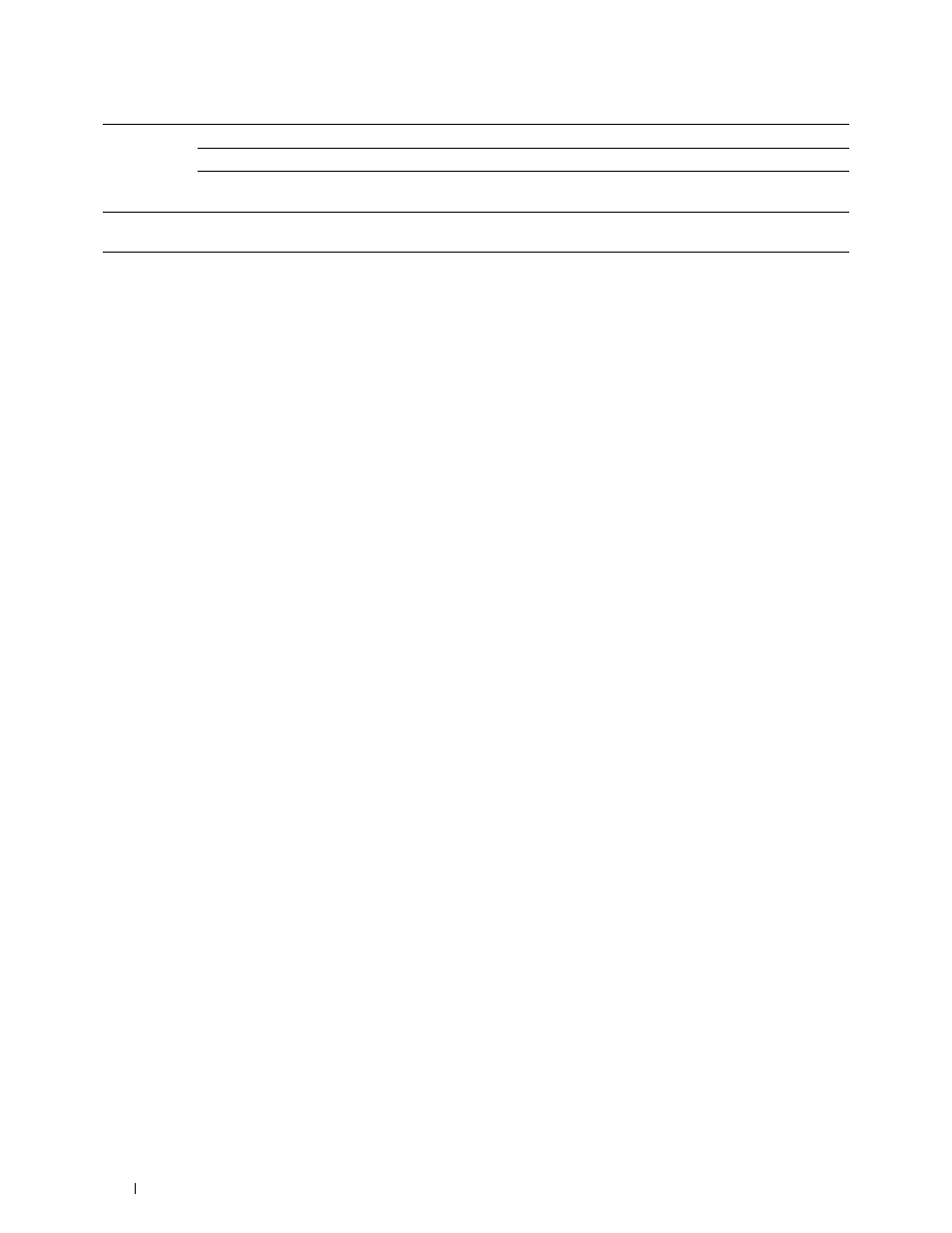
Telnet
Password
Sets the password for Telnet.
Re-enter Password
Confirms the set password.
Connection Time-
Out
Sets the connection time-out period from 1 to 1,000 seconds.
Update
Address Book
Connection Time-
Out
Sets the connection time-out period from 1 to 65,535 seconds.
To configure the IP Filter feature, enter an IP address to be filtered in the Address field and the subnet mask in the
Address Mask field. Enter a numeric value between 0 and 255 in each field. "*" is appended to the current value.
IP Filter Setup Procedure
You can set up to a maximum of five items and the first item set takes priority. When setting multiple filters, enter
the shortest address first followed by a slightly longer address, a longer address and so on.
Enabling Printing From a Specified User
The following describes the procedure to enable printing only from the "192.168.100.10" IP address.
1 Click the first column of the Access List row 1.
2 Enter "192.168.100.10" in the Address field and "255.255.255.255" in the Address Mask field.
3 Select Accept.
4 Click Apply New Settings.
Disabling Printing From a Specified User
The following describes the procedure to disable printing only from the "192.168.100.10" IP address.
1 Click the first column of the Access List row 1.
2 Enter "192.168.100.10" in the Address field and "255.255.255.255" in the Address Mask field.
3 Select Reject.
4 Click the first column of the Access List row 2.
5 Enter "0.0.0.0" in the Address field and "0.0.0.0" in the Address Mask field.
6 Select Accept.
7 Click Apply New Settings.
Enabling and Disabling Printing from Network Addresses
You can enable printing from the "192.168" network address and disable printing from the "192.168.200"
network address.
The example below describes how to enable printing from the "192.168.200.10" IP address.
1 Click the first column of the Access List row 1.
2 Enter "192.168.200.10" in the Address field and "255.255.255.255" in the Address Mask field.
3 Select Accept.
4 Click the first column of the Access List row 2.
5 Enter "192.168.200.0" in the Address field and "255.255.255.0" in the Address Mask field.
6 Select Reject.
7 Click the first column of the Access List row 3.
8 Enter "192.168.0.0" in the Address field and "255.255.0.0" in the Address Mask field.
9 Select Accept.
10 Click Apply New Settings.
Dell™ Printer Configuration Web Tool
162
