Changing the default settings – Dell C2665dnf Color Laser Printer User Manual
Page 337
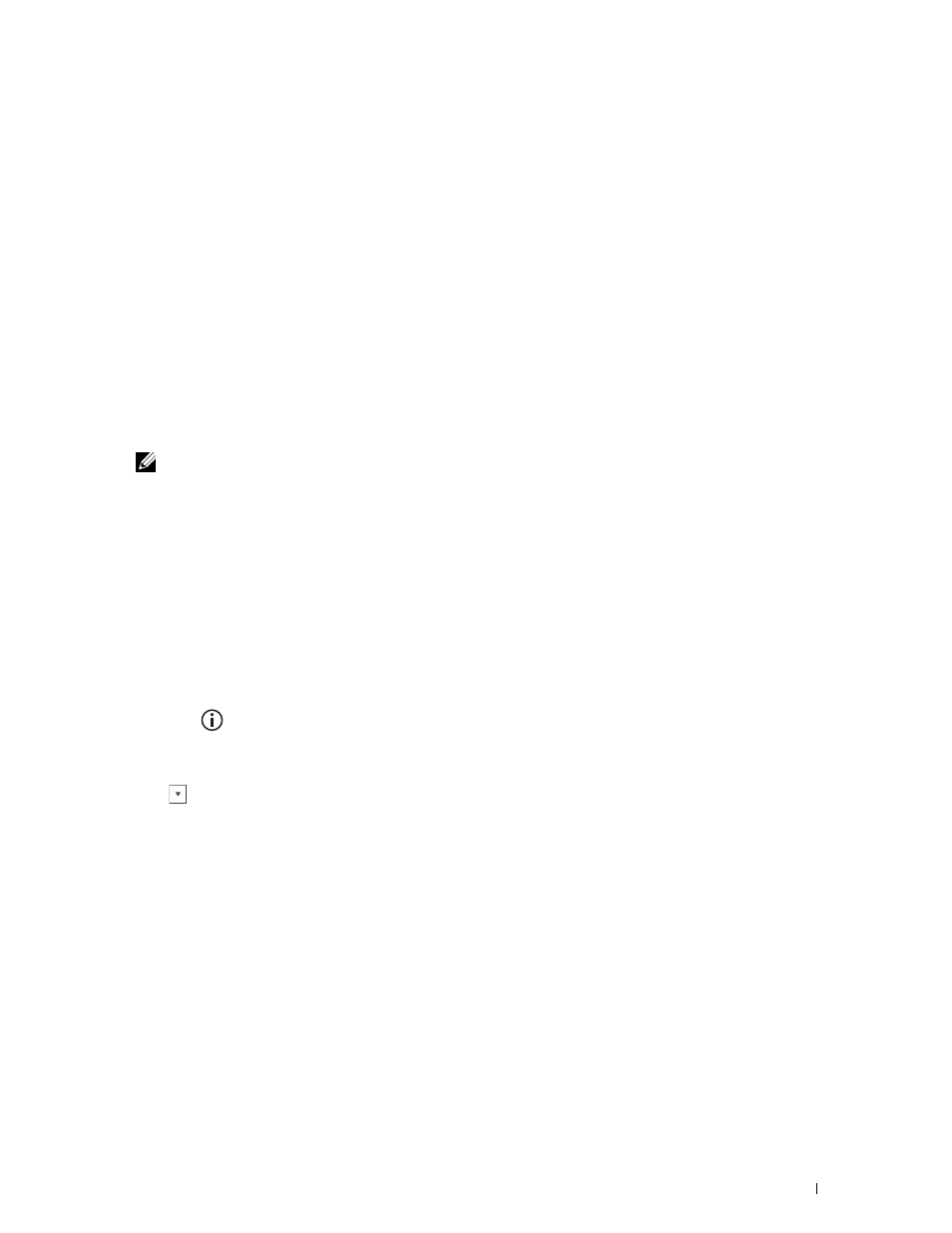
4 Specify the copy settings below as required.
• Quantity
• Darken / Lighten
• Output Color
• Select Tray
• Sharpness
• Color Saturation
• Auto Exposure
For details, see "Setting Copy Options."
5 Tap Copy to begin copying.
After the front side of the ID card is scanned, the display prompts you to turn over the card.
a
To scan the back side of the ID card, turn the ID card over and tap Continue.
b
To finish copying, tap Print Now.
NOTE:
Color copy is secured with a password if the Function Enabled setting for
Copy
is set to
On(Color
Password)
. If you set
Output Color
to
Full Color
and the Function Enabled setting for
Copy
to
On(Color Password)
, you will need to enter the four digit password.
Changing the Default Settings
The default settings of the copy menu options such as Output Color, Select Tray, and Darken/Lighten
can be set to the most frequently used modes. When you copy a document, the specified default settings are used
unless they are changed by using the operator panel.
The settings on Default Settings will be reflected when you create a new tile. If you change the settings on
Default Settings after creating the new tile, it does not affect the settings of the tile you created earlier. For
details about creating a new tile, see "Adding a New Tile."
To create your own default settings:
1 Press the
(Information) button.
2 Tap the Tools tab, and then tap Default Settings.
3 Tap Copy Defaults.
4 Tap
until the desired menu item appears, and then tap that menu item.
5 Tap the desired setting or enter the value, and then tap OK.
6 Repeat steps 4 and 5 as needed.
Copying
335
