Understanding the tool box menus, Starting the tool box, Printer setting reports – Dell C2665dnf Color Laser Printer User Manual
Page 187: Printer information, 15 understanding the tool box menus
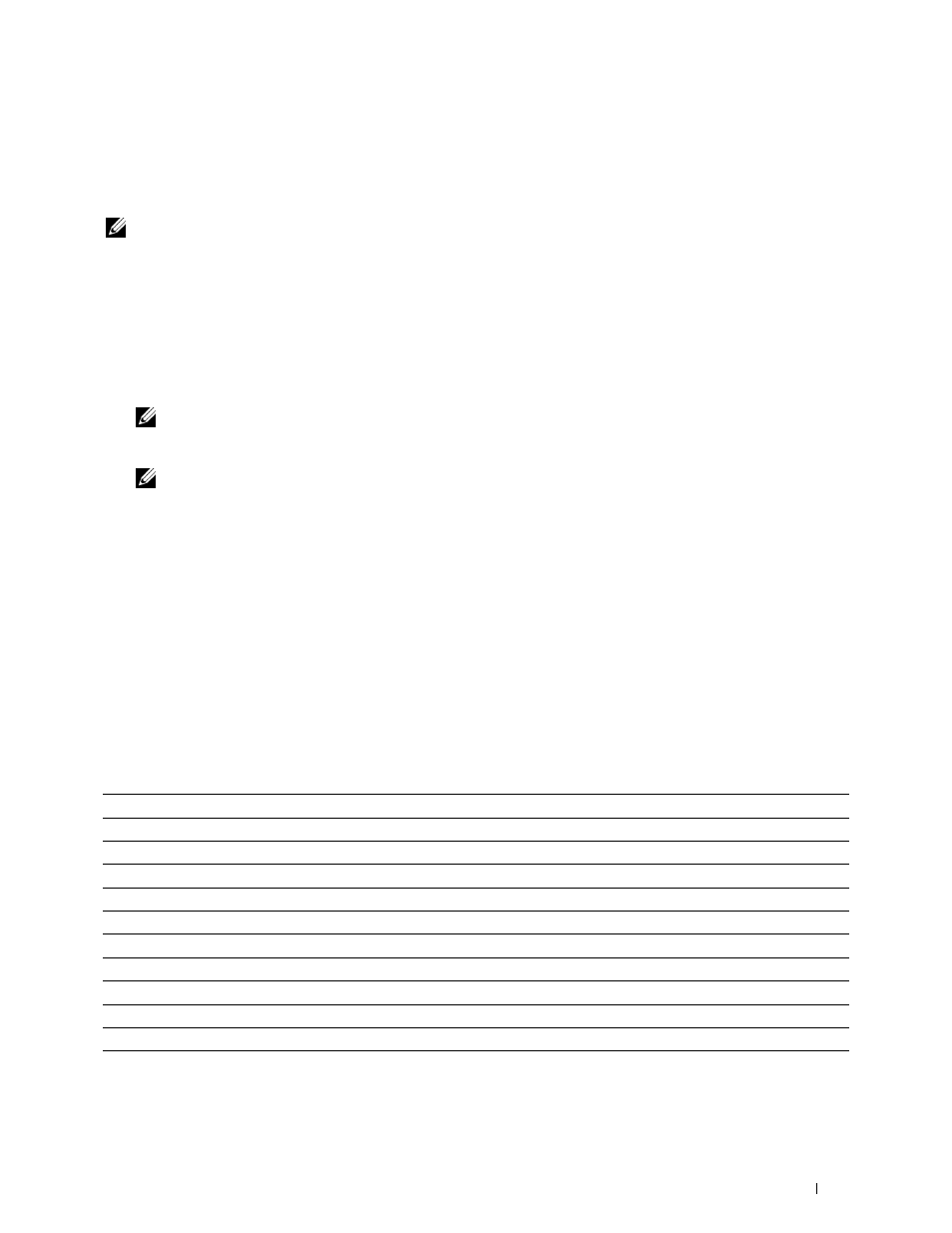
15
Understanding the Tool Box Menus
The Tool Box allows you to view, specify, and diagnose the system settings.
NOTE:
A Password dialog box appears the first time you try to change settings on Tool Box when Panel Lock is set on the
printer. In this case, input the password that you have already specified, and click OK to apply the settings.
Starting the Tool Box
1 Click Start
→
All Programs
→
Dell Printers
→
Dell C2665dnf Color Laser Multifunction Printer
→
Tool Box.
The screen to select the printer appears.
2 Click Network Connection or USB Connection, and then select the printer listed in Select From the Found
Printers.
NOTE:
If the printer is not listed in Select From the Found Printers when you click Network Connection, click Directly Input
IP Address/Host Name and enter the IP address of the printer. For details about how to verify the IP address of the printer,
see "Verifying the IP Settings."
NOTE:
On Microsoft
®
Windows
®
XP or Windows Server
®
2003, printers using IPv6 addresses cannot be detected.
3 Click OK.
The
Tool Box opens.
The
Tool Box consists of the Printer Setting Reports, Printer Maintenance, and Diagnosis tabs.
Printer Setting Reports
The Printer Setting Reports tab includes the Printer Information, Menu Settings, Reports, TCP/IP Settings, Tray
Settings, Default Settings, Fax Settings, and Panel Language pages.
Printer Information
Purpose:
To display the system information of the printer.
Values:
Dell Service Tag Number
Displays the service tag number of your printer.
Express Service Code
Displays the express service code number.
Printer Serial Number
Displays the serial number of your printer.
Printer Type
Displays the type of printing for the printer. Color Laser is displayed normally.
Asset Tag Number
Displays the asset tag number of your printer.
Memory Capacity
Displays the memory capacity.
Processor Speed
Displays the processing speed.
Firmware Version
Displays the version of the controller.
MCU Firmware Version
Displays the version of the Machine Control Unit (MCU) firmware.
Color Printing Speed
Displays the speed for color printing.
Monochrome Printing Speed
Displays the speed for monochrome printing.
Understanding the Tool Box Menus
185
