Printing a report/list using the operator panel, Printing a report/list using the tool box, Connection status – Dell C2665dnf Color Laser Printer User Manual
Page 217: Admin settings, Phone book
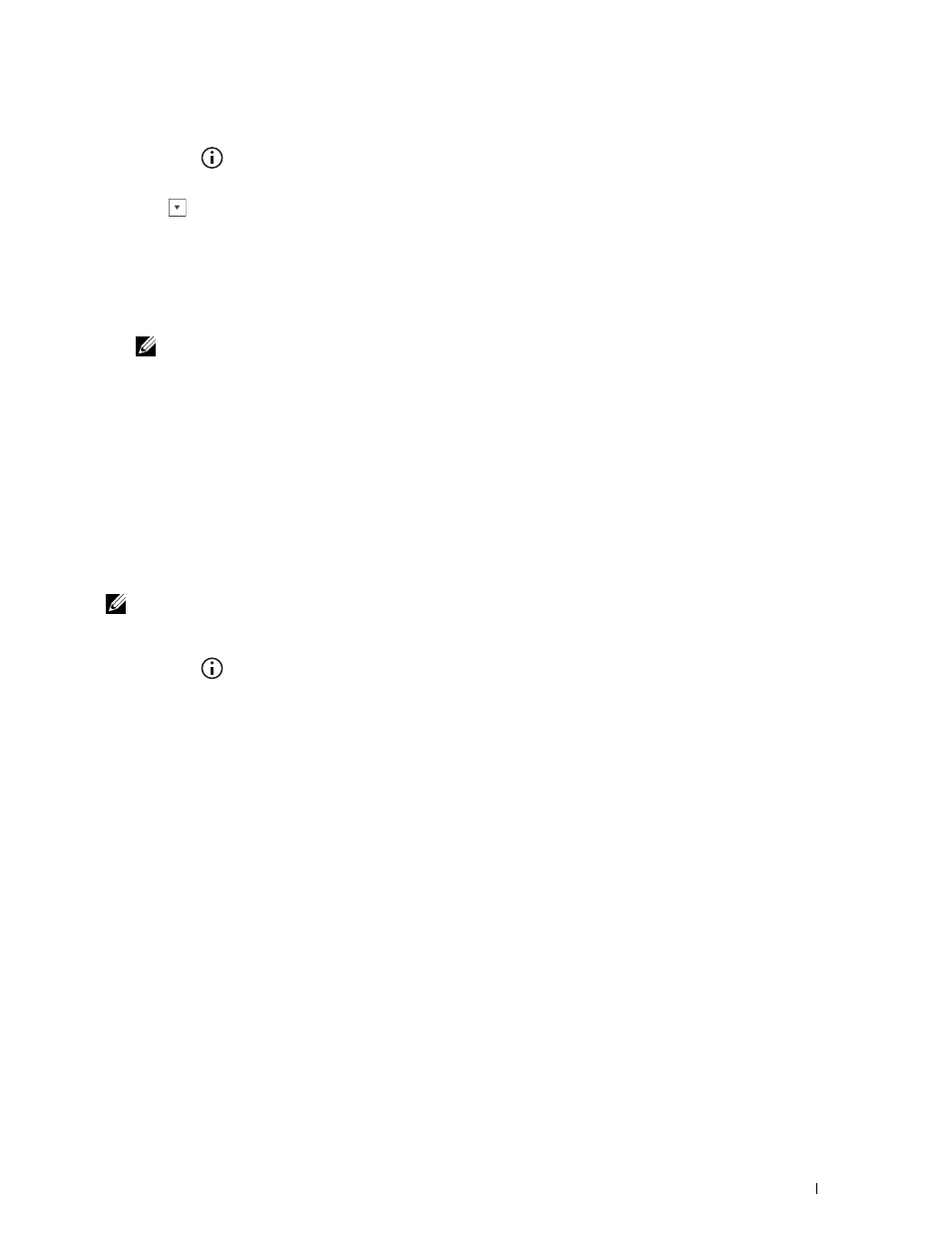
Printing a Report/List Using the Operator Panel
1 Press the
(Information) button.
2 Tap Report/List.
3 Tap
until the desired report or list appears, and then select that report or list.
4 Tap Print.
The selected report or list is printed.
Printing a Report/List Using the Tool Box
1 Click Start→ All Programs→ Dell Printers→ Dell C2665dnf Color Laser Multifunction Printer→ Tool Box.
NOTE:
For details about starting the Tool Box, see "Starting the Tool Box."
The Tool Box opens.
2 Ensure that the Printer Setting Reports tab is open.
3 Select Reports from the list at the left side of the page.
The
Reports page appears.
4 Click the button for the desired report or list.
The report or list is printed
Connection Status
Use the Connection Status menu to disconnect the device connected via Wi-Fi Direct™.
NOTE:
The
Connection Status
menu is displayed only when the printer is connected via Wi-Fi Direct.
Disconnecting the device connected via Wi-Fi Direct
1 Press the
(Information) button.
2 Tap Connection Status.
3 Tap the device name to disconnect.
4 Tap Disconnect Now or Disconnect and Reset Passphrase.
5 Tap Yes.
The selected device is successfully disconnected.
Admin Settings
Use the Admin Settings menu to configure a variety of printer features.
Phone Book
Use the Phone Book menu to configure the speed dial and group dial settings.
Individuals
Purpose:
To store up to 200 frequently dialed numbers in speed dial locations.
Understanding the Printer Menus
215
