Supported file formats, Inserting and removing a usb memory, Printing a pdf/tiff file in a usb memory – Dell C2665dnf Color Laser Printer User Manual
Page 316
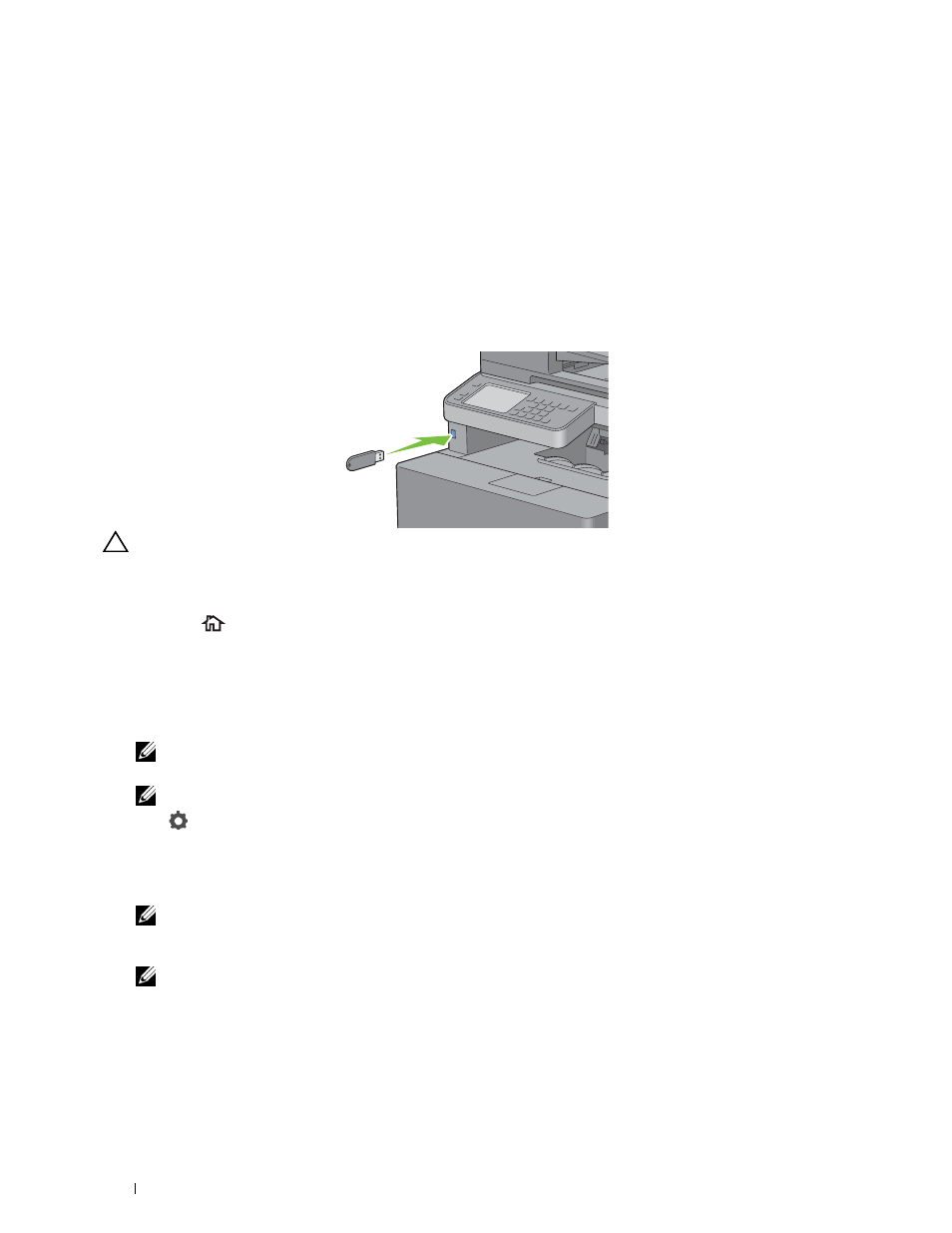
Supported File Formats
Files in the following file formats can be printed directly from a USB memory.
• PDF
• TIFF
• JPEG
Inserting and Removing a USB Memory
You can insert the USB memory before printing or scanning images.
Before removing the USB memory, ensure that the printer is not accessing the USB memory.
For details about inserting a USB memory, see "Inserting and Removing a USB Memory."
3 Tap Print PDF/TIFF.
4 Scroll through the page or tap a folder until the desired files appear, and then tap those files.
CAUTION:
If you remove the USB memory while the printer is accessing, the data in the USB memory or the USB memory
device itself may be destroyed.
Printing a PDF/TIFF File in a USB Memory
1 Press the
(Home) button.
2 Insert a USB memory to the front USB port of the printer.
NOTE:
Only the following characters are displayed on the touch panel:
A B C D E F G H I J K L M N O P Q R S T U V W X Y Z 0 1 2 3 4 5 6 7 8 9 $ % ’ ‘ - @ {} ~ ! # ( ) & _ ^
NOTE:
Up to 10 files can be selected and printed in display order.
5 Tap .
6 Specify print options such as Output Color, Select Tray, 2 Sided Printing, Layout, Image
Types, Collation, and PDF Password on the Print Settings screen. For details, see "Print PDF/TIFF."
7 Tap Print to begin printing.
NOTE:
Color printing is secured with a password if the Function Enabled setting for
USB Direct Print
is set to
On(Color Password)
. If you set
Output Color
to
Full Color
and the Function Enabled setting for
USB
Direct Print
to
On(Color Password)
, you will need to enter the four digit password.
NOTE:
Only PDF/TIFF files created using the scan features of your printer can be printed through
Print PDF/TIFF
.
Printing
314
