Operation on suse linux enterprise desktop 10, Setup overview, Installing the printer driver – Dell C2665dnf Color Laser Printer User Manual
Page 102: Setting up the queue
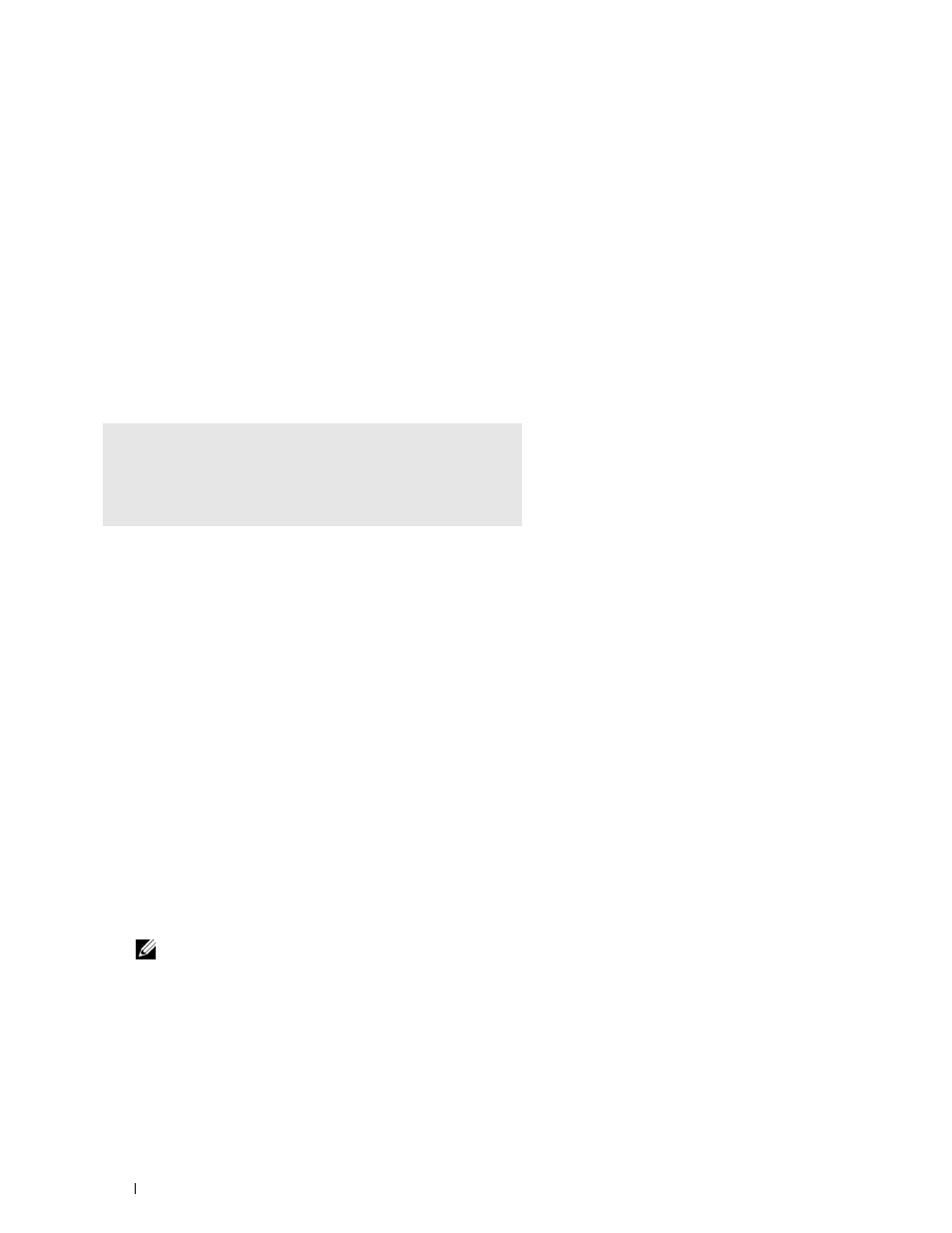
Operation on SUSE Linux Enterprise Desktop 10
Setup Overview
SUSE Linux Enterprise Desktop 10:
1 Install the printer driver.
2 Set up the print queue.
3 Specify the default queue.
4 Specify the printing options.
Installing the Printer Driver
1 Select Computer→ More Applications... and select Gnome Terminal on the Application Browser.
2 Type the following command in the terminal window.
su
(Type the administrator password)
rpm -ivh (Type the file path)/Dell-C2665-Color-
MFP-x.x-x.noarch.rpm
The printer driver is installed.
Setting Up the Queue
To execute printing, you must set up the print queue on your workstation.
1 Select Computer→ More Applications... and select YaST on the Application Browser.
2 Type the administrator password, and click Continue.
YaST Control Center is activated.
3 Select Hardware on YaST Control Center, and select Printer.
The
Printer Configuration dialog box appears.
For network connections:
a
Click Add.
b
Select Network Printers as Printer Type, and click Next.
c
Select Print via LPD-Style Network Server as Network Printers, and click Next.
d
Type the IP address of the printer in Hostname of the Print Server.
e
Type the name of the printer queue in Print Queue Name, and click Next.
f
Type the printer name in Name for Printing.
NOTE:
Printer Description and Printer Location do not have to be specified.
g
Select the Do Local Filtering check box, and click Next.
h
Select DELL as Manufacturer. Select C2665dnf Color MFP as Model, and click Next.
i
Confirm the settings in Configuration, and click OK.
Installing Printer Drivers on Linux Computers (CUPS)
100
