Canon REALiS X600 User Manual
Page 46
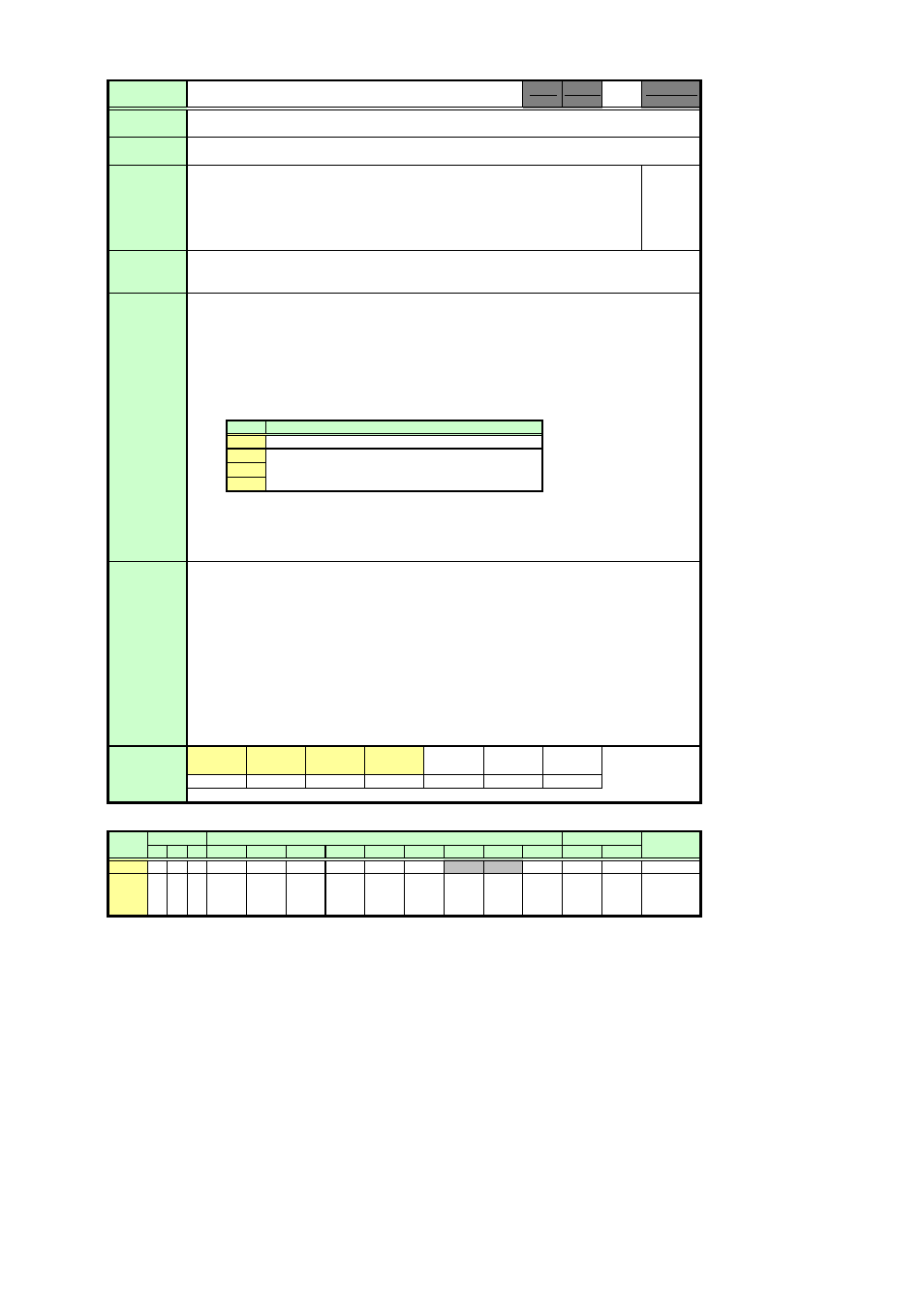
User Command Specifications
9. Details of command SAT
1
SAT
SAT
SAT=
Saturation setting (-20 to 20)
This sets the screen color saturation.
-1
A "busy" response is given while the zoom or focus lens is being driven.
Furthermore, it may not be possible to execute the command with some input signals.
-2
Menu
[Image adjustments] - [Saturation]
[Image adjustments] - [Color adjustments] - [Saturation]
-3
-4
Setting
> SAT=-10
This sets the color saturation to –10.
< i:OK
Reference
> GET SAT or ?SAT
This retrieves the color saturation.
< g:SAT=1
Obtain settable parameter range (Min, Max)
> RANGE SAT
< r:SAT=N,-20,20
Any value from -20 to 20 can be set for the saturation.
* Commands are indicated by ">", and responses are indicated by "<".
Supported Command States
OFF ON
PM
Ч
○
Ч
Ч
○
Ч
* If the command cannot be supported, 'INVALID_MODE,' 'NOT_POWER_SUPPLIED' or 'INVALID_SOURCE' is returned as an error response.
* If the necessary signals are not input, 'INVALID_SIGNAL (*****)' or 'NO_SIGNAL' is returned.
* "i:BUSY" may be returned if the power status is being switched.
01.00**
01.01**
X600
It can be executed when the projector is in both the remote mode and power-on status at the
same time.
○
Commands
Function
Parameter
Description
Response
Format
This command is the same as the menu functions in the table below.
This sets the currently selected input signal and image mode.
The GET command can be used to retrieve the current color saturation.
Model
SX50
SX6
SX60
X600
Color saturation setting
"i:OK" is returned if the parameter was set properly.
Number
Mode Control
The RANGE command can be used to obtain the parameter range that can be set at
that time.
○
Example
SX50
SX6
SX60
01.01**
01.01**
Model
Power
Input
Mode
Remote Local
Remarks
D-RGB A-RGB1 A-RGB2 Comp
Video S-Video D-Video SCART
None
SX50
Ч
Ч
Ч
○
○
○
–
–
○
○
Ч
SX6
Ч
Ч
Ч
○
○
Ч
○
○
○
Ч
SX60
X600
×
(Refer to the ZCONTDRV command and FCONTDRV command.)
For details, refer to the GET command.
Commands
supported
Setting Reference
For details, refer to the RANGE command.
For all other responses, refer to "Error List."
○
○
PAGE 38
