Canon REALiS SX7 Mark II D User Manual
Canon Projectors
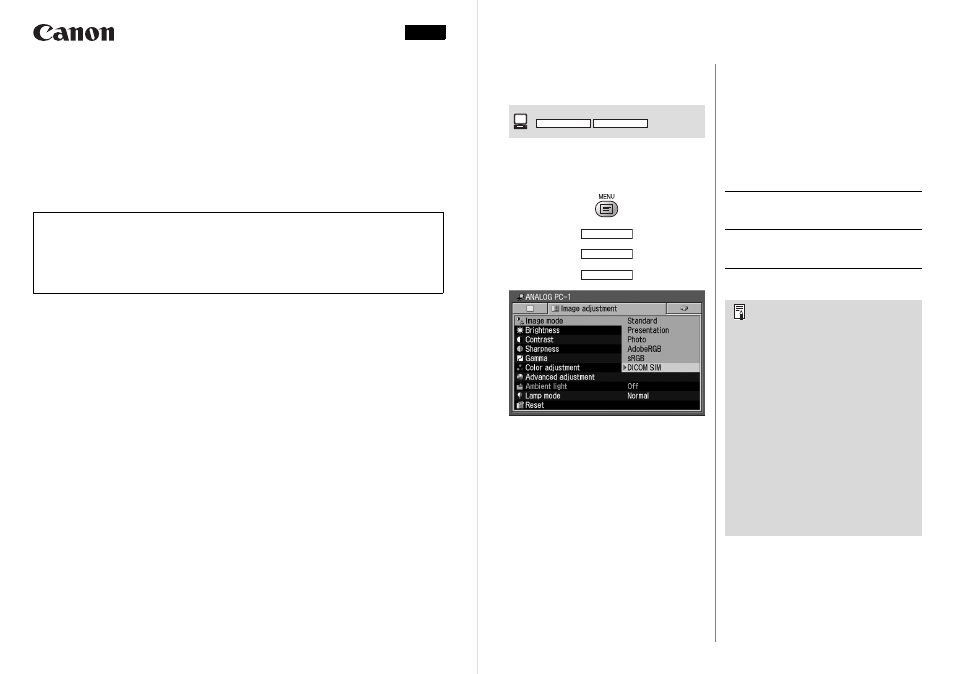
ENG
YT1-7392-000
©CANON INC. 2010
Projecting an Image in the SX7 MarkII DICOM SIM Mode
In the DICOM simulation mode (hereinafter referred to as “DICOM SIM”), this projector can
project a monochrome medical image such as an X ray radiography, CT image, MRI image,
etc. in the tone similar to the DICOM (Digital Imaging and Communications in Medicine)
standard. Typically, to project the image according to the DICOM standard, it requires the
grayscale tone correction using a luminance meter according to the environment. In this
projector, there are 21 types of tone settings for various ambient lights. You can correct the
tone in a simplified manner by selecting a test pattern that is displayed appropriately.
It is suited to project an image in a medical lecture, academic conference, in-hospital con-
ference, etc.
Important: This projector is not the display monitor for a medical image. It cannot be used
for the radiological image reading or medical examination.
• It is recommended to check the tone everytime when using this projector since it does
not have the tone correction and calibration functions against the secular change.
• It may take approximately 30 minutes until the projection brightness of this projector
becomes stabled.
Switching the mode to the DICOM
SIM Mode
[Image mode]
Push the [IMAGE] button on the remote
control until [DICOM SIM] is displayed or
select [DICOM SIM] from [Image mode] in
the [Image adjustment] menu.
Press the [OK] button to select [DICOM
SIM] and press the [MENU] button to exit
from the menu screen.
Projecting the Near DICOM
Standard Image
You can project an image as if it is compat-
ible with the DICOM standard by projecting
the QC test pattern from PACS and per-
forming the gamma correction.
Select [Gamma] in the [Image adjustment]
menu to perform the gamma correction.
When the [Image adjustment] menu is not
displayed, press the [OK] button to access
the gamma correction shortcut and perform
the gamma correction.
Press the [<]/[>] button to change between
the test patterns. Make sure to select the
test pattern in which all patterns are dis-
played properly.
Press the [OK] button after the setting.
DIGITAL PC
ANALOG PC
▼
Image adjustment
▼
▼
Image mode
DICOM SIM
[>]
Press this button to brighten the image.
Use this setting if no adequate contrast is
achieved.
[<]
Press this button to darken the image.
Use this setting if excessive contrast is
achieved due to the low ambient light.
• Use your image as the QC
test pat-
tern
for the gamma setting.
• Perform one of the followings to obtain
an appropriate projection if you can-
not project the
test pattern
under
any settings:
- Darken the ambient light
- Reduce the image size
- Reduce the projection distance
• It is recommended to select [DIGITAL
PC] as the input signal.
• In the DICOM SIM mode, the
[D.ZOOM] and [FREEZE] buttons are
disabled.
• Make sure not to use the mouse oper-
ation function with the remote control-
ler (refer to P78 of User's Manual) in
the DICOM SIM mode because the
shortcut and button operations in
[Gamma]
are overlapped.
