Rcch – Canon REALiS X600 User Manual
Page 69
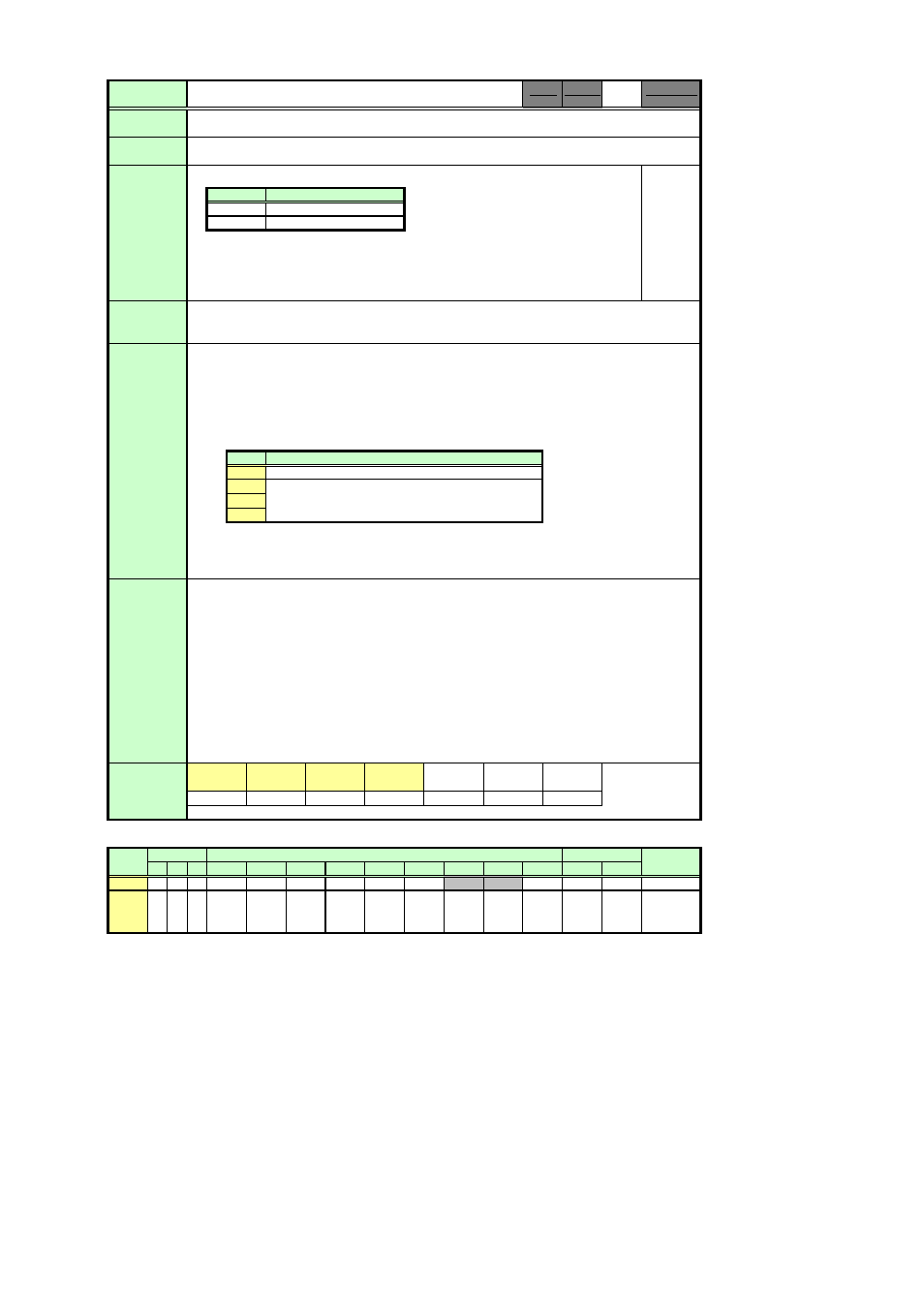
User Command Specifications
9. Details of command RCCH
1
RCCH
RCCH
RCCH=
Remote control setting parameters
-1
A "busy" response is given while the zoom or focus lens is being driven.
-2
Menu
[System settings] - [Remote control]
[System settings] - [Other settings] - [Remote control]
-3
Setting
> RCCH=1
This sets the remote control channel to ch1.
< i:OK
Reference
> GET RCCH or ?RCCH
This retrieves the remote control setting state.
< g:RCCH=2
Acquisition of parameters which can be set
> RANGE RCCH
< r:RCCH=I, 1, 2
"1" or "2" can be set as the remote control channel.
* Commands are indicated by ">", and responses are indicated by "<".
Supported Command States
OFF ON
PM
Ч
○
Ч
Ч
○
Ч
* If a command cannot be supported, 'INVALID_MODE' or 'NOT_POWER_SUPPLIED' is returned as an error response.
* "i:BUSY" may be returned if the power status is being switched.
This command is identical to the Remote control function in the System settings menu.
The current remote control setting can be acquired using the applicable GET command.
For all other responses, refer to "Error List."
(Refer to the ZCONTDRV command and FCONTDRV command.)
It can be executed when the projector is in both the remote mode and power-on status at the
same time.
For details, refer to the GET command.
ID
Commands
Response
Parameter Meaning
1
Remote control channel 2
Format
Mode Control
Example
Remote control setting
"i:OK" is returned if the parameter was set properly.
This command is used to set the channel of the remote control used at the projector end to 1 or 2.
Description
Function
Parameter
Remote control channel 1
2
X600
Model
SX50
SX6
SX60
SX50
SX6
SX60
X600
01.00**
01.01**
01.01**
01.01**
○
○
Model
Power
Input
Mode
Remote Local
Remarks
D-RGB A-RGB1 A-RGB2 Comp
Video S-Video D-Video SCART
None
SX50
○
○
○
○
○
○
–
–
○
○
×
SX6
○
○
○
○
○
×
○
○
○
○
SX60
X600
○
Commands
supported
Setting Reference
The parameters which can be set at any given point in time can be obtained using the
RANGE command.
For details, refer to the RANGE command.
○
○
PAGE 61
